Arecont Vision SurroundVideo AV12366DN Bruksanvisning
Arecont Vision
Sikkerhetskamera
SurroundVideo AV12366DN
Les nedenfor 📖 manual på norsk for Arecont Vision SurroundVideo AV12366DN (21 sider) i kategorien Sikkerhetskamera. Denne guiden var nyttig for 2 personer og ble vurdert med 4.5 stjerner i gjennomsnitt av 2 brukere
Side 1/21

Arecont Vision SurroundVideo® WDR Camera Installation Manual
1 | P a g e

Arecont Vision SurroundVideo® WDR Camera Installation Manual
1 | P a g e
AV12186DN/AV12366DN SurroundVideo® Installation Manual
Inside the box:
A. Arecont Vision AV12186DN camera
B. Mounting template
C. Security L-key
D. 1.5mm Hex L-key
E. Power cable
F. I/O Cable
G. Pack of four (4) screws and four (4)
anchors.
NOTE: Anchors and screws are good to be used for
concrete, wall block and red bricks. Screws by
themselves can be used in wood.
Not included but needed:
#2 Phillips head screw driver
Image 1
How to Mount the Camera
1. Remove camera and hardware from the
b . ox
2. Using the Mounting template, prepare the
mounting provisions for camera
installation. NOTE: the 19.5mm diameter
hole on the Mounting template is where
the Ethernet cable will be exiting the
AV12186DN camera, align accordingly.
If using the side conduit hole, please see
step 7 below.
3. Using Security L-key, loosen the four (4)
screws securing the dome cover . (Image 2)
Remove vandal resistant dome cover. NOTE:
Do not remove screws from the dome cover.
Image 2
A
B
C
D
E
F
G
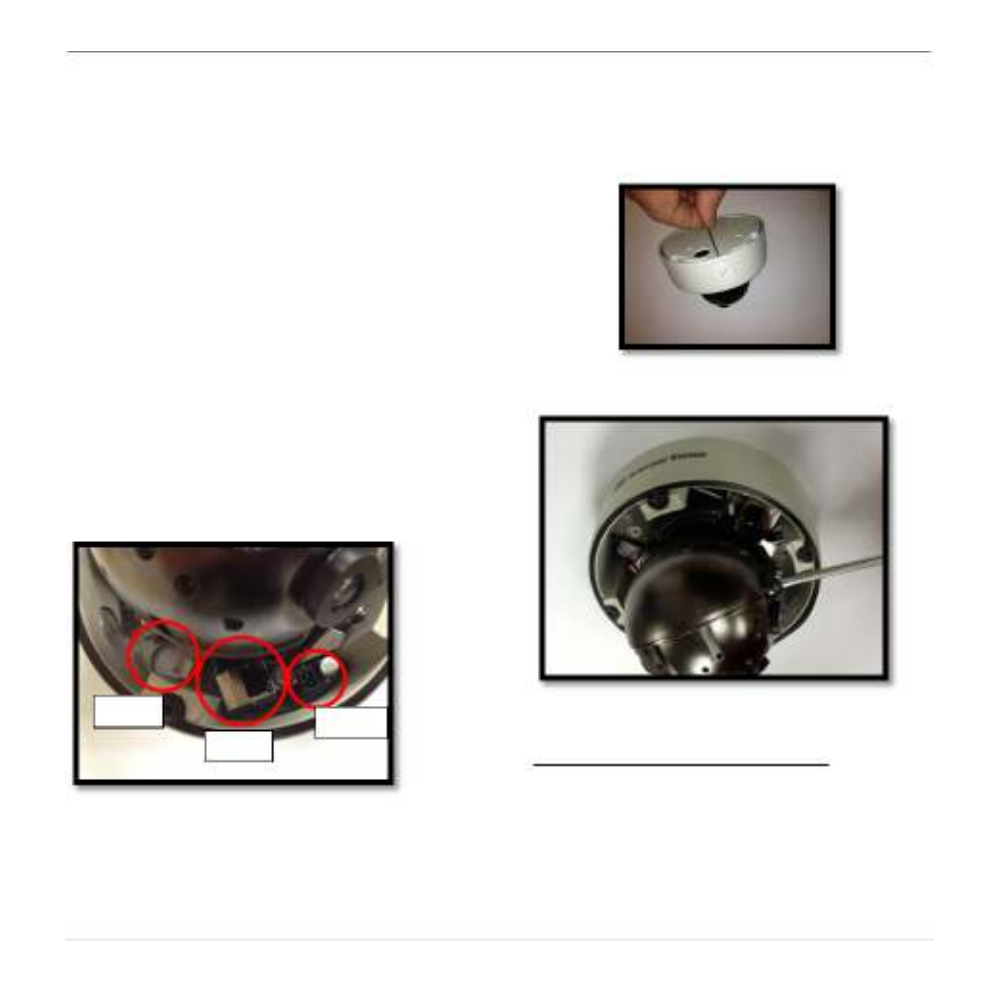
Arecont Vision SurroundVideo® WDR Camera Installation Manual
2 | P a g e
4. Run Ethernet cable through the hole on the
bottom of the camera and plug it (Image 3)
into the RJ45 port.
5. If the camera is powered by a separate
outside AC or DC power source run the ,
supplied power cable through the hole and
connect it to 2-pos. AC/DC power connector
inside the camera (Image 3). NOTE: Make
sure that your installation of wires complies
with Electrical Code of the local government,
where the camera is installed and no bare
wires are exposed.
6. Align the holes in the camera with the
prepared holes on the mounting surface.
Attach the camera to the mounting surface
with the wood screws or any optional
hardware suitable for the mounting surface.
Image 3
7. If you are using the side conduit opening,
remove the conduit plug by first removing the
socket set screw using 1.5mm Hex L-key
(Image 4).
Image 4
Image 5
Adjust Camera Tilt, Pan and Focus:
8. To adjust the gimbal tilt, use #2 Phillips
screwdriver to loosen t screws both sides of wo on
the Gimbal, no more than two full turns (Image 5)
CAUTION: Do not remove the screws!
HOLE
POWER
RJ- 45
Produkspesifikasjoner
| Merke: | Arecont Vision |
| Kategori: | Sikkerhetskamera |
| Modell: | SurroundVideo AV12366DN |
Trenger du hjelp?
Hvis du trenger hjelp med Arecont Vision SurroundVideo AV12366DN still et spørsmål nedenfor, og andre brukere vil svare deg
Sikkerhetskamera Arecont Vision Manualer

3 Februar 2025

3 Februar 2025

3 Februar 2025

3 Februar 2025

3 Februar 2025

3 Februar 2025

3 Februar 2025

3 Februar 2025

3 Februar 2025

3 Februar 2025
Sikkerhetskamera Manualer
- Sikkerhetskamera Bosch
- Sikkerhetskamera Philips
- Sikkerhetskamera TP Link
- Sikkerhetskamera Sony
- Sikkerhetskamera Eufy
- Sikkerhetskamera Axis
- Sikkerhetskamera HiLook
- Sikkerhetskamera Lorex
- Sikkerhetskamera Niceboy
- Sikkerhetskamera Moen
- Sikkerhetskamera Dahua Technology
- Sikkerhetskamera Hikvision
- Sikkerhetskamera Yale
- Sikkerhetskamera Revo
- Sikkerhetskamera Nedis
- Sikkerhetskamera I-PRO
- Sikkerhetskamera Lumens
- Sikkerhetskamera Abus
- Sikkerhetskamera Miniland
- Sikkerhetskamera Reolink
- Sikkerhetskamera BirdDog
- Sikkerhetskamera Mobotix
- Sikkerhetskamera Milesight
- Sikkerhetskamera AVer
- Sikkerhetskamera Honeywell
- Sikkerhetskamera Alecto
- Sikkerhetskamera Alfatron
- Sikkerhetskamera GeoVision
- Sikkerhetskamera Burg-Wachter
- Sikkerhetskamera IDIS
- Sikkerhetskamera InfiRay
- Sikkerhetskamera Konyks
- Sikkerhetskamera Hanwha
- Sikkerhetskamera Qian
- Sikkerhetskamera Swann
- Sikkerhetskamera Promise Technology
- Sikkerhetskamera Tecno
- Sikkerhetskamera British Telecom
- Sikkerhetskamera Iluv
- Sikkerhetskamera Airlive
- Sikkerhetskamera YoloLiv
Nyeste Sikkerhetskamera Manualer

3 April 2025

30 Mars 2025

30 Mars 2025

30 Mars 2025

30 Mars 2025

29 Mars 2025

29 Mars 2025

28 Mars 2025

28 Mars 2025

27 Mars 2025