Carrier Comfort Pro 33CSCPACHP-01 Bruksanvisning
Les nedenfor 📖 manual på norsk for Carrier Comfort Pro 33CSCPACHP-01 (8 sider) i kategorien Termostat. Denne guiden var nyttig for 8 personer og ble vurdert med 4.5 stjerner i gjennomsnitt av 2 brukere
Side 1/8

Manufacturer reserves the right to discontinue, or change at any time, specifications or designs without notice and without incurring obligations.
Catalog No. 04-53330022-01 Printed in U.S.A. Form 33CS-22SO Pg 1 8-11 Replaces: New
Owner’s Manual
Part Number 33CSCPACHP-01
SAFETY CONSIDERATIONS
Read and follow manufacturer instructions carefully. Fol-
low all local electrical codes during installation. All wiring
must conform to local and national electrical codes. Improper
wiring or installation may damage thermostat.
Recognize safety information. This is the safety alert sym-
bol . When the safety alert symbol is present on equipment
or in the instruction manual, be alert to the potential for person-
al injury.
Understand the signal words DANGER, WARNING, and
CAUTION. These words are used with the safety alert symbol.
DANGER identifies the most serious hazards which will result
in severe personal injury or death. WARNING signifies a haz-
ard which could result in personal injury or death. CAUTION
is used to identify unsafe practices which would result in minor
personal injury or property damage.
GENERAL
Carrier’s Comfort Pro programmable thermostats are wall-
mounted, low-voltage thermostats which maintain room tem-
perature by controlling the operation of a heating and/or air
conditioning system. This thermostat can be used with a heat
pump, air conditioner or water source heat pump operation. A
variety of features are provided including battery operation,
separate heating and cooling set points, auto changeover, key-
pad lockout, and backlighting. Programming is available for ei-
ther 2 or 4 periods per day. The programming interface is a one
touch interface, with the Comfort selections Occupied, Unoc-
cupied, and Limit (Energy Savings Mode). The user can adjust
the heating and/or cooling set points for each of the three com-
fort selections.
OPERATION
Thermostat Button Identification — The follow-
ing buttons are located on the thermostat display. See Fig. 1 for
button locations.
• FAN (1) — Selects whether the fan operates continu-
ously (on) or only when needed for heating or cooling
(auto)
• HOLD/RUN (2) — Holds the currently selected temper-
ature or runs the scheduled program
• MODE (3) — Selects whether thermostat is set for heat-
ing, cooling, emergency heat, auto (heat and cool as
needed), or off
• UP (4) — Increases the temperature or adjusts the screen
selection up when setting advanced programming
features
• DOWN (5) — Decreases the temperature or adjusts the
screen selection down when setting advanced program-
ming features
• DONE (6) — Saves settings when completing a set-up
or programming step
• LIMIT (7) — Indicates occupied heating and cooling
settings for the program period which are predefined and
more energy efficient
• UNOCC (8) — Activates heating and cooling settings
for the unoccupied program period
• OCC (9) — Activates heating and cooling settings for
the occupied program period
• D/H/M SET CLOCK (10) — Activates clock set mode
day/hour/minutes settings
• START TIME (11) — Activates the programming menu,
displaying the programmed start times
• PERIOD (12) — Activates the programming menu, dis-
playing the programmed time periods
• DAYS (13) — Activates programming menu, displaying
three options - all days, weekdays and weekends
Thermostat On-Screen Indicators — The follow-
ing on-screen indicators can be displayed on the thermostat dis-
play. See Fig. 2 for location of indicators.
• Clock (1)
• Fan mode - on or auto (2)
• Selected heating set point; "on" indicates system is in
heating mode (3)
• System is in auxiliary (supplemental) mode (4)
• Current temperature (5)
• Thermostat mode is either off or using emergency heat
(Em Heat) (6)
• Fahrenheit units (7)
• Keypad is locked (no padlock means unlocked) (8)
OCC LIMITUNOCC
push and hold to set
set
schedule days period start time set
clock
d/h/m
mode
fan done
o
Em
heat
fan
auto
fan
on
aux
heat
on cool
on:
°F
°C
temporary
hold all days
weekdays
weekend
actual temp
start
at
6
5
4
3
2
1
7
8
9
10111213
hold
run
Fig. 1 — Thermostat Button Identification
(Door Open)
a33-9220
Comfort™ Pro
Programmable
Commercial Thermostat
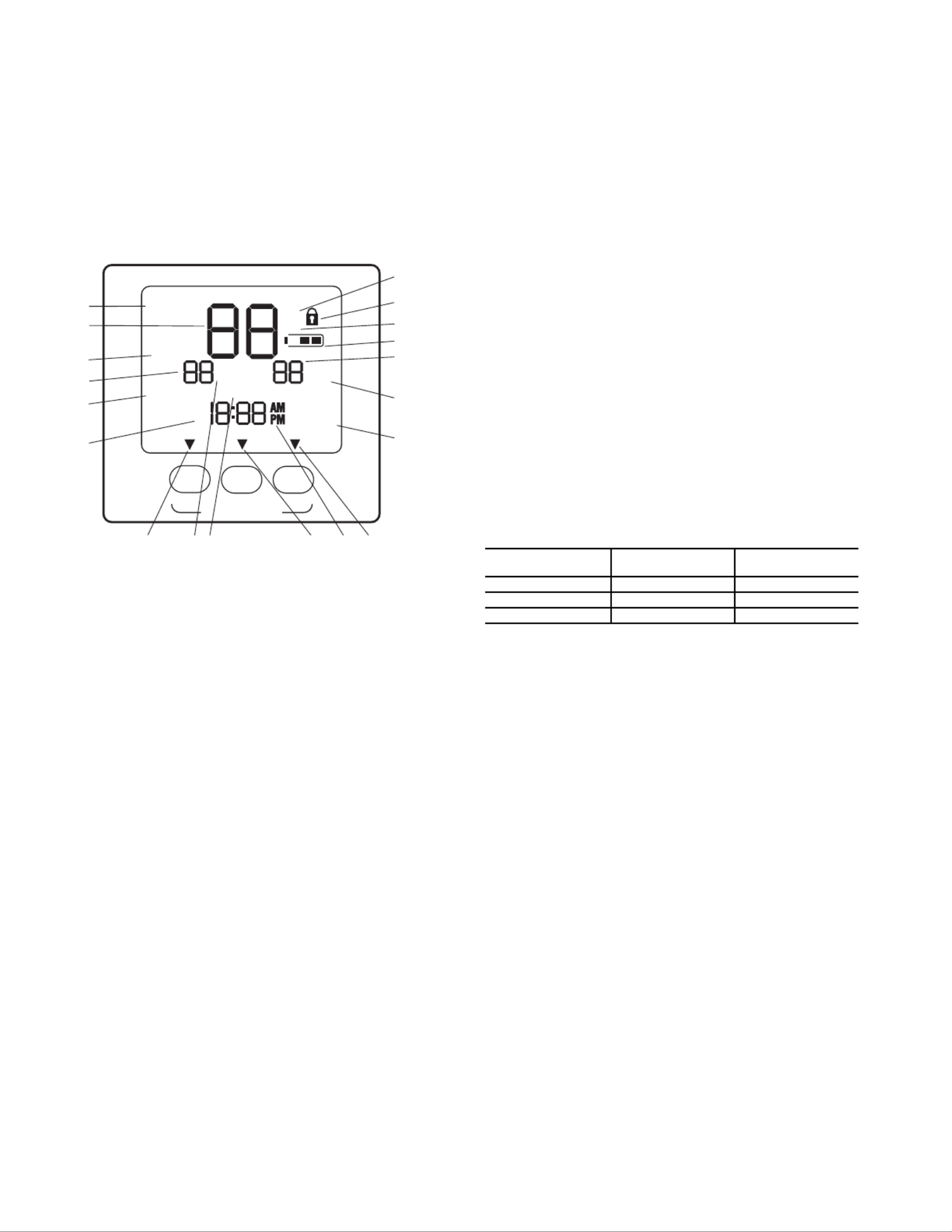
2
• Celsius units (9)
• Battery strength indicator (10)
• Selected cooling set point; "on" indicates system is in
cooling mode (first stage of cooling) (11)
• Second stage of cooling (12)
• Day of the week for programming mode (13)
• System is using Limit settings (14)
• AM or PM indicator for current time (15)
• System is using unoccupied settings (16)
• System is in hold (17)
• System is in temporary hold override (18)
• System is using occupied settings (19)
Setting Time and Day of Week — The user must set
the time and date before the thermostat’s programming features
can be used. Perform the following procedure:
1. Open the thermostat front panel door.
2. Press the d/h/m button located on the lower right under
the display screen. The hours will be displayed and will
flash.
3. Press the up or down button located to the right of the
display to change the hours. Rotate through the hours to
change AM and PM.
4. Press the d/h/m button again and the minutes will flash
on the display.
5. Press the up or down button to change the minutes. Stop
on the correct number.
6. Press the d/h/m button again and the day of the week will
flash on the display.
7. Press the up or down button to change the day of the
week. Stop on the correct day.
8. Press the done button or close the thermostat front panel
door.
Setting Cooling and Heating Temperatures —
The thermostat is installed with preset cooling and heating
temperature settings. The user can use these settings or change
them. Perform the following procedure to change temperature
settings:
1. Open the thermostat front panel door.
2. Press the up or down button located on the right side of
the display. The preset temperature settings for cooling
and heating are displayed. The word “cool” will flash.
3. Press the up or down button to change the cool setting.
Stop on the correct setting.
NOTE: The temporary hold icon will be displayed for 15
minutes. See page 3 for more information on Temporary
Hold Override.
4. To change the heating set point, press the mode button
until the heat icon begins to flash.
5. Press the up or down button to change the heat setting.
Stop on the correct setting.
6. For automatic switching from the cooling cycle to the
heating cycle or from heating to cooling, both the cooling
and heating settings must be displayed. If cooling only is
desired, only the cooling set point should be shown. If
heating only is required, only the heating set point should
be shown in the display. To change which modes are dis-
played, continue to press the mode button until the de-
sired modes of operation are displayed.
7. Press the hold/run button to save these settings.
Using OCC, UNOCC and LIMIT Buttons —
When the user presses the OCC, UNOCC, or LIMIT button,
the preset temperature settings will be viewed and a triangle
icon will appear above the OCC, UNOCC, or LIMIT button
indicating which presets are being used.
The LIMIT button is used for an occupied period with set-
tings that are less conditioned than the Occupied settings but
more conditioned than the unoccupied settings. This is used as
an occupied energy savings function.
The default set points for the Comfort settings OCC, UN-
OCC and LIMIT are listed in Table 1.
Table 1 — OCC, UNOCC, and LIMIT Settings
The set points for the OCC, UNOCC, and LIMIT One-
Touch functions can be modified from their factory defaults us-
ing the following procedure:
1. Open the thermostat front panel door. The heat or cool
icon flashes indicating to the user that pressing the up and
down buttons will change the set point value next to the
flashing icon.
2. Change the setpoint of the flashing mode by pressing the
up or down button. The heat or cool icon and the triangle
icon above the OCC, UNOCC, and LIMIT button will
flash.
3. If desired, change the set point of the opposite mode by
pressing the mode button until the opposite mode icon is
flashing. The opposite mode icon and the triangle icon
above the OCC, UNOCC, and LIMIT button flashes.
4. Press the up or down button to change the opposite mode
set point.
5. Then press and hold either OCC, UNOCC, or LIMIT
button for 3 seconds. The triangle icon above the OCC,
UNOCC, or LIMIT button will stop flashing and remain
on. The heat and/or cool set point will flash once when
complete.
NOTE: The thermostats are shipped with fully accessible
keypads. The installer has the option to change the access
to the keypad. This function will not be allowed if keypad
lock 2 or 3 is enabled. This will be allowed if the keypad
lock is disabled or set to 1.
6. Close thermostat door.
7. Repeat at Step 1 to program set points for another period,
if desired.
OCC LIMITUNOCC
push and hold to set
o
Em
heat
fan
auto
fan
on
aux
heat
on cool
on:
°F
°C
temporary
hold all days
weekdays
weekend
start
at
actual temp
6
5
4
3
2
1
7
8
9
10
11
12
13
141516171819
Fig. 2 — Thermostat On-Screen Indicators
a33-9218
ONE-TOUCH
SETTING
HEAT
SET POINT
COOL
SET POINT
OCC 68 78
UNOCC 60 85
LIMIT 66 80

3
Programming Schedules — The Comfort Pro pro-
grammable thermostat gives the user the option of program-
ming for all days, weekdays, or weekends. The thermostat is
preprogrammed at the factory with the same settings for all
seven days. See Table 2.
Table 2 — Schedule Factory Settings
Prior to programming a customized schedule, fill out the
Daily Schedule Planner in Table 3.
Table 3 — Daily Schedule Planner
NOTE: The cooling temperature set point must be higher than the heating
temperature set point. (The temperature difference may be changed in the
advanced set up configuration by the installer.)
To set up a different schedule, perform the following proce-
dure (see Fig. 3):
1. Open the thermostat front panel door.
2. Press the set schedule days button until the screen dis-
plays the programming method of all days, weekdays or
weekend icons at the right of the screen. Press the up or
down button to change as necessary to the desired pro-
gramming selection icon.
3. Press the period button to continue programming the
thermostat. The periods are displayed as P1 through P4 if
Option 25 was set to 4 periods/day or P1 through P2 if
Option 25 was set to 2 periods/day. Press the but-period
ton to display the next programmable period.
4. As each period is displayed, the comfort setting that is
used for that period is displayed, along with whether it is
in the occupied, unoccupied or limit configuration as
shown by the triangle over the OCC, UNOCC or LIM-
IT buttons. Change the OCC, UNOCC or LIMIT con-
figuration by pressing the appropriate button and the tri-
angle will move to that setting.
5. To change the time for a period, press the start time but-
ton and use the up and down buttons to change the hours.
6. Press the start time button again to change the minutes
using the up and down buttons.
7. To go to the next programming period press the period
button twice. Enter in the changes for all of the periods as
described in Steps 4, 5 and 6 above.
8. Press the done button when complete.
9. Close the thermostat door.
NOTE: Once a change is made to the programming schedule,
it is saved when the user moves along to the next programming
interval or level. Changes within a given programming period
are considered temporary changes that require user confirma-
tion by either closing the door or pressing the done button
which would confirm any changes made up to that point.
If dashes "--:--" appear in the display this is an indication that
the start time in the period displayed is not the same start time
in all periods. Press the start time and update the time for the
HVAC equipment to start.
Temporary Hold Override — The user can temporar-
ily change the temperature from the programmed set points.
Perform the following steps to temporarily override the ther-
mostat:
1. Open the thermostat front panel door.
2. Press the up or down button. This will cause the set point
to be displayed.
3. Press the up or down button again to increment or decre-
ment the displayed set point. This will cause the tempo-
rary hold icon to be displayed below the temperature and
replace the clock with the 0:15 minute override time.
4. The temporary hold remains active until a power cycle is
encountered, the override time has expired, off mode is
selected, or the user presses the hold button.
5. To change the override time displayed in the clock loca-
tion, press the start time button. Each press of the start
time button increments the override time by 15 minutes
up to the maximum value set by the installer.
6. Once the temporary hold is cleared, the override will be
considered inactive and the set point will reflect the pro-
gram schedule set point.
7. Close the thermostat door.
Holding Temperature Set Points — The user can
override the programmed temperature settings and hold the
temperature at a specific setting. To override the temperatures,
perform the following procedure:
1. Open the thermostat front panel door.
2. Press the hold button (see Fig. 4). This will hold the cur-
rent comfort setting and the program schedule will be ig-
nored as long as the hold remains active.
3. Pressing the hold button again will return the thermostat
to the current programming schedule.
4. Close the thermostat door.
PERIOD START
TIME
HEAT SET
POINT
COOL SET
POINT
P1 (OCC) 6 AM 68 78
P2 (OCC) 8 AM 68 78
P3 (OCC) 3 PM 68 78
P4 (UNOCC) 6 PM 60 85
DAY
SCHEDULE
P1 Occ P2 Occ2 P3 Occ3 P4 Unocc
Start/Heat/Cool Start/Heat/Cool Start/Heat/Cool Start/Heat/Cool
Mon / / / / / / / /
Tue / / / / / / / /
Wed / / / / / / / /
Thu / / / / / / / /
Fri / / / / / / / /
Sat / / / / / / / /
Sun / / / / / / / /
OCC LIMITUNOCC
push and hold to set
set
schedule days period start time set
clock
d/h/m
mode
fan done
all days
start
at
hold
run
:
Fig. 3 — Programming the Thermostat
a33-9221
Produkspesifikasjoner
| Merke: | Carrier |
| Kategori: | Termostat |
| Modell: | Comfort Pro 33CSCPACHP-01 |
Trenger du hjelp?
Hvis du trenger hjelp med Carrier Comfort Pro 33CSCPACHP-01 still et spørsmål nedenfor, og andre brukere vil svare deg
Termostat Carrier Manualer

27 Oktober 2024

27 Oktober 2024

27 Oktober 2024

27 Oktober 2024

27 Oktober 2024

27 Oktober 2024

27 Oktober 2024

27 Oktober 2024

27 Oktober 2024

27 Oktober 2024
Termostat Manualer
- Termostat ORNO
- Termostat Bosch
- Termostat Boneco
- Termostat Siemens
- Termostat EBERLE
- Termostat Schwaiger
- Termostat AEG
- Termostat TP Link
- Termostat Oreg
- Termostat Netatmo
- Termostat Busch-Jaeger
- Termostat Brennenstuhl
- Termostat Danfoss
- Termostat Somfy
- Termostat Panasonic
- Termostat Schneider
- Termostat EMOS
- Termostat Heatit
- Termostat Dimplex
- Termostat Velleman
- Termostat GE
- Termostat Nexa
- Termostat Nobo
- Termostat Tru Components
- Termostat Bearware
- Termostat Elgato
- Termostat Daikin
- Termostat Avidsen
- Termostat Mitsubishi
- Termostat STI
- Termostat Hunter
- Termostat Basetech
- Termostat TFA
- Termostat Tesla
- Termostat Renkforce
- Termostat REMKO
- Termostat ATAG
- Termostat Drayton
- Termostat Jung
- Termostat Ambiano
- Termostat Crestron
- Termostat Xavax
- Termostat Techno Line
- Termostat Remeha
- Termostat Heatmiser
- Termostat Hive
- Termostat Wolf
- Termostat GENERAL Life
- Termostat Silvercrest
- Termostat AVM
- Termostat HomePilot
- Termostat Elektrobock
- Termostat Corberó
- Termostat Perel
- Termostat Delta Dore
- Termostat Rademacher
- Termostat Homematic IP
- Termostat Vimar
- Termostat Emerson
- Termostat Salus
- Termostat Ferguson
- Termostat Chacon
- Termostat Fenix
- Termostat Honeywell
- Termostat Junkers
- Termostat Eliwell
- Termostat Grasslin
- Termostat Jumo
- Termostat Enda
- Termostat Orbis
- Termostat Fantini Cosmi
- Termostat Vemer
- Termostat Qubino
- Termostat Theben
- Termostat EQ3
- Termostat Etherma
- Termostat Saunier Duval
- Termostat Gewiss
- Termostat Viessmann
- Termostat Bticino
- Termostat Conrad
- Termostat Econo-Heat
- Termostat Elro
- Termostat Gira
- Termostat Tado
- Termostat Brink
- Termostat Emmeti
- Termostat Itho
- Termostat Bryant
- Termostat Aube
- Termostat Baxi
- Termostat Seitron
- Termostat Amfra
- Termostat Vaillant
- Termostat Carel
- Termostat Buderus
- Termostat Optima
- Termostat Frico
- Termostat UPM
- Termostat Computherm
- Termostat Veria
- Termostat Innogy
- Termostat Nefit
- Termostat ICY
- Termostat Levica
- Termostat Itho-Daalderop
- Termostat Radson
- Termostat ChiliTec
- Termostat King
- Termostat ACV
- Termostat Landis Gyr
- Termostat Nest
- Termostat Oventrop
- Termostat IMIT
- Termostat Horstmann
- Termostat ELKO
- Termostat Alecto
- Termostat Google
- Termostat Emko
- Termostat Wachendorff
- Termostat MundoControl
- Termostat Otio
- Termostat Rose LM
- Termostat Tylö
- Termostat Sinustec
- Termostat TrickleStar
- Termostat Finder
- Termostat Sygonix
- Termostat Warmup
- Termostat Plugwise
- Termostat Lowes
- Termostat Go Green
- Termostat Drayton Erie
- Termostat Intertechno
- Termostat EQ-3
- Termostat Johnson Control
- Termostat RWE
- Termostat Webasto
- Termostat Tellur
- Termostat OJ ELECTRONICS
- Termostat Zehnder
- Termostat Plieger
- Termostat HomeMatic
- Termostat Eneco
- Termostat VDH
- Termostat Maico
- Termostat Yokis
- Termostat Eurotronic
- Termostat HQ
- Termostat Ouellet
- Termostat THERMAFLEX
- Termostat Truma
- Termostat Wallair
- Termostat AWB
- Termostat PECO
- Termostat Worcester-Bosch
- Termostat 2Heat
- Termostat EasyTemp
- Termostat Hugo Muller
- Termostat Watts
- Termostat Westfalia
- Termostat Oregon Scientific
- Termostat H-Tronic
- Termostat Z-Wave
- Termostat Easy Timer
- Termostat Fibaro
- Termostat SPC
- Termostat Muller
- Termostat Bulex
- Termostat Helios (Amfra)
- Termostat IR-V
- Termostat Eqiva
- Termostat Hager
- Termostat Energenie
- Termostat Thermy
- Termostat Ferroli
- Termostat Niko
- Termostat Stiebel Eltron
- Termostat De Dietrich
- Termostat POER
- Termostat Technoline
- Termostat Magnum
- Termostat Cotech
- Termostat Hornbach
- Termostat ATTACK
- Termostat AcuRite
- Termostat Braeburn
- Termostat Konyks
- Termostat Devi
- Termostat Sorel
- Termostat Wodtke
- Termostat Hoffman
Nyeste Termostat Manualer

9 April 2025

6 April 2025

6 April 2025

4 April 2025

4 April 2025

3 April 2025

2 April 2025

2 April 2025