Moultrie M-990i Gen 2 Bruksanvisning
Les nedenfor 📖 manual på norsk for Moultrie M-990i Gen 2 (10 sider) i kategorien Kamera. Denne guiden var nyttig for 9 personer og ble vurdert med 4.5 stjerner i gjennomsnitt av 2 brukere
Side 1/10
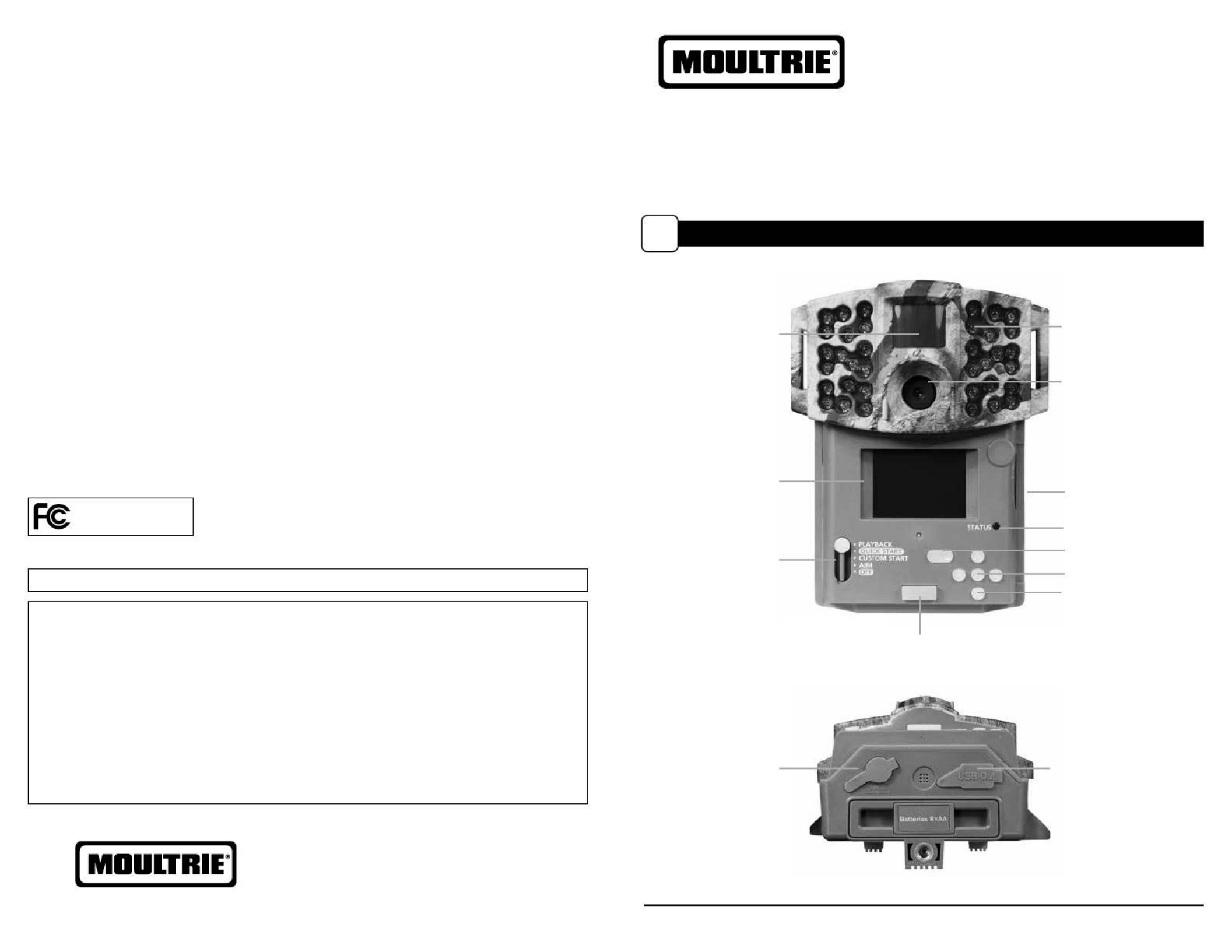
CAMERA OVERVIEW
I
Page 1
M-990i (Gen2) Digital Game Camera
Instructions for M-99Oi (Gen2)
Digital Game Camera
THANK YOU for your purchase of the M-990i (Gen2) Digital Game Camera. Please read this
booklet before using the unit. If you should have any questions about this product or any
other Moultrie product, please contact us using the information on the back of this booklet.
Please register your camera at to activate your www.moultriefeeders.com/warranty
1-year warranty.
FRONT VIEW
BOTTOM VIEW
Status Indicator
LCD Display
Infrared LED Flash
PLAYBACK
QUICK START
CUSTOM START
AIM
OFF
OK/Select Button
Menu Button
Navigation Buttons
External Power Port
Push Button Release for battery compartment
USB Port
SD Card Slot
Camera Lens
Motion Sensor
Important Battery lnformation
- Only use Alkaline or Lithium batteries. We recommend the use of Duracell or Energizer batteries.
- Do not mix old and new batteries. Always replace ALL the batteries at the same time.
- When the camera is not in use, please remove the batteries.
Moultrie Limited Warranty
This product has been thoroughly tested and inspected before shipment. It is guaranteed from
defects in material and workmanship from the date of purchase for 1 year. Under this limited
guarantee we agree to replace or repair free of charge any part or parts which have been found to
be defective in original material or workmanship. Should you require in-warranty service, call our
Customer Service Department. If your problem cannot be addressed over the telephone, we may
need you to send us your defective product plus proof of purchase.
You must register your camera at www.moultriefeeders.com/warranty to activate
your 1-year warranty.
Troubleshooting
Please visit www.moultriefeeders.com/contact-us for troubleshooting and helpful tips.
Returns and Repairs
Please visit http://www.moultriefeeders.com/return-policy and complete the form or
our
Service Department will gladly answer any questions you have. Call 800-653-3334,
Monday - Friday, 8:00 AM to 5:00 PM CST.
www.moultriefeeders.com
FCC Statements
Moultrie Products
MCG-12694
Note: changes and modifications not expressly approved by the party responsible could void the user’s authority to operate this device.
This device complies with Part 15 of the FCC Rules. Operation is subject to the following two conditions: (1) This device may not cause harmful
interference, and (2) this device must accept any interference received, including interference that may cause undesired operation.
NOTE: THE MANUFACTURER IS NOT RESPONSIBLE FOR ANY RADIO OR TV INTERFERENCE CAUSED BY UNAUTHORIZED MODIFICATIONS TO THIS
EQUIPMENT. SUCH MODIFICATIONS COULD VOID THE USER’S AUTHORITY TO OPERATE THE EQUIPMENT.
NOTE: This device complies with the limits for a Class B digital device, pursuant to Part 15 of the FCC Rules. These limits are designed to provide
reasonable
protection against harmful interference in a residential installation. This device generates,
uses, and can radiate radio frequency energy
and, if not installed
and used in accordance with the instructions, may cause harmful interference to radio communications. However, there is no
guarantee that interference
will not occur in a particular installation. If this device does cause harmful interference to radio or television reception,
which can be determined by turning the equipment o and on, the user is encouraged to try to correct the interference by one or more of the
following measures:
- Reorient or relocate the receiving antenna.
- lncrease the separation between the equipment and receiver.
- Connect the equipment into an outlet on a circuit dierent from that to which the receiver is connected.
- Consult the dealer or an experienced radio/TV technician for help.
10232014 / MCG-12694
M-990i (Gen2)
PRADCO Outdoor Brands • 3280 Highway 31, Ste B • Calera, AL 35040
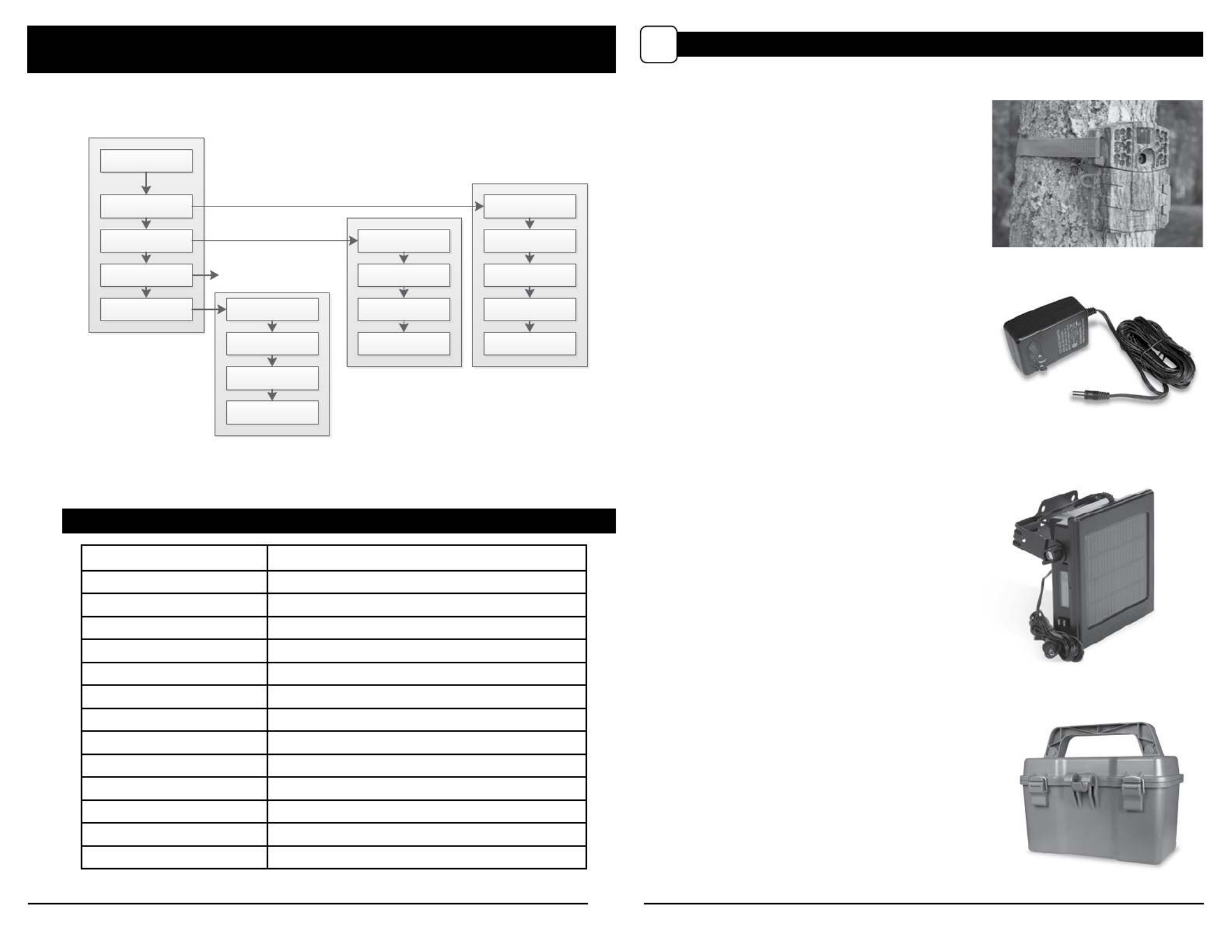
Page 2 M-990i (Gen2) Digital Game Camera
MOULTRIE M-990i
DEFAULT SETTINGS
General
DATE/TIME: 11/11/14 11:11pm
PHOTO QUALITY: HIGH (4 MP)
VIDEO QUALITY: HD (1280 x 720)
VIDEO LENGTH: 10 SECONDS
MOTION FREEZE: ON
CAMERA NAME: MOULTRIECAM
INFOSTRIP ACTIVE: YES
TEMPERATURE: FAHRENHEIT
AC CONNECTED?: NO
PROGRAM SECURITY CODE: 00000
MANAGED MEMORY: DO NOT OVERWRITE
ERASE ALL IMAGES: NO
RESET TO FACTORY DEFAULTS: NO
Page 19
M-990i (Gen2) Digital Game Camera
MAIN MENU
TIMELAPSE
MOTION + TL
GENERAL SETTINGS
DETECTION DELAY
PIR SENSITIVITY
MULTI-SHOT
PHOTO OR VIDEO
RESET OPTIONS
TL INTERVAL
TL PROGRAM #1
TL PROGRAM #2
RESET OPTIONS
PHOTO/VIDEO
SETTINGS
INFOSTRIP SETTINGS
MEMORY SETTINGS
SYSTEM SETTINGS
MOTION DETECT
Using a Tree Mount
The camera can also be mounted directly to a
tree using a mounting bracket that attaches
directly to a tree or pole. Strap the tree mount
to the tree and secure, then attach the camera
to the tree mount using the tree mount socket
located on the back of the camera.
Using the Moultrie Camera Power Panel
Place near the tree where the camera is mounted.
Place for best exposure to sun. To attach to a
tripod secure the power panel to the tripod
angled upward for best exposure. Plug the power
panel to the Power Panel Plug. This will extend the
life of your camera in the field.
Note: Leave internal batteries in the camera
during use. The Camera Power Panel needs
4 hours of sunlight to fully power the camera.
Using the Moultrie Battery Box
Extend the eld life of your Moultrie camera with a
long-lasting, rechargeable external power source.
Place near the tree where the camera is mounted.
Plug the Battery Box to the Power Panel Plug.
This will extend the life of your camera in the field.
MOULTRIE ACCESSORIES (Sold Separately)
O
Using the Moultrie AC Adapter
Keep your Moultrie camera running in the eld with
the constant power of an AC adapter. Plug into a
standard 110-240VAC 50-60Hz electrical outlet and
then connect to the External Power Port on your
Moultrie camera.
Note: Leave internal batteries in the camera during
use. In the event of power loss to the outlet into which
the AC adapter is plugged, the internal batteries will
keep your camera running.
* If Timelapse Program #1 is
set to Always On, settings for
Program #2 will be disabled.
*Set options in their
respective menus.

Page 3
M-990i (Gen2) Digital Game Camera
MENU MAP
Page 18 M-990i (Gen2) Digital Game Camera
Motion Detect Time Lapse
RESET OPTIONS?: TIME LAPSE INTERVAL: DO NOT RESET 10 SECONDS
DETECTION DELAY: TIME LAPSE PROGAMS/DAY:10 SECONDS 2 PROGRAM
PIR SENSITIVITY: T.L. PROGRAM #1 START TIME:HIGH 6 AM
MULTI-SHOT: T.L. PROGRAM #1 STOP TIME:1 (OFF) 9 AM
PHOTO OR VIDEO: PHOTO T.L. PROGRAM #2 START TIME: 4 PM
T.L. PROGRAM #2 STOP TIME: 7 PM
INFOSTRIP SETTINGS
PHOTO/VIDEO
SETTINGS
MEMORY SETTINGS
SYSTEM SETTINGS
DATE & TIME
CAMERA NAME
TEMPERATURE F/C
INFOSTRIP ACTIVE
ERASE ALL IMAGES
MANAGED
MEMORY
AC CONNECTED
SECURITY CODE
FACTORY RESET
UPGRADE
FIRMWARE
MOTION FREEZE
PHOTO RESOLUTION
VIDEO RESOLUTION
VIDEO LENGTH
GENERAL SETTINGS
There are a number of ways for you download and view
the pictures, videos in the eld or at another location.
Removing the SD Card
To remove the SD Memory Card, open the camera cover
and push gently on the SD card and it will pop out slightly
allowing you to remove it. Load the SD card into the
player or card reader to view or move stored images to
another location.
Important
Make sure that the camera is in the OFF position before
removing SD card.
ln the Field
You can download the pictures, videos, and time lapse
pictures with the aid of external devices. To download,
use an external player or card reader that is
supported by 12V DC or Mini USB Jack.
At Home
Remove the entire camera and transport to another location to download images. To connect the
camera to a PC computer, turn the camera ON, press the MENU button once to change to SETUP
Mode. Connect the USB cord (not included) between the USB out port and the PC computer. The
computer will recognize the camera as a removable drive. The unit works with Windows XP/Vista/7 or
Mac OS X 10.1 or higher. Copy the images and videos from the camera onto your PC for further
editing or printing. When the USB cable is disconnected, the camera will go back to SETUP mode.
VIEWING YOUR IMAGES OFF THE CAMERA
N
See the full line of Moultrie camera accessories at www.moultriefeeders.com
Produkspesifikasjoner
| Merke: | Moultrie |
| Kategori: | Kamera |
| Modell: | M-990i Gen 2 |
Trenger du hjelp?
Hvis du trenger hjelp med Moultrie M-990i Gen 2 still et spørsmål nedenfor, og andre brukere vil svare deg
Kamera Moultrie Manualer

16 Oktober 2024

16 Oktober 2024

16 Oktober 2024

16 Oktober 2024

16 Oktober 2024

16 Oktober 2024

16 Oktober 2024

16 Oktober 2024

16 Oktober 2024

16 Oktober 2024
Kamera Manualer
- Kamera Fujifilm
- Kamera Bauhn
- Kamera Denver
- Kamera D-Link
- Kamera Kogan
- Kamera SereneLife
- Kamera Sony
- Kamera Panasonic
- Kamera Pyle
- Kamera Anker
- Kamera FIMI
- Kamera Kodak
- Kamera GE
- Kamera Aplic
- Kamera Canon
- Kamera GoXtreme
- Kamera IOptron
- Kamera Getac
- Kamera UniView
- Kamera Minolta
- Kamera Elmo
- Kamera Arlo
- Kamera Linhof
- Kamera Imou
- Kamera VTech
- Kamera Ring
- Kamera Vimar
- Kamera Agfaphoto
- Kamera Konica Minolta
- Kamera PTZ Optics
- Kamera Leica
- Kamera AquaTech
- Kamera AViPAS
- Kamera Polaroid
- Kamera Bushnell
- Kamera Olympus
- Kamera Rollei
- Kamera Marshall Electronics
- Kamera KanDao
- Kamera Aquapix
- Kamera Aida
- Kamera Berger & Schröter
- Kamera HuddleCamHD
- Kamera Hasselblad
- Kamera Voigtlander
- Kamera Syrp
Nyeste Kamera Manualer

28 Mars 2025

28 Mars 2025

27 Mars 2025

13 Mars 2025

13 Mars 2025

11 Mars 2025

25 Februar 2025

25 Februar 2025
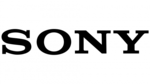
25 Februar 2025

16 Januar 2025