Smart-AVI DVS4P Bruksanvisning
Les nedenfor 📖 manual på norsk for Smart-AVI DVS4P (2 sider) i kategorien Splitter. Denne guiden var nyttig for 6 personer og ble vurdert med 4.5 stjerner i gjennomsnitt av 2 brukere
Side 1/2

4-Port DVI Splitter
USE A SINGLE PC TO DISPLAY
IDENTICAL IMAGES ON
MULTIPLE DVI MONITORS
Quick Start Guide
VIDEO
Format DVI 1.0
Input interface (1) DVI Female
Output interface (4) DVI Female
Resolution Up to 1920 x 1200 60 Hz
Cable Distance Up to 10 m
OTHER
Power Supply DC5V/1.5A
Dimensions 7.38” L x 3.56” W x 1.56” H
Weight .65 lbs
Operating Temp. 32 to 104°F (0 to 40°C)
Storage Temp. -4 to 140°F (-20 to 60°C)
Humidity Up to 95% (non-condencing)
NOTICE
The information contained in this document is
subject to change without notice. SmartAVI makes
no warranty of any kind with regard to this material,
including but not limited to, implied warranties of
merchantability and tness for particular purpose.
SmartAVI will not be liable for errors contained
herein or for incidental or consequential damages in
connection with the furnishing, performance or use of
this material.
No part of this document may be photocopied,
reproduced, or translated into another language
without prior written consent from SmartAVI
Technologies, Inc.
800.AVI.2131, 702.800.0005
2455 W Cheyenne Ave, Suite 112
North Las Vegas, NV 89032
SmartAVI.com
TECHNICAL SPECIFICATION
DVS4P
WHAT’S IN THE BOX
PART NO. DESCRIPTIONQ-TY
DVS4P 1 4-Port DVI Splitter
PS5VDC2A 1 5 V DC 2 A power supply
Quick Start Guide 1
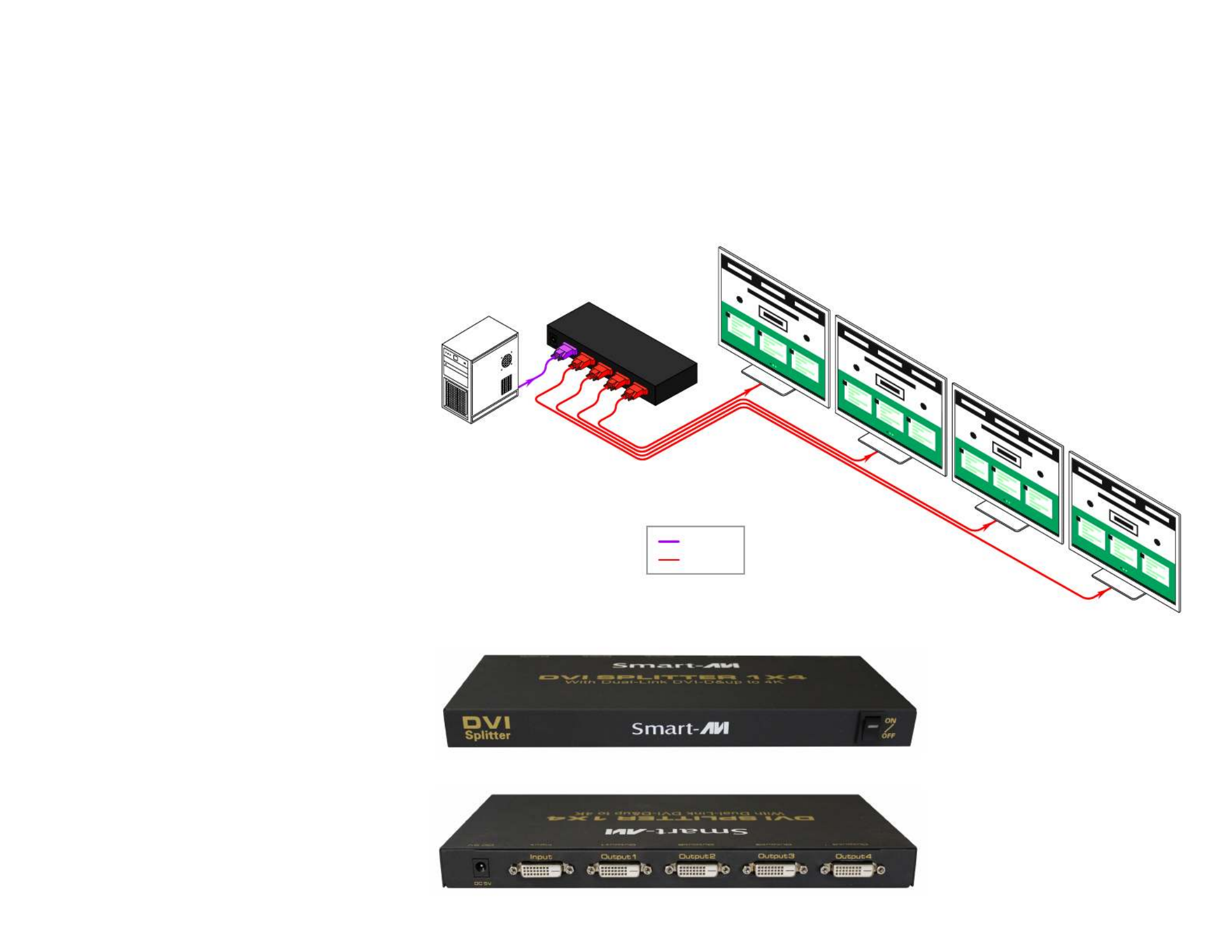
OPERATION FOR CASCADE
TROUBLESHOOTING
If you need to add more monitors, you need to attach an
addition splitter box.
Connect a DVI male/male extension cable between a Video
Out port or the primary splitter (the splitter connected
to the computer) and the Video In port on the cascaded
splitter.
NOTE: Even though you can cascade the splitter, the image
might become unstable if you cascade too many tiers of
splitters.
No Power
• Make sure that the power adapter is securely
connected to the power connector of the unit.
• Check the output voltage of the power supply and
make sure that the voltage value is around 5VDC.
• Replace the power supply.
No Video
• Check if all the video cables are connected properly.
• Connect the computer directly to the monitor to verify
that your monitor and computer are functioning
properly.
• Try replacing the video cable.
• Restart the computers.
1. Turn off the power of all devices (computer, monitors and splitter).
2. Connect the video source’s DVI output port to the splitter DVI input port using standard DVI cable.
3. Connect the video source’s DVI output port to the splitter DVI output port.
4. Plug the power supply into the DVI splitter.
5. Plug the power supply into the wall outlet or power bar. Check to see if the power LED light is active on the front of the DVI
splitter.
6. Turn on the displays.
7. Turn on the video source.
DVS4P FRONT
DVS4P FRONT
HARDWARE INSTALLATION
DVI IN
DVI OUT
DVS4P
Produkspesifikasjoner
| Merke: | Smart-AVI |
| Kategori: | Splitter |
| Modell: | DVS4P |
Trenger du hjelp?
Hvis du trenger hjelp med Smart-AVI DVS4P still et spørsmål nedenfor, og andre brukere vil svare deg
Splitter Smart-AVI Manualer

29 Desember 2024

29 Desember 2024

26 Desember 2024

26 Desember 2024

26 Desember 2024

26 Desember 2024

26 Desember 2024

22 Desember 2024

22 Desember 2024

10 Desember 2024
Splitter Manualer
- Splitter Samsung
- Splitter Ecler
- Splitter Digitus
- Splitter Audio-Technica
- Splitter Fujitsu
- Splitter Hyundai
- Splitter Tripp Lite
- Splitter Advantech
- Splitter Radial Engineering
- Splitter Palmer
- Splitter Manhattan
- Splitter Comprehensive
- Splitter ART
- Splitter Act
Nyeste Splitter Manualer

8 April 2025

28 Mars 2025

21 Februar 2025

16 Januar 2025

15 Januar 2025

8 Januar 2025

6 Januar 2025

2 Januar 2025

2 Januar 2025

2 Januar 2025