Acer ED270UP Bruksanvisning
Les nedenfor 📖 manual på norsk for Acer ED270UP (114 sider) i kategorien Følge. Denne guiden var nyttig for 12 personer og ble vurdert med 4.5 stjerner i gjennomsnitt av 2 brukere
Side 1/114
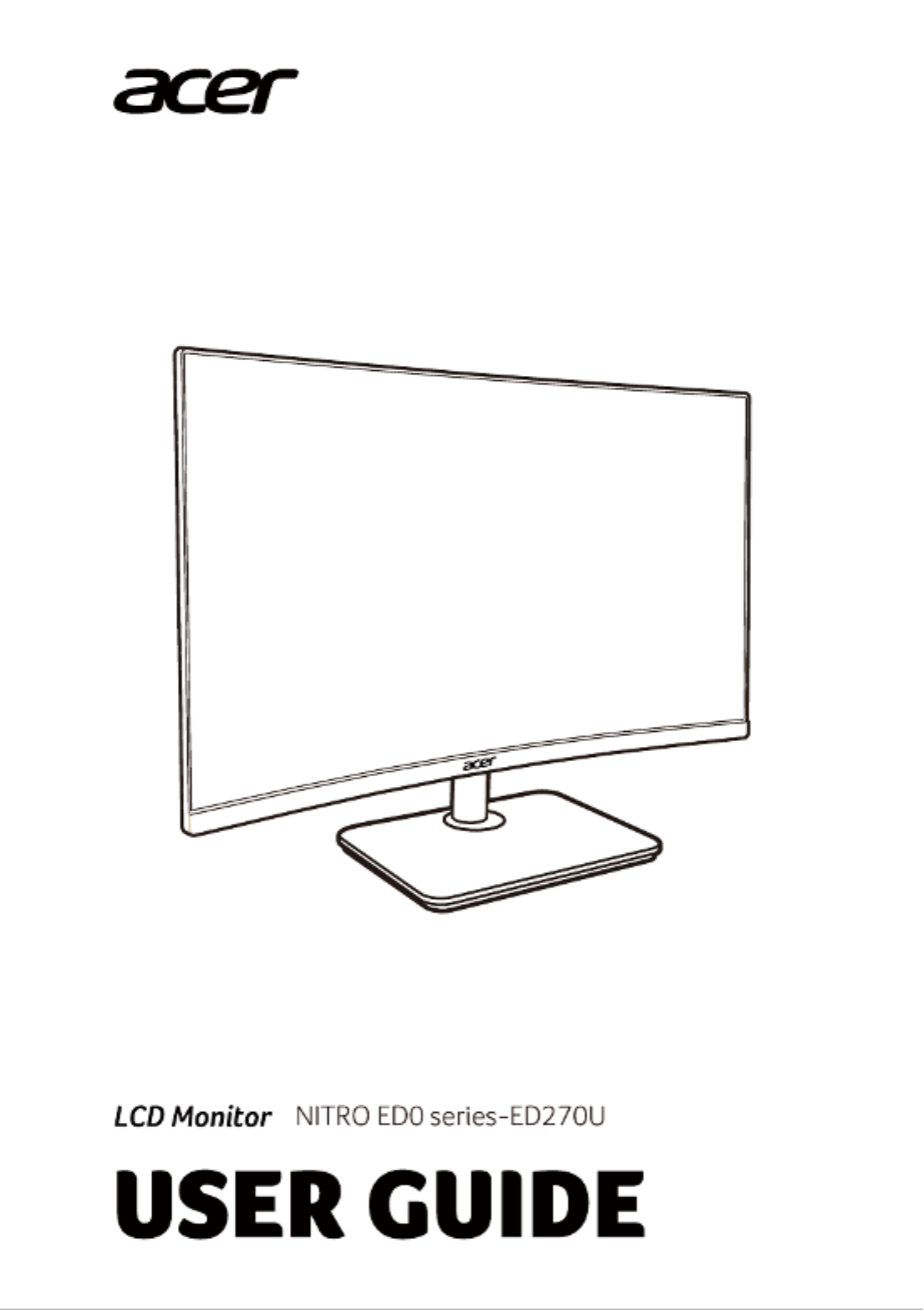

English
Acer LCD Monitor Quick Start Guide (QSG)
Important safety instructions
Please read the following instructions carefully.
1. Cleaning the LCD display screen: first, ensure that the power adapter you are using matches electrical standards for your region.
• Turn off the LCD monitor and unplug the power adapter.
• Spray a solvent-free cleaning solution onto your rag and gently wipe the screen.
• Never spill any liquid directly onto or into the screen or its case.
• Do not use any ammonia- or alcohol-based cleaners on the LCD monitor screen or case.
• Acer will not be liable for damage resulting from use of any ammonia or alcohol-based cleaners.
2. Do not place the LCD display near a window. Exposure to rain, moisture, or direct sunlight can cause serious damage to the device.
3. Do not press on the LCD screen. Excessively forceful pressing can cause permanent damage to the display.
4. Do not remove the case or attempt to repair the machine by yourself. All maintenance tasks should be performed by an authorized
technician.
5. Store the LCD display in a room with a temperature between -20°C-60°C (-4°F-140°F). Permanent damage may result if the LCD
display is stored outside of this range.
6. Unplug the monitor's power adapter immediately and contact an authorized technician if:
• The signal cable between the monitor and the computer is worn or damaged.
• Liquid spills onto the LCD display or the display is exposed to rain.
• The LCD monitor or case is damaged.
Attaching the monitor base
1. Unpack the monitor base and place the base on a smooth work surface.
2. Unpack the monitor.
3. Attach the monitor stand arm to the base.
• Make sure the base snaps into the monitor stand arm. (Selected models only)
• Use a screwdriver to turn the black screw to secure the arm to the display. (Selected models only)
Connect the monitor to your computer
1. Turn off your monitor and unplug your computer’s power cord.
2. 2-1 Connect Video Cable
a. Make sure both the monitor and computer are powered-OFF.
b. Connect the VGA video cable to the computer.
2-2 Connect HDMI Cable (Only HDMI-input model)
a. Make sure both the monitor and computer are powered-OFF.
b. Connect one end of the HDMI cable to the back of the monitor and
connect the other end to the computer’s port.
2-3 Connect DP Cable (Only DP-input model) (Optional)
a. Make sure both the monitor and computer are powered-OFF.
b. Connect the DP cable to the computer.
3. Connect the Audio Cable. (Only Audio-Input Model) (Optional)
4. Insert the monitor power cable into the power port at the back of the
monitor.
5. Plug the power cords of your computer and your monitor into a
nearby electrical outlet.
External control
~
Note: The location and
names of the sockets on the
monitor may vary according
to monitor model, and some
sockets may not available
for some models.
HDMI (optional) (optional)
VGA IN (optional) USB (optional)
AUDIO IN (optional) DP (optional)
AUDIO OUT (optional) Type (optional)
Number Picture Description
1 Go to the main menu.
2 Enter the source mode.
3 Enter the volume control menu.
4 To accelerat the reaction of dynamic image.
5 In the powered-off state, pressing the button powers on the device; in the powered-on state, pressing the button
normally enters the mode switching menu, and long-pressing for 3 seconds powers off the device.
Produkspesifikasjoner
| Merke: | Acer |
| Kategori: | Følge |
| Modell: | ED270UP |
Trenger du hjelp?
Hvis du trenger hjelp med Acer ED270UP still et spørsmål nedenfor, og andre brukere vil svare deg
Følge Acer Manualer

14 Mars 2025

14 Mars 2025

14 Mars 2025

14 Mars 2025

27 Februar 2025

21 Februar 2025

31 Desember 2025

31 Desember 2025

7 Desember 2024

7 Desember 2024
Følge Manualer
- Følge Bauhn
- Følge LG
- Følge Hisense
- Følge Sharp
- Følge Jensen
- Følge Gigabyte
- Følge AOC
- Følge Philips
- Følge TCL
- Følge Godox
- Følge Samsung
- Følge Kogan
- Følge Sony
- Følge Planar
- Følge Festo
- Følge Xiaomi
- Følge Asus
- Følge BlueBuilt
- Følge Extron
- Følge HP
- Følge Panasonic
- Følge Lenovo
- Følge Medion
- Følge Fujitsu
- Følge JVC
- Følge EMOS
- Følge Optoma
- Følge Yealink
- Følge Christie
- Følge Dell
- Følge Brandson
- Følge CSL
- Følge Bearware
- Følge Viewsonic
- Følge Nec
- Følge Ag Neovo
- Følge Dahua Technology
- Følge Simrad
- Følge Posiflex
- Følge Hikvision
- Følge Joy-it
- Følge Iiyama
- Følge Titan Army
- Følge Soundstream
- Følge MSI
- Følge Chauvet
- Følge V7
- Følge Cocopar
- Følge Asrock
- Følge Advantech
- Følge Orion
- Følge BenQ
- Følge Antelope Audio
- Følge DTEN
- Følge Crestron
- Følge Casalux
- Følge IOIO
- Følge Barco
- Følge GVision
- Følge Postium
- Følge OSEE
- Følge Ikan
- Følge Approx
- Følge Triton
- Følge Voxicon
- Følge Kramer
- Følge KRK
- Følge Vimar
- Følge HoverCam
- Følge AVer
- Følge Continental Edison
- Følge ELO
- Følge Mobile Pixels
- Følge Ernitec
- Følge Peerless-AV
- Følge PreSonus
- Følge Enttec
- Følge Feelworld
- Følge Midas
- Følge Cooler Master
- Følge Jupiter
- Følge SWIT
- Følge KeepOut
- Følge Elvid
- Følge Hollyland
- Følge AOpen
- Følge Xenarc
- Følge Alogic
- Følge Delvcam
- Følge Adam
- Følge Hamlet
- Følge Wohler
- Følge Hannspree
- Følge Wimaxit
- Følge BookIT
- Følge Motrona
- Følge X-Rite
- Følge Phoenix Contact
- Følge Dynaudio
- Følge HELGI
- Følge TVLogic
- Følge Qian
- Følge Desview
- Følge ProDVX
- Følge TRIUMPH BOARD
- Følge Japannext
- Følge Satco
- Følge PureTools
Nyeste Følge Manualer

3 April 2025

2 April 2025

31 Mars 2025

31 Mars 2025

31 Mars 2025

31 Mars 2025

31 Mars 2025

31 Mars 2025

31 Mars 2025

31 Mars 2025