Casio YA-W72M Bruksanvisning
Les nedenfor 📖 manual på norsk for Casio YA-W72M (89 sider) i kategorien Beamer. Denne guiden var nyttig for 13 personer og ble vurdert med 4.5 stjerner i gjennomsnitt av 2 brukere
Side 1/89

1
CASIO Interactive Whiteboard
YA-W72M/YA-W82M
User’s Guide
zBe sure to read the “Safety Precautions” and “Operating Precautions” in the “Read this first!”
document that comes with the CASIO Interactive Whiteboard, and make sure you use this product
correctly.
zKeep this manual in a safe place for future reference.
zVisit the site below for the latest version of this manual.
http://world.casio.com/manual/projector/
E

2
Introduction ..................................................................................................... 6
What is an Interactive Whiteboard?........................................................................... 6
About this manual....................................................................................................... 8
Chapter 1: Getting Ready ............................................................................... 9
Preparing the Digital Pen ......................................................................................... 10
To load a battery into the digital pen ................................................................... 10
Turning the Digital Pen On or Off ..................................................................................... 10
Replacing the Pen Nib ......................................................................................... 11
To replace the pen nib .................................................................................................... 11
Replacement Ballpoint Pen Refills and Stylus Refills ........................................................ 11
Establishing a Connection between the Digital Pen and Computer (Pairing)...... 12
To connect a Bluetooth adapter to your computer .......................................................... 13
To pair the digital pen with your computer....................................................................... 14
Digital Pen Operation Indicator............................................................................ 16
Installing the Software.............................................................................................. 17
Minimum Computer System Requirements......................................................... 17
Minimum Computer System Precautions ........................................................................ 18
To install the software ..................................................................................................... 18
To start up the setup launcher......................................................................................... 19
To install the DSPD ......................................................................................................... 20
To install Interactive Whiteboard for CASIO ..................................................................... 20
To install Dot Pattern Printer for CASIO ........................................................................... 21
To install .NET Framework............................................................................................... 22
Checking for Proper Installation ....................................................................................... 22
Setting Up the Dot Screen, Projector, and Computer ............................................ 23
Dot Screen Part Names ....................................................................................... 23
Setting Up the Dot Screen for Projection ............................................................ 23
To set up the dot screen for projection............................................................................ 23
Projecting a Computer Screen Image onto the Dot Screen ................................ 25
Chapter 2: Using Interactive Whiteboard for CASIO.................................. 26
Interactive Whiteboard for CASIO Overview ........................................................... 26
Interactive Whiteboard for CASIO Modes ........................................................... 26
Registering Your Product (Serial Key Input) ........................................................ 27
To input the serial key...................................................................................................... 27
Calibration............................................................................................................ 27
To perform calibration ..................................................................................................... 28
To re-perform calibration ................................................................................................. 29
Performing Calibration after Each Startup........................................................................ 29
Basic Operations ................................................................................................. 30
To start up Interactive Whiteboard for CASIO .................................................................. 30
To exit Interactive Whiteboard for CASIO......................................................................... 30
Using the Main Toolbox................................................................................................... 31
To view version information ............................................................................................. 32
Mouse Control Mode Digital Pen Operations................................................................... 32
Using the PowerPoint Control Mode....................................................................... 33
PowerPoint Control Mode Operational Flow ....................................................... 33
Contents
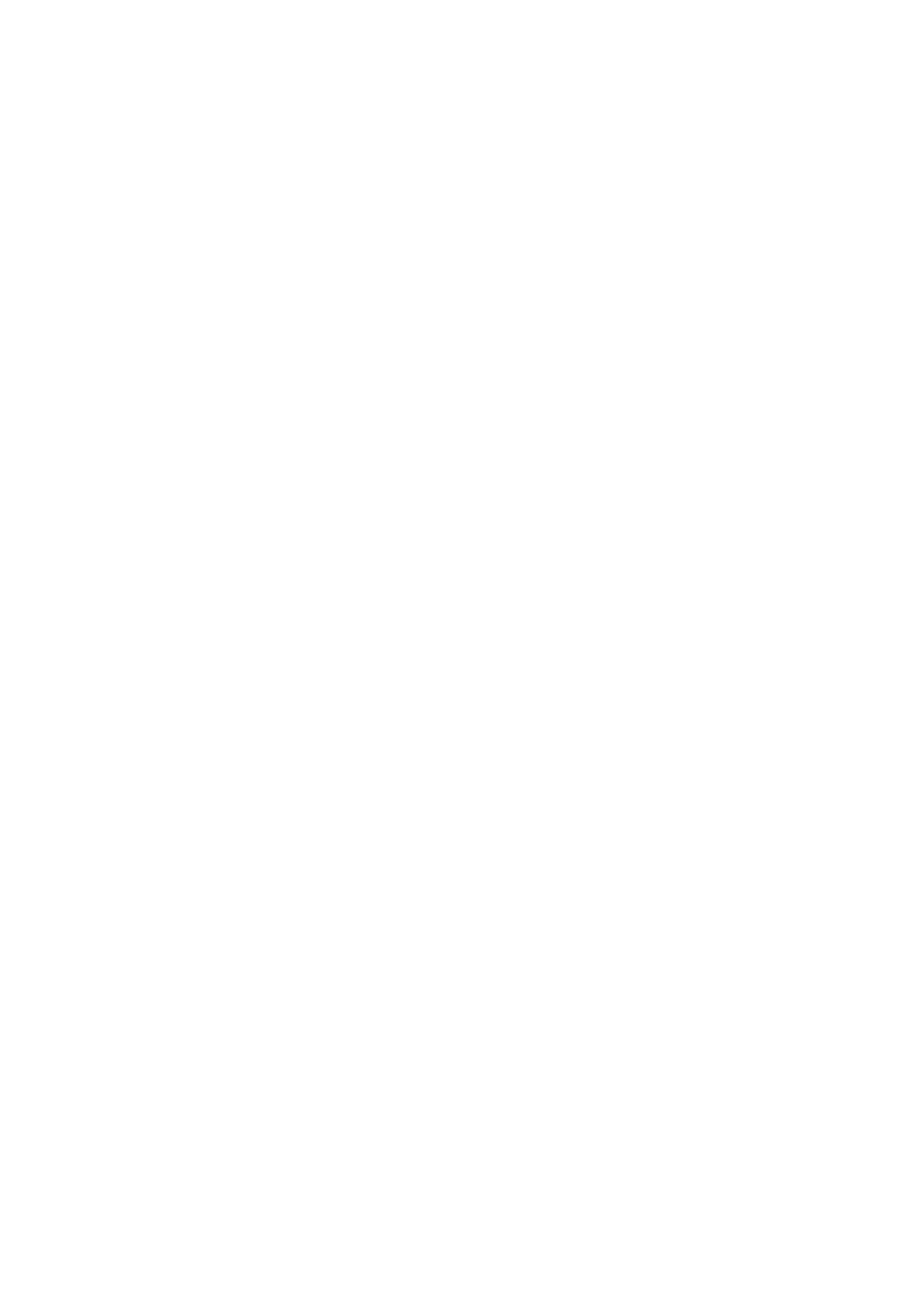
3
Conducting a Slideshow in the PowerPoint Control Mode ................................. 34
To start a slideshow in the PowerPoint Control Mode ..................................................... 34
To end a slideshow in the PowerPoint Control Mode ...................................................... 35
Digital Pen Operations during a Slideshow (Power Point Control Mode) .......................... 35
Changing the Margin Settings ............................................................................. 38
To configure display settings ........................................................................................... 38
To configure paper settings............................................................................................. 39
To configure advanced paper settings............................................................................. 40
Using the Presentation Mode .................................................................................. 41
Presentation Mode Operational Flow .................................................................. 41
Conducting a Slideshow in the Presentation Mode ............................................ 42
To start a slideshow in the Presentation Mode ................................................................ 42
To select full-screen view or window view for a slideshow ............................................... 43
To end a slideshow in the Presentation Mode ................................................................. 43
Digital Pen Operations during a Slideshow (Presentation Mode) ...................................... 43
Changing Presentation Mode Configuration Settings ......................................... 47
To configure Presentation Mode configuration settings ................................................... 47
Changing Presentation Mode Startup Default Settings....................................... 48
To edit the Presentation Mode startup default setup file .................................................. 48
Using the Capture & Draw Mode ............................................................................. 51
Capture & Draw Mode Operational Flow............................................................. 51
Capturing and Drawing on the Currently Displayed Computer Screen Image.... 52
To capture and draw on the currently displayed computer screen image ........................ 52
To capture and draw on another image........................................................................... 54
To display previously captured images ............................................................................ 55
To exit the Capture & Draw Mode ................................................................................... 55
To open and edit a saved DST file................................................................................... 56
Digital Pen Operations in the Capture & Draw Mode ....................................................... 56
Changing Capture & Draw Mode Startup Default Settings ................................. 58
To edit the Capture & Draw Mode startup default setup file............................................. 58
Tool Operations in the Presentation Mode and Capture & Draw Mode ................ 61
Write/Draw Tool Operations ................................................................................ 61
To write on a page with a Pen or Marker Pen .................................................................. 61
To draw a circle, triangle or rectangle on a page (Presentation Mode) ............................. 61
To draw a straight line or arrow on a page (Presentation Mode) ...................................... 62
To paste an image file into a page (Presentation Mode)................................................... 63
To select a single object.................................................................................................. 63
To select multiple objects ................................................................................................ 64
To specify the type and thickness of an object line .......................................................... 64
To specify the color of an object...................................................................................... 65
To move or to resize objects ........................................................................................... 65
To rotate objects (Presentation Mode)............................................................................. 66
To delete objects............................................................................................................. 66
Delete Menu Operations ...................................................................................... 67
To delete all objects on the displayed page ..................................................................... 67
To delete all objects on all pages..................................................................................... 67
To delete the currently displayed page ............................................................................ 67
Save File Menu Operations.................................................................................. 68
To save the current slideshow as a PPG file (Presentation Mode) .................................... 68
To save all captured images as a DST file (Capture & Draw Mode).................................. 68
To save the currently displayed page as an image file...................................................... 68
To batch save all of the pages as individual image files.................................................... 69
Saved File Naming Rules................................................................................................. 69
Converting a DST File to a PPG File........................................................................ 69
Produkspesifikasjoner
| Merke: | Casio |
| Kategori: | Beamer |
| Modell: | YA-W72M |
Trenger du hjelp?
Hvis du trenger hjelp med Casio YA-W72M still et spørsmål nedenfor, og andre brukere vil svare deg
Beamer Casio Manualer

22 Desember 2024

22 Desember 2024

22 Desember 2024

22 Desember 2024

22 Desember 2024

22 Desember 2024

22 Desember 2024

22 Desember 2024

22 Desember 2024

22 Desember 2024
Beamer Manualer
- Beamer LG
- Beamer Hisense
- Beamer Sharp
- Beamer Philips
- Beamer Yaber
- Beamer Kogan
- Beamer Sony
- Beamer Planar
- Beamer Panasonic
- Beamer Epson
- Beamer JVC
- Beamer Optoma
- Beamer Christie
- Beamer Kodak
- Beamer Viewsonic
- Beamer Nec
- Beamer Canon
- Beamer Miroir
- Beamer Acer
- Beamer BenQ
- Beamer InFocus
- Beamer Eurolite
- Beamer Beghelli
- Beamer Barco
- Beamer VAVA
- Beamer XGIMI
- Beamer Vankyo
- Beamer Strong
- Beamer Dracast
- Beamer Nebula
- Beamer Mirabella Genio
- Beamer AOpen
- Beamer La Vague
- Beamer Vivitek
- Beamer AAXA Technologies
- Beamer Eiki
- Beamer AWOL Vision
- Beamer Naxa
Nyeste Beamer Manualer

2 April 2025

5 Mars 2025

5 Mars 2025

26 Februar 2025

20 Februar 2025

20 Februar 2025

20 Februar 2025

19 Februar 2025

16 Februar 2025

11 Februar 2025