Hamlet HUSCR-A30 Bruksanvisning
Hamlet
Ikke kategorisert
HUSCR-A30
Les nedenfor 📖 manual på norsk for Hamlet HUSCR-A30 (4 sider) i kategorien Ikke kategorisert. Denne guiden var nyttig for 35 personer og ble vurdert med 4.5 stjerner i gjennomsnitt av 18 brukere
Side 1/4
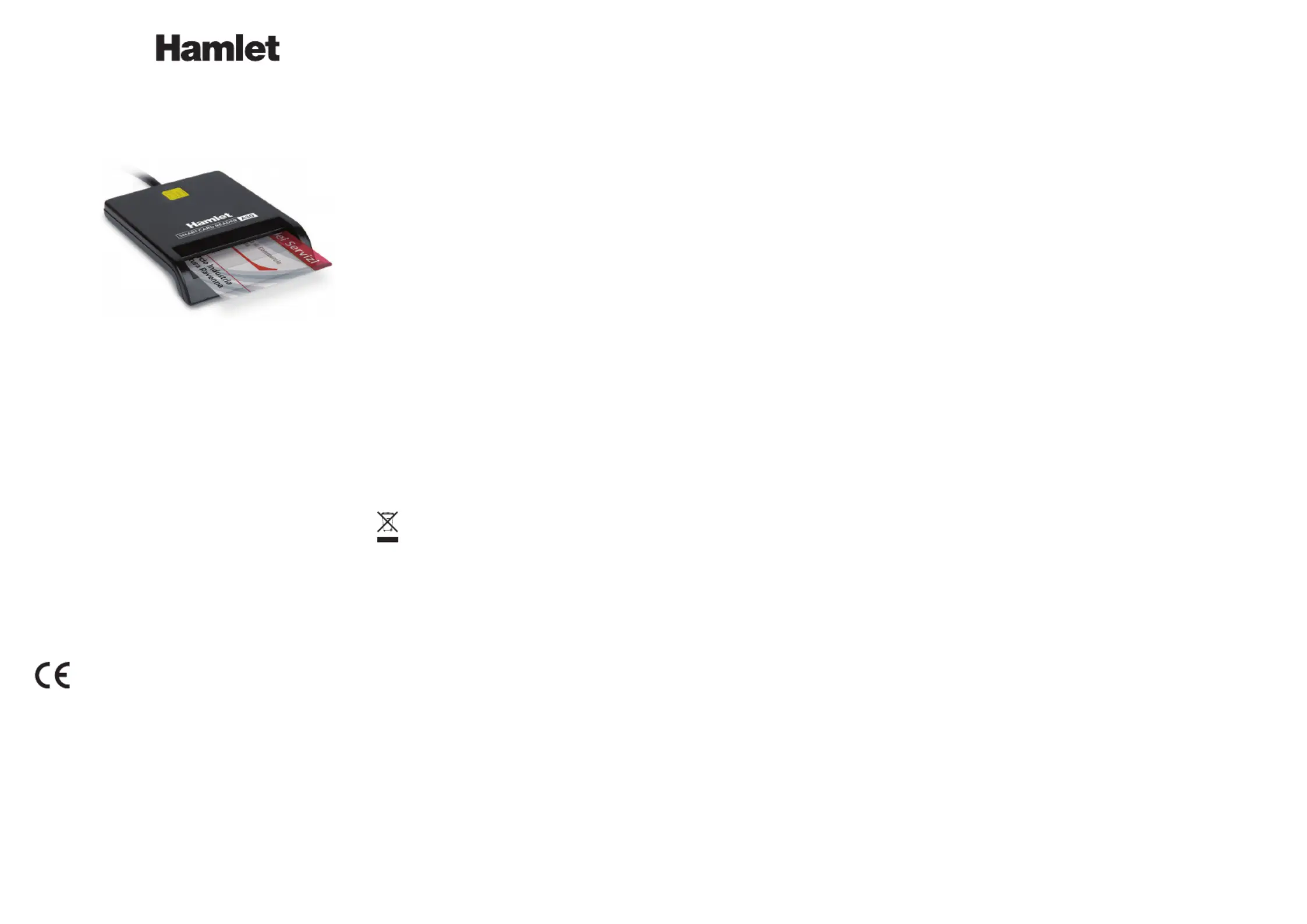
SMART CARD READER USB
Lettore di Smart Card USB-A per Firma Digitale
www.hamletcom.com
Manuale Utente
HUSCR-A30
Gentile Cliente,
La ringraziamo per la fiducia riposta nei nostri prodotti. La preghiamo
di seguire le norme d'uso e manutenzione che seguono. Al termine
del funzionamento di questo prodotto La preghiamo di non smaltirlo
tra i rifiuti urbani misti, ma di effettuare una raccolta separata negli
appositi raccoglitori di materiale elettrico/elettronico o di riportare il prodotto
dal rivenditore che lo ritirerà gratuitamente.
Informiamo che il prodotto è stato realizzato con materiali e componenti in
conformità a quanto previsto dalle Direttive RoHS 2011/65/EU &
2015/863/EU, RAEE 2002/96/CE, 2003/108/CE D. Lgs. 151/2005 e dalla
Direttiva EMC 2014/30/EU per i seguenti standard:
EN 55032: 2015
EN 55035: 2017
La dichiarazione di conformità CE completa relativa al prodotto può essere
richiesta contattando Hamlet all’indirizzo e-mail info@hamletcom.com.
Visita www.hamletcom.com per informazioni complete su tutti i prodotti
Hamlet e per accedere a download e supporto tecnico.
Importato da: CARECA ITALIA SPA - Scandiano (RE) . Italia.
Tutti i marchi e i nomi di società citati in questa guida sono utilizzati al solo
scopo descrittivo e appartengono ai rispettivi proprietari. Le informazioni
contenute in questo manuale, le caratteristiche e l'aspetto del prodotto sono
soggetti a modifiche senza preavviso.
DESCRIZIONE
Hamlet HUSCR-A30 è un lettore USB di Smart Card che si collega al PC e
permette di utilizzare la Carta Regionale dei Servizi (CRS) e la Carta
Nazionale dei Servizi (TS-CNS) per accedere ai servizi online della pubblica
amministrazione, di firmare documenti digitali e di accedere in modo sicuro a
siti web per l'Home Banking, il commercio elettronico e altre applicazioni che
richiedono dati sicuri. Il lettore di Smart Card è inoltre compatibile con il
software delle camere di commercio italiane per la firma digitale.
Contenuto della confezione
• Lettore Smart Card
• Manuale utente
INSTALLAZIONE
Installazione in Windows
Lo Smart Card Reader è rilevato e installato automaticamente nei sistemi
operativi Windows. È sufficiente collegare il cavo ad una porta USB del
vostro computer.
Installazione in Mac OS
L’installazione del dispositivo sui sistemi operativi Mac più recenti non è
necessaria in quanto il lettore viene rilevato automaticamente.
Per verificare il corretto rilevamento del dispositivo in Mac OS, si consiglia di
procedere come indicato di seguito:
1. Collegare il lettore Smart Card ad una porta USB del computer.
2. Tenere premuto il tasto Opzione, quindi fare clic sul menu Apple (icona
mela) nell'angolo in alto a sinistra dello schermo quindi selezionare
“Informazioni di sistema” per aprire il resoconto di sistema.
3. Nella barra laterale della finestra Informazioni di sistema, selezionare
USB e verificare nell’elenco dei dispositivi sulla parte destra che sia
presente la voce “EMV Smartcard Reader”.
ESEMPI DI UTILIZZO DEL DISPOSITIVO
Installazione software aggiuntivo lettura Smart Card/Servizi online
Per poter leggere o accedere ai servizi forniti tramite Smart Card o portali
online è necessario installare un software fornito dall’ente che fornisce il
servizio.
Firma Digitale
Un esempio di software utilizzato per la firma digitale con la Carta della
Camera di Commercio è il software Firma4NG.
Questo software è gratuito e può essere scaricato dal sito InfoCamere
(https://id.infocamere.it/download_software.html) oppure effettuando una
ricerca web scrivendo “Firma4NG”. Tale software vi permetterà di firmare i
vostri documenti tramite la lettura della smart card.
Si consiglia di contattare il servizio clienti del fornitore della vostra smart card
per sapere il software corretto da utilizzare.
Carta Nazionale dei Servizi e Portale Online - Regione Lombardia
Per conoscere come utilizzare la Carta Nazionale dei Servizi (TS-CNS) e la
Carta Regionale dei Servizi (CRS) della Regione Lombardia, consultare il
sito www.regione.lombardia.it e selezionare la sezione “Identità Digitale:
SPID, CIE, CNS”.
Per avere informazioni riguardo il Fascicolo Sanitario Elettronico, i servizi
welfare digitali e le prenotazioni sanitarie consultare il sito:
www.fascicolosanitario.regione.lombardia.it
Prima dell'utilizzo del servizio si consiglia inoltre di verificare che la propria
card sia attivata e di essere in possesso del codice PIN e PUK.
Per maggiori informazioni è disponibile il Numero Verde 800.030.606 (attivo
dal lunedì al sabato, dalle 8.00 alle 20.00).
Accesso ai Servizi Online della Pubblica Amministrazione tramite
Tessera Sanitaria/Carta Nazionale dei Servizi (TS-CNS)
La Tessera Sanitaria può essere utilizzata come strumento di autenticazione
per accedere ai servizi online della pubblica amministrazione (Fascicolo
Sanitario, INPS, Agenzia Entrate, ecc.).
Per utilizzare la propria tessera sanitaria per accedere ai servizi online della
pubblica amministrazione è necessario installare il driver della propria smart
card (TS-CNS).
Per procedere con l’installazione del driver corretto della vostra TS-CNS è
necessario individuare la “sigla della tipologia della carta” riportata sul fronte
della carta stessa in alto a sinistra (ad es. AC 2014 , AC 2018, ACx 2021,
ecc.).
I driver e le informazioni per l’utilizzo sono scaricabili dal portale del sistema
tessera sanitaria al seguente indirizzo:
https://sistemats1.sanita.finanze.it/portale/elenco-driver-cittadini-modalita-accesso
Dopo aver installato il driver relativo al modello della propria tessera
sanitaria, sarà possibile accedere ai servizi online.
Per maggiori informazioni contattare direttamente il nostro supporto tecnico
via mail a support@hamletcom.com oppure consultare la pagina di
riferimento del portale del sistema tessera sanitaria all’indirizzo:
https://sistemats1.sanita.finanze.it/portale/modalita-di-accesso-con-ts_cns
Accesso Tramite SPID
SPID, il Sistema Pubblico di Identità Digitale, è la soluzione che permette di
accedere a tutti i servizi online della Pubblica Amministrazione con un'unica
Identità Digitale (username e password) utilizzabile da computer, tablet e
smartphone.
L’accesso tramite Smart Card è richiesto ad esempio per i servizi che
richiedono l’autenticazione tramite SPID di livello 3.
Per maggiori informazioni potete consultare il sito www.spid.gov.it
FAQ - DOMANDE FREQUENTI
WINDOWS - Come utilizzare il lettore dopo l’installazione
Per poter utilizzare correttamente il lettore dopo l’installazione, si deve
installare il software aggiuntivo dell'ente/servizio fornitore della Smart Card
come indicato nella sezione “Esempi di utilizzo del dispositivo”.
WINDOWS – Lettura card impossibile
Verificare di aver installato l’ultimo software dell’ente che fornisce il servizio
accessibile tramite la sua Smart card. Per maggiori informazioni si consiglia
di contattare il nostro servizio clienti tramite e-mail all’indirizzo
support@hamletcom.com.
WINDOWS - Il lettore si spegne dopo alcuni minuti di inutilizzo
Con alcuni Sistemi Operativi il lettore potrebbe spegnersi a causa delle
impostazioni di risparmio energetico attive sul proprio computer.
Per disattivare tale impostazione, verificare che nelle proprietà del
dispositivo, alla voce risparmio energia nel menù Gestione dispositivo, sia
disabilitata la voce "Consenti al computer di spegnere il dispositivo per
risparmiare energia".
MAC - Dopo aver connesso il dispositivo alla porta USB non compare
nessuna applicazione sulla Scrivania
Il lettore di smart card viene rilevato automaticamente dai sistemi operativi
Mac. Per poter utilizzare il dispositivo bisogna installare un software
aggiuntivo fornito dell'ente che fornisce il servizio. Consigliamo di contattare
il supporto clienti dell'ente fornitore del servizio/smart card per conoscere la
corretta procedura di installazione del software dedicato.
MAC - Come verificare se il lettore è installato correttamente su MAC
Per verificare se il lettore è correttamante installato seguire le informazioni
riportate nella sezione “Installazione Mac OS” di questo manuale.
CARATTERISTICHE TECNICHE
• Lettore USB per Smart Card tipo Chip/ATM
• Tipo connettore: USB Tipo A
• Compatibile con IC/Smart Card EMV, JICSAP, I2C
• Supporta le specifiche ISO 7816 -1/2/3/4 (protocollo T=0 e T=1)
• Compatibile con Smart Card funzionanti a 1,8V, 3V e 5V
• Chip IC supportati: SLE4418/4428, SLE4432/4442, SLE4436/5536, I2C
• Indicatore LED di alimentazione e attività
• Meccanismo di protezione da sovracorrenti
• Certificati: Microsoft WHQL PC/SC 1.0; EMV Livello 1
• Supporto API: PC/SC (Personal Computer/Smart Card) 2.0
• Compatibile API Smart Card Group (PC/SC) EMV e Microsoft PC/SC
• Supportato da: Windows 7/8/10 e 11, Mac OS 10.11 o sup., Linux
• Dimensioni (cavo escluso): 65,1 x 83,6 x 9,5 mm
• Lunghezza cavo: 150 cm
MAN.rev.2024-09
Produkspesifikasjoner
| Merke: | Hamlet |
| Kategori: | Ikke kategorisert |
| Modell: | HUSCR-A30 |
Trenger du hjelp?
Hvis du trenger hjelp med Hamlet HUSCR-A30 still et spørsmål nedenfor, og andre brukere vil svare deg
Ikke kategorisert Hamlet Manualer

1 April 2025

29 Mars 2025

29 Mars 2025

29 Mars 2025

28 Mars 2025

27 Mars 2025

27 Mars 2025

27 Mars 2025

27 Mars 2025

20 Februar 2025
Ikke kategorisert Manualer
- Triax
- Akasa
- Omron
- Perel
- Ecozy
- Fantini Cosmi
- Jocel
- Aquasure
- Dubatti
- Thor
- Guide
- DuroStar
- Showtec
- SolaX Power
- Tineco
Nyeste Ikke kategorisert Manualer

23 Oktober 2025

23 Oktober 2025

23 Oktober 2025

23 Oktober 2025

23 Oktober 2025

23 Oktober 2025

23 Oktober 2025

23 Oktober 2025

23 Oktober 2025

23 Oktober 2025