Henry Engineering SportsCaster Bruksanvisning
Henry Engineering
Ikke kategorisert
SportsCaster
Les nedenfor 📖 manual på norsk for Henry Engineering SportsCaster (6 sider) i kategorien Ikke kategorisert. Denne guiden var nyttig for 45 personer og ble vurdert med 4.9 stjerner i gjennomsnitt av 23 brukere
Side 1/6
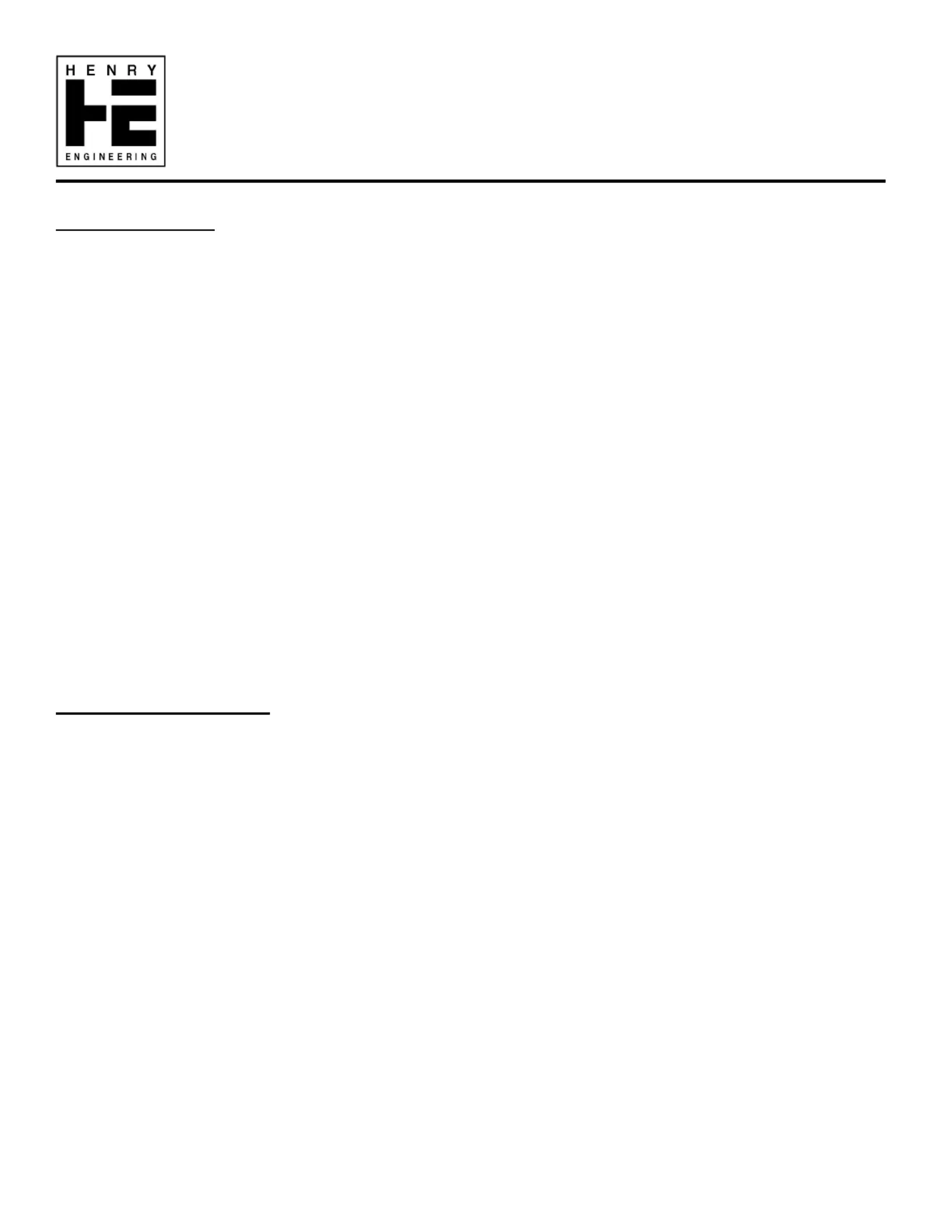
1.0 DESCRIPTION
The SportsCaster is a comprehensive audio control system for managing the audio portion of a sporting event video
broadcast. When used with Henry Engineering’s Sports Pods, the SportsCaster provides integrated management of
these audio functions:
Talent mic audio mixing
Talent headphone audio distribution
Talkback/Intercom Mic facility for Producer
Duplex intercom between Producer and Talent
Producer headphone audio mixing
Headphone mix for Field Reporter and Camera operators
Field Reporter Headphone output
Duplex intercom between Producer and Field reporter
Party-line intercom between Producer/Talent/Field reporter
Camera operators Headphones Output
Talkback from Producer to Camera operators
Inputs for crowd mic, PA announcer, etc.
Cue bus to audition auxiliary sources
Main Program output to air or streaming
All of these functions are prov that are easy to understand and use. ided by SportsCaster, using intuitive controls
By integrating all audio functions in one unit, SportsCaster eliminates the need for multiple mixers, headphone amplifiers,
DAs, power supplies, and complicated wiring. SportsCaster can be installed in minutes using standard cabling.
SportsCaster is a 1-RU unit that mounts in any standard 19” rack enclosure.
2.0 SYSTEM OVERVIEW
Once you become familiar with SportsCaster’s basic design, using the system is intuitive and efficient. Here is an
overview of how the system operates. We’ll assume that there are two announcers (Talent), a Field reporter (FR),
TV camera operators (CAMs), and a Producer. The Producer directs the broadcast with off-air communications (comms).
The Talent use Sports Pods to “call the game” on the air. The Producer mixes all the Talent mics for air. This is called the
Program mix. The Producer can also mix other audio sources such as the Field Reporter, crowd mic and PA announcer.
The Producer uses his Talkback Mic to give cues to the Talent, off-air. The Talent responds by using the Talkback button
on his Sports Pod. Off-air comms between Producer and Talent are called Intercom. The announcers can also use the
Intercom to talk to each other and to other Sports Pods users, such as a statistician or spotter.
The Producer can add a Field Reporter’s commentary to the on-air Program mix. The Field Reporter uses headphones to
hear what’s on the air. The Producer gives cues to the Field Reporter via the FR’s headphones. When the FR needs to
respond, the Producer mixes the FR to the Cue bus, which the Producer hears in his headphones. When the FR is ready
with his commentary, the Producer mixes the FR to Program; the FR is now on the air with his report.
The Producer<>Talent Intercom comms are usually separate from Producer<>Field Reporter comms. Sometimes it’s
necessary for them to hear each other. This is done using SportsCaster’s Cross-Comm feature: it lets Talent comm with
the FR, so they can cue and coordinate with each other.
The TV camera operators also have headphones and can hear everything that’s on the air. The Producer will “call the
shots”, giving them direction using his Talkback mic which is also mixed into their headphones.
SportsCaster accomplishes all of these functions using just a few controls which are easy to understand and use.
HENRY ENGINEERING
PO Box 3796
Seal Beach, CA 90740
Tel: 562-493-3589
www.henryeng.com
E-mail: henryeng@aol.com
SPORTSCASTER
Sports Broadcast Audio Control System
USER MANUAL
Produkspesifikasjoner
| Merke: | Henry Engineering |
| Kategori: | Ikke kategorisert |
| Modell: | SportsCaster |
Trenger du hjelp?
Hvis du trenger hjelp med Henry Engineering SportsCaster still et spørsmål nedenfor, og andre brukere vil svare deg
Ikke kategorisert Henry Engineering Manualer

26 Desember 2024

26 Desember 2024

26 Desember 2024

26 Desember 2024

26 Desember 2024

26 Desember 2024

8 Desember 2024

16 Oktober 2024

16 Oktober 2024

16 Oktober 2024
Ikke kategorisert Manualer
- Viking
- Daewoo
- Tenda
- Moen
- Best
- Yamaha
- Cowon
- Burley
- Mivar
- Telestar
- Lincoln Electric
- Lionelo
- OnePlus
- Dremel
- Fosi Audio
Nyeste Ikke kategorisert Manualer

23 Oktober 2025

23 Oktober 2025

23 Oktober 2025

23 Oktober 2025

23 Oktober 2025

23 Oktober 2025

23 Oktober 2025

23 Oktober 2025

23 Oktober 2025

23 Oktober 2025