Logitech MX Master 3S Bruksanvisning
Logitech
Ikke kategorisert
MX Master 3S
Les nedenfor 📖 manual på norsk for Logitech MX Master 3S (8 sider) i kategorien Ikke kategorisert. Denne guiden var nyttig for 62 personer og ble vurdert med 4.3 stjerner i gjennomsnitt av 31.5 brukere
Side 1/8
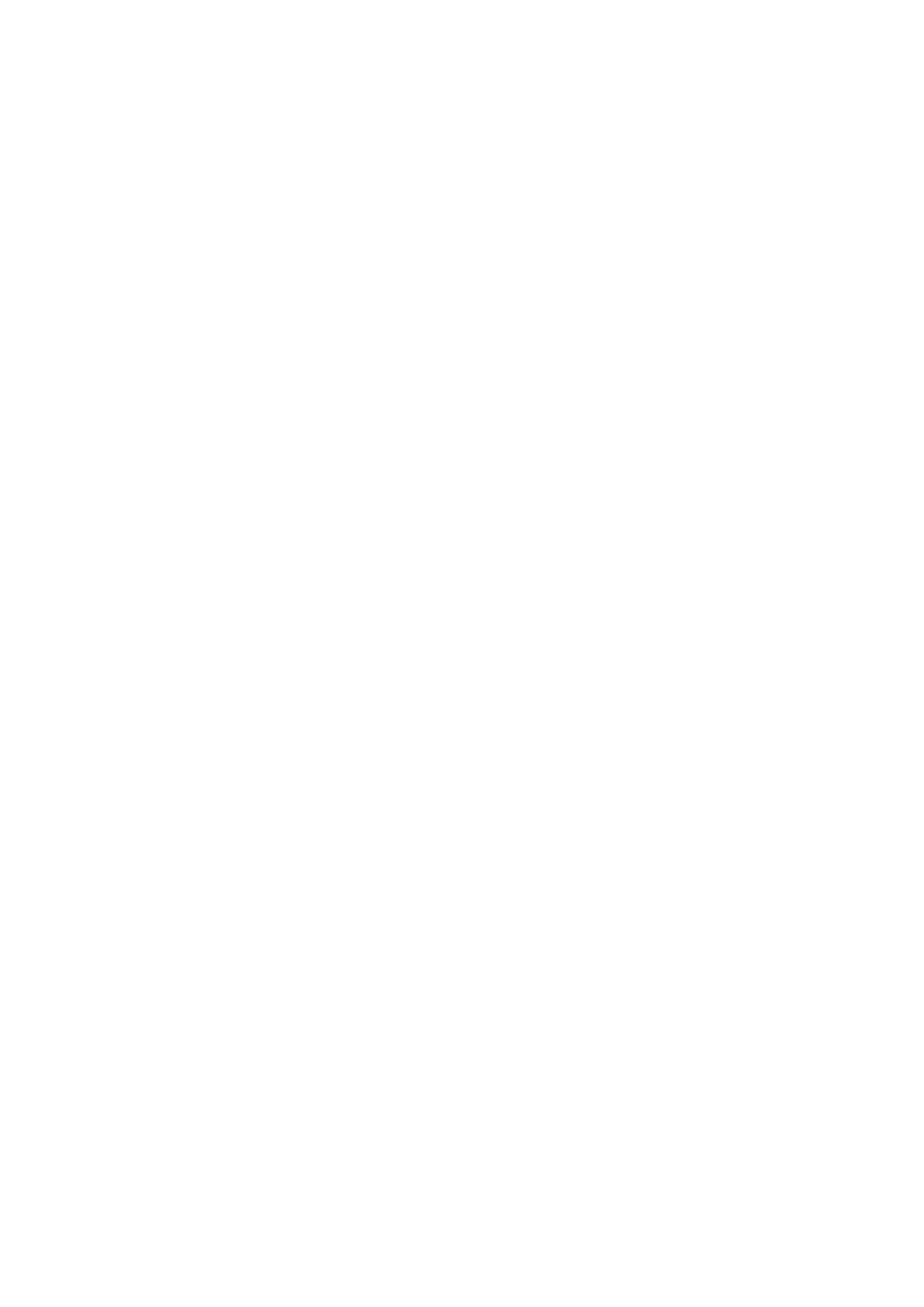
Veiligheidsvoorschriften en waarschuwingen
1. Eerst lezen en daarna nauwkeurig volgen
• Houdualtijdaandegebruiksaanwijzingvanhetproduct,deinformatieopdeverpak-
king en/ofophet productzelf. Gebruikhet productpas alsu dezeinformatie heeft
gelezenenbegrijpt.Gebruikhetproductuitsluitendvoorhetdoeldatindegebruiks-
aanwijzingstaatvermeld.
• Bewaardegebruiksaanwijzing,zodatu'mlaternogeenskuntraadplegen.Geefhet
productalleenaanderdensamenmetdegebruiksaanwijzing.
2. Gevaren voor kinderen
• Vooreenproductdatnietspeciaalalsspeelgoedisbedoeld,geldthetvolgende.Houd
kinderenuitdebuurt.Kinderenkunnengevarennognietgoedinschatten.
• Letop!Alshetproductspeelgoedis,leesdaneerstdebijgevoegdegebruiksaanwijzing
enneemdezeinacht(ziepunt1)voordatuhetspeelgoedaaneenkindgeeft.
Speelgoedisvoorzienvaneenleeftijdsadviesvandefabrikant.Hetisuwverantwoor-
delijkheidalsuhiervanwiltafwijken,afhankelijkvandeontwikkelingenvaardigheden
van hetkind. Kinderenmogen bepaald speelgoedechter alleenonder toezichtvan
volwassenengebruiken.
• Alshetproductspeelgoedisennietbedoeldisvoorkinderenjongerdan36maanden,
geldthetvolgende.Letop:Nietgeschiktvoorkinderenjongerdan36maandenvan-
wegeverstikkingsgevaardoorinslikkenvankleineonderdelen.
• Umaghetverpakkingsmateriaalnietzomaarlatenrondslingeren.Hetisgevaarlijkvoor
kinderenenhuisdieren.
3. Gevaren voor u als gebruiker
• Alshetproductzichtbaarbeschadigdis,gebruikhetdannietmeer.Afhankelijkvanhet
productendeschadebestaaternietalleengevaarvoorletsel(bijvoorbeelddoorscher-
peranden),maarookgevaarvooruwleven(bijvoorbeelddooreenelektrischeschok).
• Omveiligheids-envergunningsredenenisheteigenmachtigombouwenen/ofverande-
renvanhetproductniettoegestaan.Open/demonteerhetapparaatniet!Erbevinden
zichgeenonderdeleninhetproductdiedooruonderhoudenofingesteldmoetenwor-
den.Laatreparatiesdooreenvakkrachtuitvoeren.
• Ofdelenvanhetproductvochtigofnatmogenwordenenzojawelke,isafhankelijkvan
deconstructievanhetapparaat.Raadpleeghiervoordegebruiksaanwijzing(ziepunt
1).Vochtopeennietdaarvoorbestemdproductofproductonderdeelkannietalleen
schadeaanhetproductveroorzaken,maarkanonderbepaaldeomstandighedenook
toteenlevensgevaarlijkeelektrischeschokleiden!
• Voorbepaaldeproducten(bijv.machinesofgereedschap)zijnpersoonlijkebescher-
mingsmiddelenverplichtomgezondheidsrisico'sofanderegevarenteminimaliseren.
Persoonlijke beschermingsmiddelen zijnbijvoorbeeld geschikte gehoorbescherming,
eengeschiktademhalings-en/ofstofmasker,eenveiligheidsbril,geschiktehandschoe-
nen,veiligheidsschoenenofbeschermendekleding.
• Deinvloedvanalcohol,medicijnenofdrugskanleidentotdiversegevarenbijhetge-
bruikvanhetproduct.
4. Gevaren voor het product
• Bescherm hetproduct tegen extremetemperaturen, sterke schokken,mechanische
belasting,ontvlambaregassen,dampenenoplosmiddelen.
• Behandelhetproductvoorzichtig.Stoten,schokkenofeenval,zelfsvangeringehoog-
te,kantotbeschadigingleiden.
• Ofdelenvanhetproductvochtigofnatmogenwordenenzojawelke,isafhankelijk
vandeconstructievanhetapparaat.Raadpleeghiervoordegebruiksaanwijzing(zie
punt1).Vochtopeenproductofonderdeeldatdaarnietvoorbedoeldis,kanleidentot
beschadigingvanhetproduct!
• Sluithetproductnooitdirectaanopdevoedingwanneerhetvaneenkouderuimte
ineenwarmeruimteisgebracht(bijv.natransport).Hetcondensdatdaarbijontstaat
kaninbepaaldesituatiesonherstelbareschadeaanhetproducttoebrengenofkanu
elektrischeschokkenbezorgen!
Laathetapparaateerstopomgevingstemperatuurkomen.Wachttothetcondensis
verdampt.Ditkanenkeleurenduren.Sluitpasdaarnahetproductaanopdeelektri-
schevoedingomhetproductinwerkingtekunnenstellen.
• Umaghetproductnietoverbelasten.Houduaandelimietendieophetproductzijn
aangegeven,bijvoorbeeldvoorin-enuitgangsspanningofin-enuitgangsstroom,uit-
gangsvermogen,enzovoort.
5. Gevaar door accu's en (oplaadbare) batterijen
(indien bijgevoegd en/of ingebouwd)
• Inslikkenvan(oplaadbare)batterijenofaccu'sislevensgevaarlijk!Inditgevaldientu
onmiddellijkeenartsteraadplegen!
• Houd(oplaadbare)batterijenenaccu'sbuitenbereikvankinderen.
• Uitbeschadigdeofverouderde(oplaadbare)batterijenofaccu'skanvloeistoflekken.
Ditkanleidentotirritatiesaandehuidofogen.Wasdegetroffenlichaamsdelenzorg-
vuldigmetveellauwwarmwaterenraadpleegindiennodigeenarts.
• Beschadigde(oplaadbare)batterijenofaccu'skunnenleidentotbrandofeenexplosie.
• Gewoneniet-oplaadbarebatterijenmogennietwordenopgeladen.Ditkanleidentot
eenexplosieofbrand!
• Laaduitsluitendoplaadbarebatterijenofaccu'sop.Gebruikaltijdeenbijdeoplaadbare
batterijofaccupassendeoplader.Eenongeschikteopladerkaneenexplosieofbrand
veroorzaken!
Controleerhetlaadproces.Oplaadbarebatterijenenaccu'swordenwarmtijdenshet
opladen.Beschermgevoeligeoppervlakkendaarommeteengeschikteonbrandbare
onderlegger.Houdoplaadbarebatterijenenaccu'stijdenshetopladenuitdebuurtvan
brandbarevoorwerpen(bijv.gordijnen).
Ontkoppeldeopladerzodradeoplaadbarebatterijofaccuisopgeladen.
• Alsde(oplaadbare)batterijenofaccu'sverwisselbaarzijn,vervangzedanaltijddoor
hettypedatstaatvermeldindegebruiksaanwijzingofophetapparaat.
• Alshetproductopmeerdanéén(oplaadbare)batterijwerkt,houddanrekeningmet
hetvolgende:Combineergewonebatterijennietmetoplaadbarebatterijen.Combineer
geen(oplaadbare)batterijenmetverschillendelaadtoestand.Vervangsteedsdevol-
ledigesetoplaadbarebatterijen.
• Accu'sen (oplaadbare)batterijen bevattenveel chemicaliëndie schadelijkzijn voor
hetmilieu.Voerde(oplaadbare)batterijenenaccu'sdaaromopeenmilieuvriendelijke
wijzeaf(ziepunt13).
6. Product met lichtbron of laser
Voorbeelden: Zaklamp, plafondlamp, laserpointer, presenter, projector
• Letop!Kijknietrechtstreeksofmetoptischeinstrumentenindelichtbundeloflaser-
straal.Erbestaatgevaarvanblijvendoogletsel!
• Richtdelichtbundeloflaserstraalnooitrechtstreeksoppersonenofdieren.
• Knipperend lichtof lichtitsen kunnenbij sommige personenevenwichtsstoornissen
veroorzaken,ofzelfsepileptischeaanvallenuitlokken.
7. Product met ventilator
Voorbeelden: Ventilatorkachel, ventilator, oplader
• Houdafstandvankleineoflichtevoorwerpen,harene.d.Dezekunneninhetproduct
terechtkomen,enschadeaanhetproductveroorzaken.Bovendienbestaaterletsel-en
brandgevaar!
• Deknooitdeopeningenvanhetproductaf.Dezezijnnamelijknodigvoorhetaanzuigen
ofuitblazenvanlucht.Andersbestaateroververhittings-enbrandgevaar!
• Blokkeernooitdewerkingvandeventilator.Steeknooituwhandineenventilator,eris
gevaarvanernstigletsel.
8. Product met verwisselbare zekering
Voorbeelden: Multimeter, tafelvoeding, versterker
• Koppelhetproductvollediglosvandenetspanningvoordatudezekeringvervangt.
• Overbrugnooiteendefectezekering.Datleidtnamelijktotbrandgevaarengevaarvoor
uwlevendooreenelektrischeschok.
• Vervangdedefectezekeringuitsluitenddooreennieuwezekeringvanhetzelfdetype
enmetdezelfdenominalegegevens.
• Mochtdezekeringopnieuwdoorbranden,koppelhetproductdanvollediglosvande
netspanningenlaathetdooreenvakkrachtcontroleren.Gebruikhetproductnietmeer.
9. Product dat vast gemonteerd moet worden
• Gebruikaltijdgeschiktbevestigingsmateriaal(bijv.afhankelijkvandeondergrondge-
schikteschroevenenzonodigpluggen).
• Zorger bij hetboren resp.het vastschroevenvoor dat ergeen kabelsof leidingen
wordenbeschadigd.
• Monteerofgebruikhetproductnietinvoertuigen,tenzijhetspeciekdaarvoorgeschikt
is.
Produkspesifikasjoner
| Merke: | Logitech |
| Kategori: | Ikke kategorisert |
| Modell: | MX Master 3S |
Trenger du hjelp?
Hvis du trenger hjelp med Logitech MX Master 3S still et spørsmål nedenfor, og andre brukere vil svare deg
Ikke kategorisert Logitech Manualer

3 August 2025

3 August 2025

12 Februar 2025

16 Oktober 2024

16 Oktober 2024

16 Oktober 2024

16 Oktober 2024
Ikke kategorisert Manualer
- Cisco
- OneTouch
- Bunn
- V-Zug
- Glemm
- Mr Coffee
- Moman
- Cubot
- Neumärker
- Source Audio
- Natec
- DS18
- Aquasure
- Weasy
- Horizon
Nyeste Ikke kategorisert Manualer

23 Oktober 2025

23 Oktober 2025

23 Oktober 2025

23 Oktober 2025

23 Oktober 2025

23 Oktober 2025

23 Oktober 2025

23 Oktober 2025

23 Oktober 2025

23 Oktober 2025