Nothing Tech Phone (2) Bruksanvisning
Nothing Tech
Smarttelefon
Phone (2)
Les nedenfor 📖 manual på norsk for Nothing Tech Phone (2) (11 sider) i kategorien Smarttelefon. Denne guiden var nyttig for 8 personer og ble vurdert med 4.5 stjerner i gjennomsnitt av 2 brukere
Side 1/11

Nothing Phone (2) User Guide
Due to software updates, your experience of the software interface (including but not limited to
software features, user interfaces, and interaction experiences) may differ from the interface
presented in this guide. The software interface is subject to change.
Table of contents
Getting Started
• Hardware Layout
• Charging
• Navigation
• Launcher
• Quick Settings / Noti cations
Basics
• Network
• Connected Devices
• Installing / Deleting Apps
• Battery
• Storage
• Sound & Vibration
• Display
• Glyph Interface
• Screen lock & Security
• About Phone (2)
Advanced
• App Shortcuts
• Expanded Icons
• Do not disturb
• Google assistant
• Reverse charging
• Screenshot
• NFC
FAQ

Getting Started
1. Hardware Layout
2. Charging
Phone (2) charges at 45W. Able to reach 100% power in just 55 minutes with wired fast charge and
a compatible fast charge adapter.
Alternatively, the wireless 15W charger will charge the device completely in 130 minutes. To use
wireless charging, place the Phone (2) face up on a compatible wireless charger.
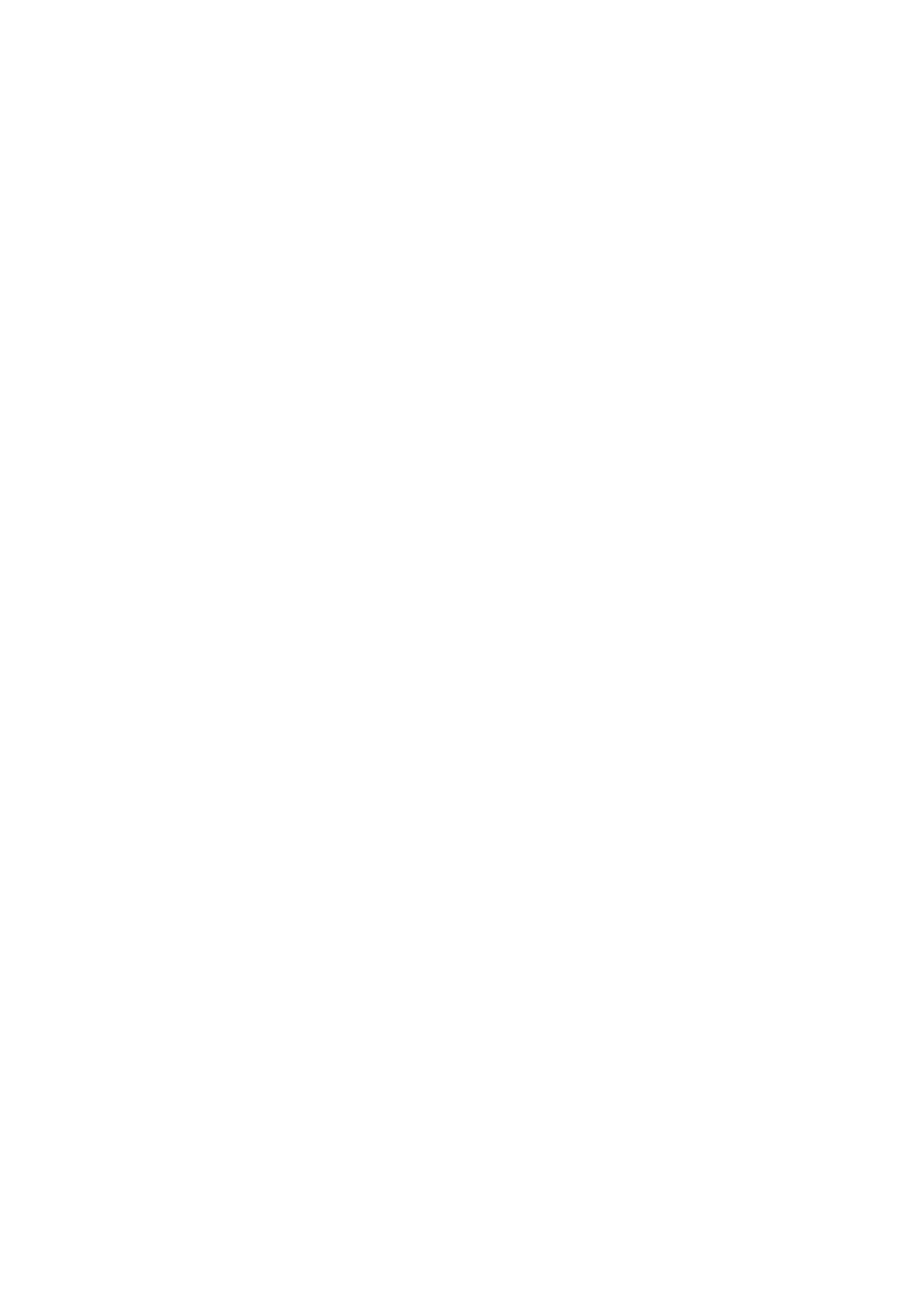
3. Navigation
3-button navigation
• Back: return to the previous screen or reverse the last action.
• Home: return to the home page of the launcher.
• App switcher: open the app switcher to change to a recently opened app or to free up memory
by closing apps running in the background.
Gesture navigation
• Back: swipe inwards from the left or right edge of the screen.
• Home: swipe up from the bottom edge of the screen.
• App switcher: swipe up and hold from the bottom edge of the screen.
4. Launcher
Home screen
• Long press empty area to bring up Home settings, Widgets and customisation.
• Long press app icons to show app shortcuts and rearrange the icons position.
• Long press and drag one app icon to another icon to create a folder.
App drawer
• Swipe up from the bottom to pull up App drawer.
• Long press and drag the app icon to add apps to the home screen.
Widgets
• Open Widget menu through app shortcuts or long press empty area of home screen.
• Long press and drag any widget to the home screen
• Long press widget to resize or edit
Produkspesifikasjoner
| Merke: | Nothing Tech |
| Kategori: | Smarttelefon |
| Modell: | Phone (2) |
Trenger du hjelp?
Hvis du trenger hjelp med Nothing Tech Phone (2) still et spørsmål nedenfor, og andre brukere vil svare deg
Smarttelefon Nothing Tech Manualer

21 Februar 2025
Smarttelefon Manualer
- Smarttelefon TCL
- Smarttelefon Samsung
- Smarttelefon Kogan
- Smarttelefon Xiaomi
- Smarttelefon Honor
- Smarttelefon MyPhone
- Smarttelefon Medion
- Smarttelefon Kyocera
- Smarttelefon Motorola
- Smarttelefon Aplic
- Smarttelefon CSL
- Smarttelefon Hammer
- Smarttelefon Acer
- Smarttelefon Alcatel
- Smarttelefon Aligator
- Smarttelefon HMD
- Smarttelefon InFocus
- Smarttelefon EVOLVEO
- Smarttelefon I.safe Mobile
- Smarttelefon Oppo
- Smarttelefon Huawei
- Smarttelefon Bea-fon
- Smarttelefon Allview
- Smarttelefon Blu
- Smarttelefon Custom
- Smarttelefon Apple
- Smarttelefon Emporia
- Smarttelefon Nokia
- Smarttelefon ZTE
- Smarttelefon POCO
- Smarttelefon Volla
- Smarttelefon Sonim
- Smarttelefon CAT
- Smarttelefon HTC
- Smarttelefon Yarvik
- Smarttelefon Umidigi
- Smarttelefon Vivo
- Smarttelefon Doro
- Smarttelefon Logicom
- Smarttelefon Echo
- Smarttelefon Jitterbug
- Smarttelefon Nothing
- Smarttelefon Maxwest
- Smarttelefon Krüger&Matz
- Smarttelefon NGM-Mobile
- Smarttelefon Nubia
- Smarttelefon Kalley
Nyeste Smarttelefon Manualer

3 April 2025

30 Mars 2025

11 Mars 2025

26 Februar 2025

26 Februar 2025

26 Februar 2025

26 Februar 2025

26 Februar 2025

26 Februar 2025

26 Februar 2025