TP Link Festa FS308G Bruksanvisning
Les nedenfor 📖 manual på norsk for TP Link Festa FS308G (4 sider) i kategorien Bryter. Denne guiden var nyttig for 12 personer og ble vurdert med 4.5 stjerner i gjennomsnitt av 2 brukere
Side 1/4

Festa Smart Switch
LED Explanation
LED Explanation
PWR On/O: Power on/o
SYS
On (Green): Running at 1000 Mbps
On (Yellow): Running at 10/100 Mbps
Blinking: Transmitting/receiving data
O: No connected device
PoE Status
(For Port 1-4 of Festa FS308GP
/Port 1-8 of Festa FS310GP)
On: Providing PoE power
Blinking: Current-overload/Short-circuit/Connected to a
non-standard PD/Power exceeded the user-dened value
O: Not providing PoE Power
PoE Max
(For Festa FS308GP/
Festa FS310GP)
On: Remaining power supply ≤ 7 W
Blinking: Remaining power supply keeps ≤ 7 W for more than
2 minuites
O: Remaining power supply keeps > 7 W
Blinking: System running normally
On/O: System running abnormally
Speed
SFP1/SFP2
(For Festa FS310GP only)
Green/Yellow On: Running at 1000/100 Mbps
Blinking: Transmitting/receiving data
O: No connected device
For simplicity, we will take Festa FS310GP for example throughout the Guide. For simplicity, we will take Festa FS308G for example throughout the Guide.
Note:
1. The PoE ports can also connect to non-PoE devices, but only transmit data.
2. The PoE ports shall not be used to charge lithium batteries or devices supplied
by lithium batteries.
3. Maximum PoE power is 30 W for each PoE port, and total PoE budget is 62 W
(for Festa FS308GP) / 61 W (for Festa FS310GP) respectively.
4. PoE budget calculations are based on laboratory testing. Actual PoE power
budget is not guaranteed and will vary as a result of client limitations and
environmental factors.
Note:
1. Port 8 is a PD (Powered Device) port. When powered through port 8, the
switch can only be powered by power supplies that comply with the 802.3af/at
standard and Power Source Class 2 (PS2) or Limited Power Source (LPS)
defined in the standard of IEC 62368-1.
2. The DC power input takes precedence over the PD port. If the DC input fails,
the PoE input on the PD port willl supply power instead.
Connection for Non-PoE Switch
Connection for PoE Switch
DC Power dapterA
AC Power Cord
PoE+ Ports (1-8)
SFP Slots
Router
LAN Port WAN Port
Internet
IP Camera AP IP Phone
Powered Device (PD)
PC
PC
Router
LAN Port WAN Port
Internet
©2024 TP-Link
7106510914 REV1.0.0

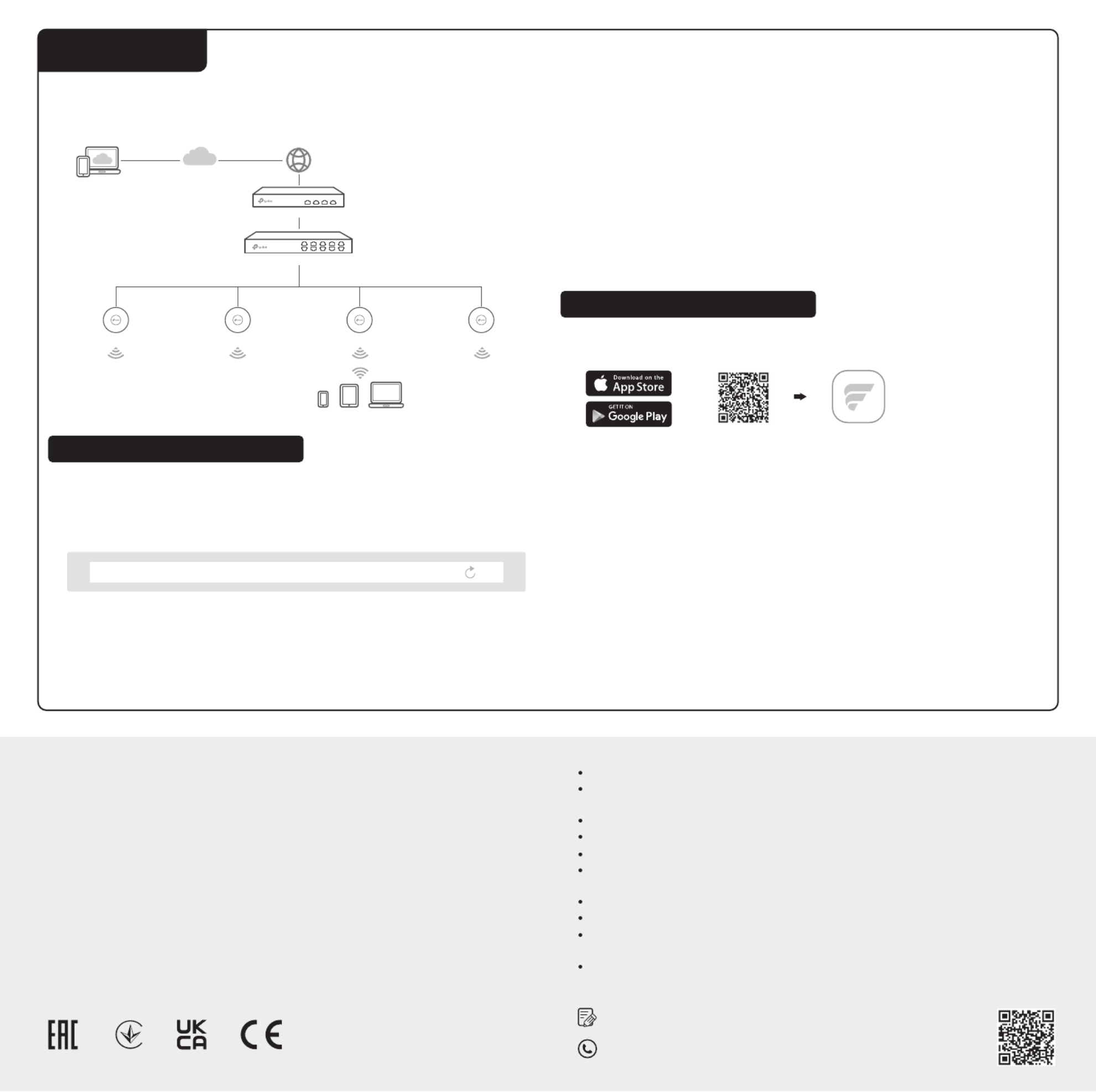
Switch
Router
Festa Cloud
Clients
APAP AP AP
https://festa.tplinkcloud.com
1. Make sure that your devices can access the internet.
2. Launch a web browser and enter https://festa.tplinkcloud.com in the address
bar. Log in with your TP-Link ID.
3. + Add ControllerClick , then you will see you have successfully registered for a
Cloud-Based Controller and the controller has been added to the controller list.
Configuration
Some models featured in this guide may be unavailable in your country or region. For local
sales information, visit https://www.tp-link.com.
Safety Information
EU declaration of conformity
For technical support, the User Guide and other information, please visit
https://www.tp-link.com/support, or simply scan the QR code.
To ask questions, find answers, and communicate with TP-Link users or
engineers, please visit https://community.tp-link.com to join TP-Link Community.
UK declaration of conformity
TP-Link hereby declares that the device is in compliance with the essential requirements
and other relevant provisions of the Electromagnetic Compatibility Regulations 2016 and
Electrical Equipment (Safety) Regulations 2016.
The original UK declaration of conformity may be found at
https://www.tp-link.com/support/ukca/
TP-Link hereby declares that the device is in compliance with the essential requirements
and other relevant provisions of directives 2014/30/EU, 2014/35/EU, 2011/65/EU and
(EU)2015/863.
The original EU declaration of conformity may be found at
https://www.tp-link.com/en/support/ce/
Keep the device away from water, fire, humidity or hot environments.
Do not attempt to disassemble, repair, or modify the device. If you need service, please
contact us.
Do not use damaged charger or USB cable to charge the device.
Do not use any other chargers than those recommended.
Adapter shall be installed near the equipment and shall be easily accessible.
Plug the product into the wall outlets with earthing connection through the power supply
cord.
The working temperature for the device shall be within 0-40 ℃.
Place the device with its bottom surface downward.
The plug on the power supply cord is used as the disconnect device, the socket-outlet
shall be easily accessible. (Not for Festa FS308G)
The socket-outlet shall be installed near the equipment and shall be easily accessible. (Not
for Festa FS308G)
Option 1: Via a Web Browser
You can easily configure and manage Festa Smart Switches via the Festa
Cloud-Based Controller.
4. Set Up Now Config New SetupClick , click and follow the step-by-step
instructions to complete the configuration wizard of the controller.
5. On the controller’s management page, go to Devices + Add Devices, and click
and follow the step-by-step instructions to adopt your devices.
Now you can configure and manage your devices on the controller.
Note:
• Before you start, be sure to power up and connect your devices according to
the topology figure.
• A DHCP server (typically a router with DHCP function enabled) is required to
assign IP addresses to the devices and clients in your local network.
Option 2: Via Festa App
1. Download and install the Festa App from App Store or Google Play.
2. Launch the Festa App and log in with your TP-Link ID.
3. Tap + on the upper right corner, then you will see you have successfully
registered for a Cloud-Based Controller and the controller has been added to
the controller list.
4. Tap , tap Confirm Let’s Get Started and follow the step-by-step instructions to
complete the configuration wizard of the controller.
5. On the controller’s management page, go to Devices +, and click on the upper
right corner, and follow the step-by-step instructions to adopt your devices.
Now you can configure and manage your devices via the Festa App.
For detailed configurations, refer to the User Guide of the controller. The guide can be found on the download center of our official website: https://www.tp-link.com/support/download/.
Scan for Festa App Festa App
or
Produkspesifikasjoner
| Merke: | TP Link |
| Kategori: | Bryter |
| Modell: | Festa FS308G |
Trenger du hjelp?
Hvis du trenger hjelp med TP Link Festa FS308G still et spørsmål nedenfor, og andre brukere vil svare deg
Bryter TP Link Manualer

14 Januar 2025

14 Januar 2025

14 Januar 2025

14 Januar 2025

3 Januar 2025

10 Desember 2024

24 Oktober 2024

16 Oktober 2024
Bryter Manualer
- Bryter ORNO
- Bryter D-Link
- Bryter Apc
- Bryter Lancom
- Bryter IFM
- Bryter Totolink
- Bryter StarTech.com
- Bryter Yamaha
- Bryter Cudy
- Bryter Extron
- Bryter Lindy
- Bryter Netgear
- Bryter Ecler
- Bryter Digitus
- Bryter Panasonic
- Bryter LevelOne
- Bryter Schneider
- Bryter EMOS
- Bryter CyberPower
- Bryter CSL
- Bryter Smart-AVI
- Bryter Generac
- Bryter Dahua Technology
- Bryter Sonance
- Bryter Planet
- Bryter PCE
- Bryter Hikvision
- Bryter Equip
- Bryter Intermatic
- Bryter Speaka
- Bryter Nedis
- Bryter Alcatel
- Bryter Elation
- Bryter Logilink
- Bryter Leviton
- Bryter Advantech
- Bryter Atlona
- Bryter Jung
- Bryter Robbe
- Bryter Luxul
- Bryter Crestron
- Bryter INOGENI
- Bryter IPGARD
- Bryter Elektrobock
- Bryter PureLink
- Bryter Kramer
- Bryter ATen
- Bryter Blustream
- Bryter WHALE
- Bryter Tenda
- Bryter Suevia
- Bryter ZyXEL
- Bryter Homematic IP
- Bryter Vimar
- Bryter Setti+
- Bryter Trendnet
- Bryter Intellinet
- Bryter IOGEAR
- Bryter Fantini Cosmi
- Bryter Vemer
- Bryter Theben
- Bryter Alfatron
- Bryter Kaiser
- Bryter Finder
- Bryter Hager
- Bryter Kathrein
- Bryter DEHN
- Bryter Berker
- Bryter Adder
- Bryter Hamlet
- Bryter Brilliant
- Bryter Roline
- Bryter HELGI
- Bryter QNAP
- Bryter DoorBird
- Bryter Ebara
- Bryter Rex
- Bryter Airlive
- Bryter PureTools
Nyeste Bryter Manualer

9 April 2025

6 April 2025

5 April 2025

5 April 2025

5 April 2025

3 April 2025

3 April 2025

2 April 2025

2 April 2025

2 April 2025