WyreStorm MX-0808-H2A Bruksanvisning
Les nedenfor 📖 manual på norsk for WyreStorm MX-0808-H2A (4 sider) i kategorien Ruter. Denne guiden var nyttig for 16 personer og ble vurdert med 4.5 stjerner i gjennomsnitt av 2 brukere
Side 1/4
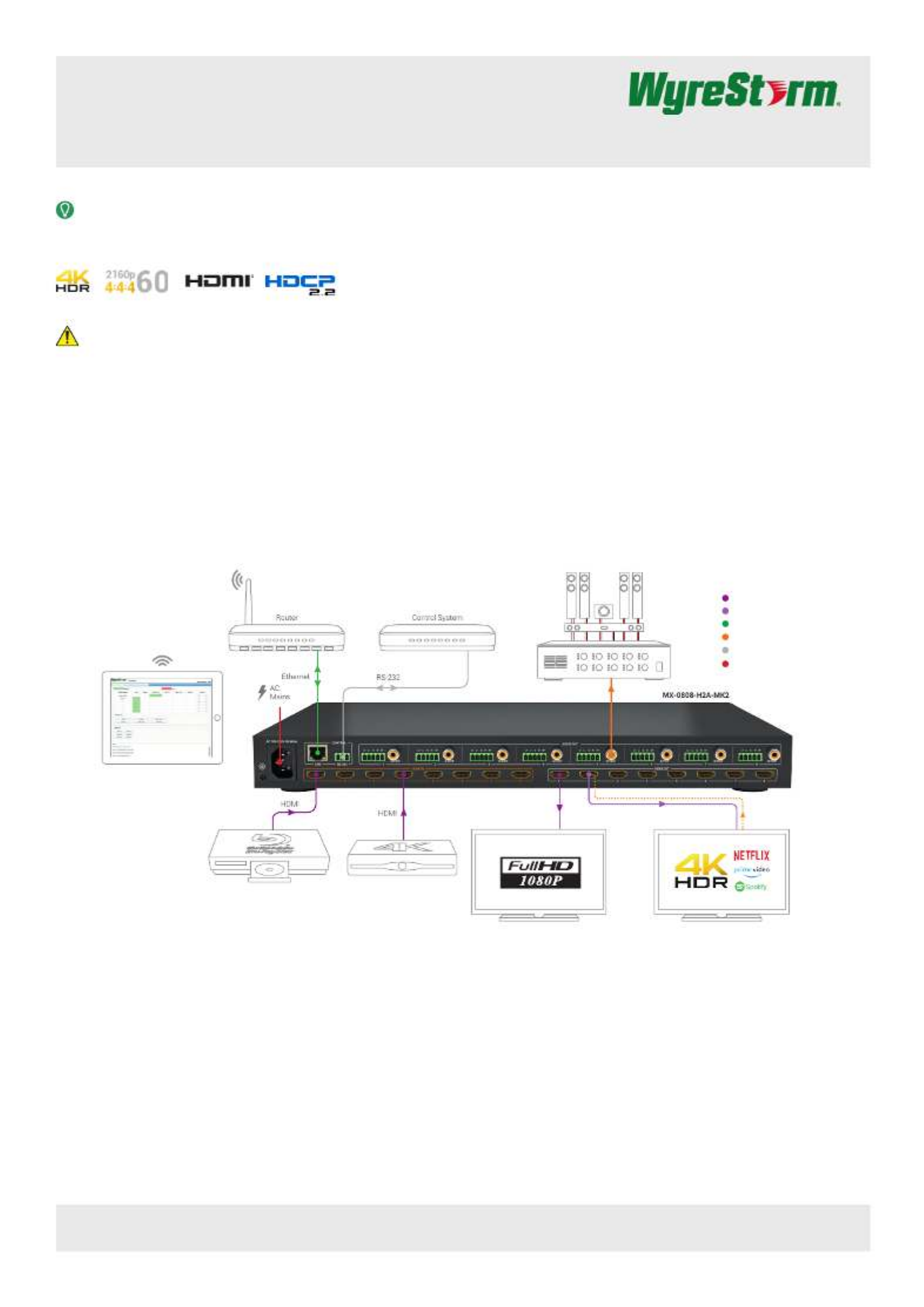
Copyright © 2021 WyreStorm Technologies | wyrestorm.com
MX-0808-H2A-MK2 Quickstart Guide | 210331
UK: +44 (0) 1793 230 343 | ROW: 844.280.WYRE (9973)
support@wyrestorm.com
1 of 4
4K HDR 8x8 Pure HDMI Matrix with Scaling Outputs,
Audio De-embed & ARC
MX-0808-H2A-MK2 Quickstart Guide
WyreStorm recommends reading through this document in its entirety to become familiar with the product’s features prior to starting the
installation process.
Basic Wiring Diagram
IMPORTANT! Installation Requirements
• Visit the product page to download the latest rmware, document version,
additional documentation, and conguration tools.
• Read through the section for important wiring
Wiring and Connections
guidelines before creating or choosing premade cables.
• While this product supports CEC, WyreStorm cannot guarantee
compatibility with all forms of CEC communication.
In the Box
1x MX-0808-H2A-MK2 Matrix
1x AC Power Cord (US/UK/EU/AU)
8x 3.5mm 5-Pin Terminal Block
1x 3.5mm 3-Pin Terminal Block
1x IR Remote (CR2025 Battery not Included)
2x Matrix Mounting Brackets with screws
1x Quickstart Guide (this document)
HDR Source HDR Source
1080p Display
HDMI
HDR Display
Amplifier
Digtial Audio
KEY
Passive HDMI
Active HDMI
Ethernet
Control
Active HDMI (CAB-HAOC-xx)
Runs of 10m/33ft or more
Power
Digital Audio
Built-in Web UI for Configuration and Control
Requires connection to LAN (Local Area Network)
Audio Return
Channel

Copyright © 2021 WyreStorm Technologies | wyrestorm.com
MX-0808-H2A-MK2 Quickstart Guide | 210331
UK: +44 (0) 1793 230 343 | ROW: 844.280.WYRE (9973)
support@wyrestorm.com
2 of 4
Wiring and Connections
WyreStorm recommends that all wiring for the installation is run and terminated prior to making connections to the switcher. Read through this section in its
entirety before running or terminating the wires to ensure proper operation and to avoid damaging equipment.
IMPORTANT! Wiring Guidelines
• The use of patch panels, wall plates, cable extenders, kinks in cables, and
electrical or environmental interference will have an adverse effect on
signal transmission which may limit performance. Steps should be taken
to minimize or remove these factors completely during installation for best
results.
• WyreStorm recommends using pre-terminated HDMI due to the complexity
of these connector types. Using pre-terminated cables will ensure that
these connections are accurate and will not interfere with the performance
of the product.
RS-232 Wiring
Most control systems and computers are DTE where pin 2 is RX, this can vary from device to device. Refer to the documentation for the connected device for pin
functionally to ensure that the correct connections can be made.
3rd Party Device
Pin 1 TX (Transmit) > To > RX (Receive)--- ---
Pin 2 RX (Receive) > To > TX (Transmit)--- ---
Pin 3 G (Gro d) > To > G (Gro d)un --- --- un
WyreStorm Co ectornn
Audio Wiring
This matrix contains audio connections for Digital Audio.
Tip: Audio Postive (+)
Shield: Audio Negative (-)
This matrix contains audio connections for Analog Audio.
3rd Party Device
Pin 1 Left Positve (L+) > To > Left Positive (L+)--- ---
Pin 2 Left Negative (L-) > To > Left Negative (L-)--- ---
Pin 3 Gro d (G) > To > Gro d (G)un --- --- un
Pin 4
Right Positive (R+) > To > Right Positive (R+)--- ---Pin 5
Right Negative (R-) > To > Right Neg ive (R-)--- --- at
WyreStorm Co ectornn

Copyright © 2021 WyreStorm Technologies | wyrestorm.com
MX-0808-H2A-MK2 Quickstart Guide | 210331
UK: +44 (0) 1793 230 343 | ROW: 844.280.WYRE (9973)
support@wyrestorm.com
3 of 4
Accessing the Web UI
This matrix uses an Auto IP method to generate the initial IP address based on the network connections. By default the IP address is set to DHCP and will pull
the IP address from a connected DHCP server. Should the network not contain a DHCP server the IP address will be generated based on the units mac address.
The above operation will occur unless the IP Address setting in the web UI is set to static.
1. Connect the matrix to the same network as a PC.
2. Using a 3rd party network scanner, scan the network for the IP address of
the matrix.
3. Open a web browser and enter the IP Address of the matrix.
4. Enter the password for the matrix. Default Password: admin
IP Address Notes
• The IP address of the unit can be displayed by pressing and holding the UP
and buttons on the front panel for 3 seconds. The IP address will be Down
displayed on the front panel.
• The installer password and general password are the same by default.
WyreStorm recommends changing the password for installer login to avoid
any unwanted changes being made to the matrix conguration.
Low Power Mode (Standby)
This matrix contains a Low Power Mode that will place the unit into Standby using less power than normal operating mode. While in this mode the Front Panel
display and LEDs will be Off and outputs will be powered down. Once a command is sent via the Front Panel buttons, IR remote/control system, or RS-232/
IP control system the unit will wake from Standby and be fully operational. The unit can be placed back into standby via the Web UI or by sending an API
command as described in the following sections.
Enabling Low Power Mode via Web UI
1. Access the Web UI. Refer to .
Accessing the Web UI
2. Navigate to the Settings tab within the Admin section of the Web UI. Default
password is admin.
3. Under Low Power Mode, select On to enable.
Enabling via RS-232/IP
Refer to the products API document for information on Com port and IP
addressing settings.
• To place the unit into Standby send the command STANDBY<CR><LF>.
• To remove the unit from Standby send the command WAKE<CR><LF>.
• To query the current Standby state send the command GET
STANDBY<CR><LF>.
Troubleshooting
No or Poor-Quality Audio or Video (snow or noisy image)
• Verify that A/V mute is not enabled. Check Web UI for status on the selected
output.
• Verify that the matrix is not in Standby. Refer to Low Power Mode (Standby)
for details.
• Verify that power is being supplied to the source and receiving device and
they are not in standby mode
• Verify that all HDMI connections are not loose and are functioning properly.
• Verify that the output resolution of the source and display is supported by
this matrix and receiver.
• If transmitting 3D or 4K, verify that suitable HDMI cables are being used.
No or Intermittent 3rd party Device Control
• Verify that the IR and RS-232 cables are properly terminated following the
Wiring and Connections section.
• Change the matrix IR code set in order to avoid interference with other
devices. Refer to IR Code Settings.
Troubleshooting Tips:
• WyreStorm recommends using a cable tester or connecting the cable to
other devices to verify functionality.
Setup and Conguration
Produkspesifikasjoner
| Merke: | WyreStorm |
| Kategori: | Ruter |
| Modell: | MX-0808-H2A |
Trenger du hjelp?
Hvis du trenger hjelp med WyreStorm MX-0808-H2A still et spørsmål nedenfor, og andre brukere vil svare deg
Ruter WyreStorm Manualer

30 Mars 2025

28 Oktober 2024
Ruter Manualer
- Ruter D-Link
- Ruter DeWalt
- Ruter Lancom
- Ruter IFM
- Ruter TP Link
- Ruter Totolink
- Ruter StarTech.com
- Ruter Kogan
- Ruter Xiaomi
- Ruter Asus
- Ruter Cudy
- Ruter Digitus
- Ruter RGBlink
- Ruter Dell
- Ruter Nec
- Ruter Smart-AVI
- Ruter Mikrotik
- Ruter Silentwind
- Ruter Alcatel
- Ruter StarIink
- Ruter Ubiquiti Networks
- Ruter SPL
- Ruter Advantech
- Ruter A-NeuVideo
- Ruter Atlona
- Ruter DVDO
- Ruter Luxul
- Ruter Rocstor
- Ruter Edimax
- Ruter Teltonika
- Ruter MuxLab
- Ruter Blackmagic Design
- Ruter Starlink
- Ruter Evolution
- Ruter AVM
- Ruter Huawei
- Ruter Bea-fon
- Ruter Kramer
- Ruter ATen
- Ruter Blustream
- Ruter Arris
- Ruter Vimar
- Ruter Draytek
- Ruter KanexPro
- Ruter Strong
- Ruter Alfatron
- Ruter Digitalinx
- Ruter Intelix
- Ruter Comprehensive
- Ruter Ocean Matrix
- Ruter ZTE
- Ruter Sabrent
- Ruter Predator
- Ruter Marshall Electronics
- Ruter Mercusys
- Ruter Hamlet
- Ruter Alfa
- Ruter Eero
- Ruter FSR
- Ruter PulseAudio
- Ruter VigilLink
- Ruter Allnet
- Ruter Digital Forecast
Nyeste Ruter Manualer

9 April 2025

9 April 2025

9 April 2025

31 Mars 2025

30 Mars 2025

30 Mars 2025

30 Mars 2025

25 Februar 2025

21 Februar 2025

21 Februar 2025