A4tech G6–70D Bruksanvisning
Les nedenfor 📖 manual på norsk for A4tech G6–70D (40 sider) i kategorien Gå. Denne guiden var nyttig for 10 personer og ble vurdert med 4.5 stjerner i gjennomsnitt av 2 brukere
Side 1/40

EnglishSvenskaNorskSuomi
Wireless Optical Mouse
Optisk trådlös mus
Optisk trådløs mus
Langaton optinen hiiri
Art.no Model
38-2846 G6–70D Ver. 201101
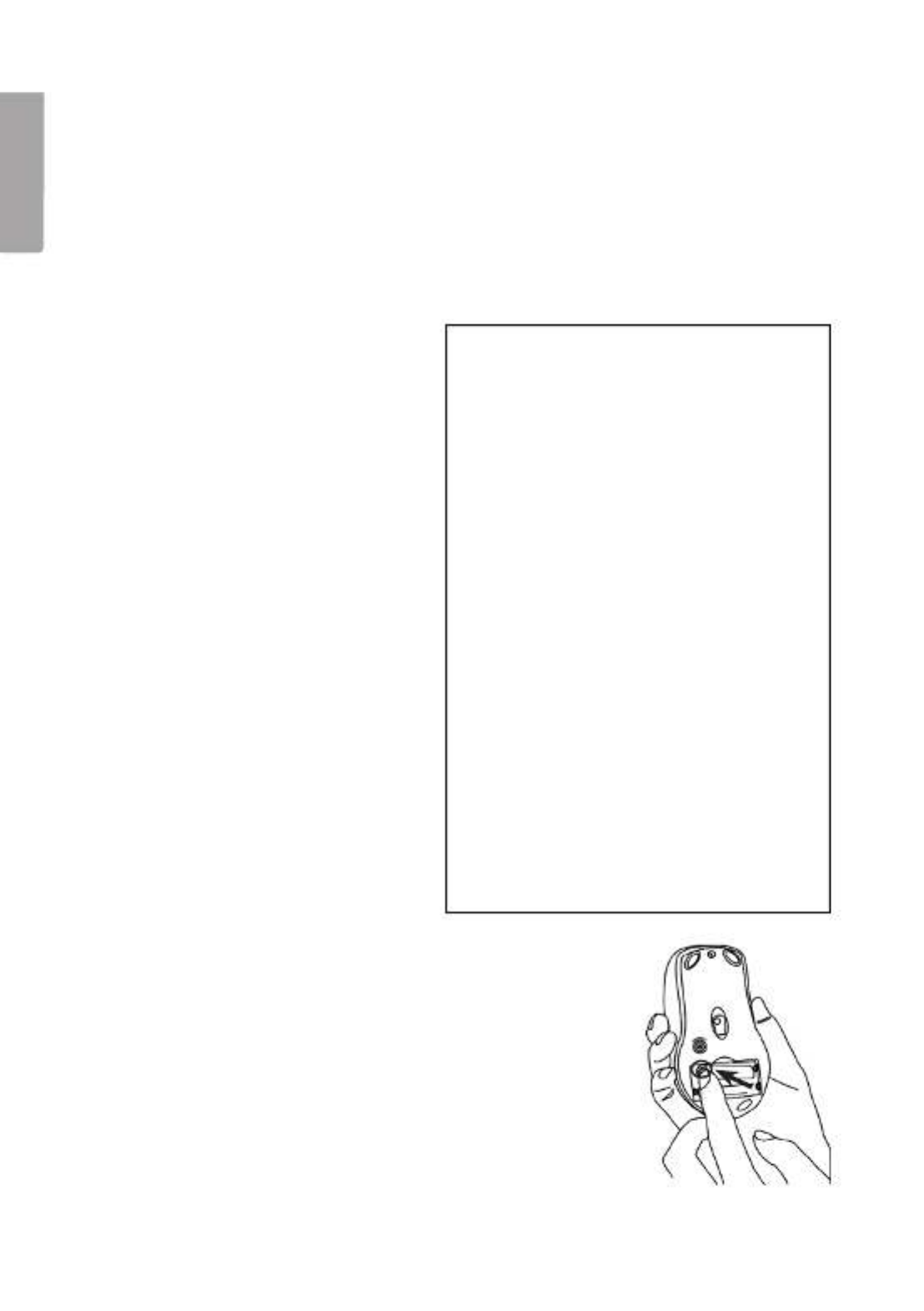
2
English
Wireless Optical Mouse
Art.no 38-2846 Model G6–70D
Please read the entire instruction manual before use and save it for future reference.
We reserve the right for any errors in text or images and for making any necessary
technical changes to this document. If you should have any questions concerning
technical problems please contact our Customer Services.
1. Description
• Wireless transmission (2.4 GHz)
• 16 channels and automatic
channel selection allows
themouse to be used in
thevicinity of other appliances
on thesame frequency band
• Low power, 8 mA
• Double-click button
• Supports Windows 2000/ME/
XP and VISTA
2. Contents
• Wireless optical mouse
• USB wireless receiver
• Receiver table stand
• Instruction manual
• CD-ROM software disc
3. Inserting thebatteries
1. Insert 2 x LR03/AAA batteries, according to the polarity
markings (+ and – ) in thebattery compartment.
Points worth bearing in mind!
• Other wireless equipment operating
on the same frequency band may
reduce the range of the product.
• The range of all wireless equipment is
affected by obstacles between
the transmitter and the receiver
(aconcrete wall reduces the signal far
more than a plasterboard partition,
forexample).
If you are having problems with
the operation of the system,
try the following solutions
• Switch off any other wireless equip-
ment to check whether it could be
causing the problem.
• Move the wireless equipment and/
or reduce the distance, and reduce
thenumber of obstacles (walls, fur-
niture, etc.) between the transmitter
andthe receiver.
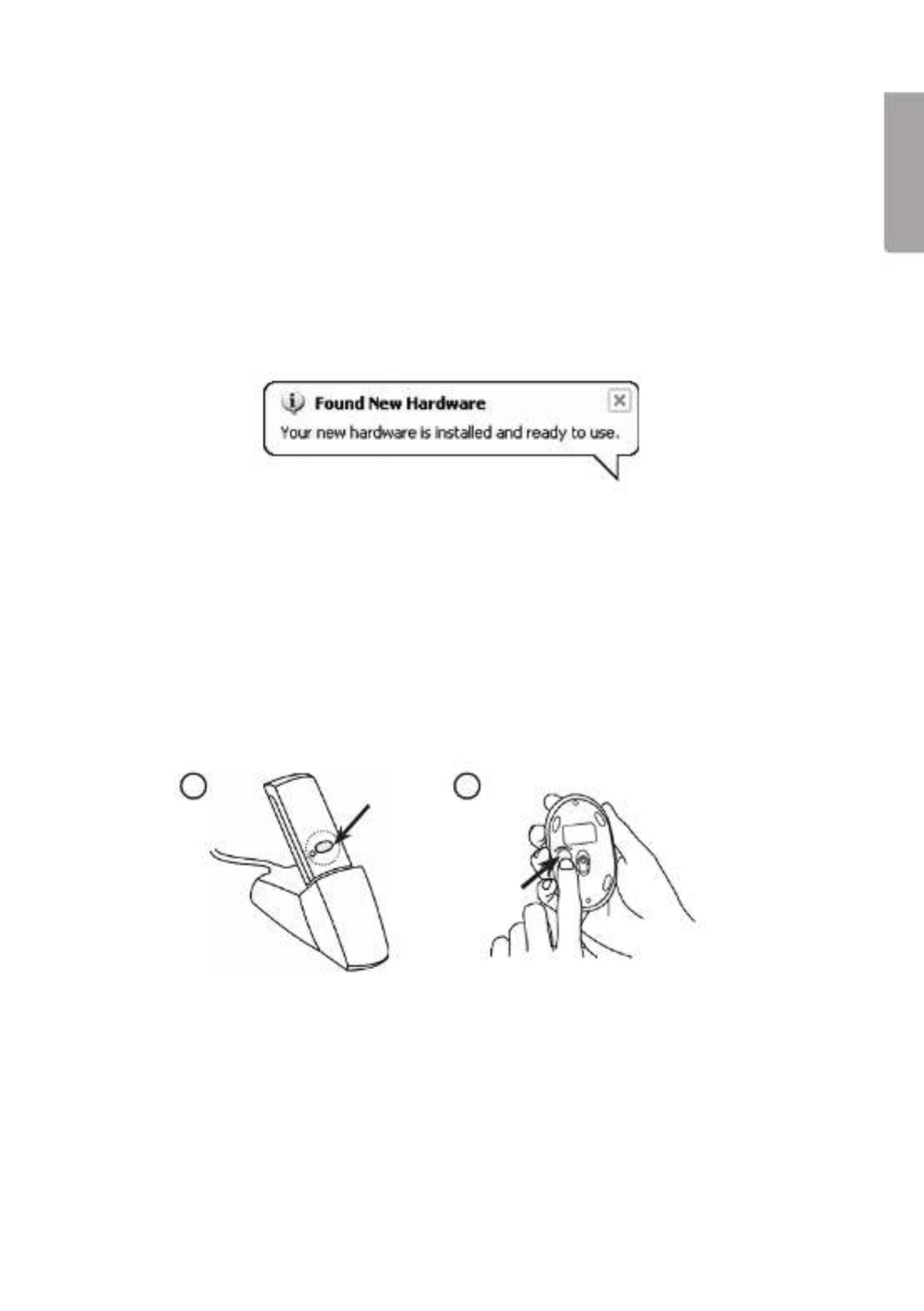
3
English
4. Connecting to thecomputer
The following installation instructions apply to Windows XP with
Service Pack 2 installed.
1. Connect thereceiver or its extension cable to avacant USB port on your laptop
or PC.
If there are no available USB ports, an external USB hub (not included) can Tip!
be used.
2. The computer will detect thereceiver and automatically install thenecessary
device drivers. No extra drivers need be installed as long as only standard mouse
functions are used.
If advanced mouse functions are to be used, theaccompanying software needs
to be installed by following theinstructions in thesection Installation of software
for all functions.
3. When theinstallation has been completed, push the[CONNECT] button on
thereceiver to create alink to themouse. The green LED on thereceiver should
start to flash.
4. Press the[CONNECT] button on thebottom of themouse to complete
theconnection process, themouse is now ready for use.
N.B: If themouse’s batteries are removed thereceiver and themouse need to be
reconnected by repeating steps 1 to 4 above.
3 4
Troubleshooting
The mouse does not work even though it has been connected
1. Remove thereceiver from theUSB port and insert it again.
Repeat theconnection process, following theinstructions above.
2. Try connecting thedevices to another USB port or another computer.
3. The optical sensor might not work as well on certain surfaces such as glass
ormirrors. The optical sensor does, however, work on most surfaces.
Produkspesifikasjoner
| Merke: | A4tech |
| Kategori: | Gå |
| Modell: | G6–70D |
Trenger du hjelp?
Hvis du trenger hjelp med A4tech G6–70D still et spørsmål nedenfor, og andre brukere vil svare deg
Gå A4tech Manualer

27 Desember 2024
Gå Manualer
- Gå Vorago
- Gå Gigabyte
- Gå Philips
- Gå Razer
- Gå Kogan
- Gå Trust
- Gå Goldtouch
- Gå Asus
- Gå BlueBuilt
- Gå Gembird
- Gå HP
- Gå Media-tech
- Gå JLab
- Gå Niceboy
- Gå Sharkoon
- Gå Dell
- Gå CSL
- Gå Acer
- Gå Genesis
- Gå Logilink
- Gå V7
- Gå Mitsai
- Gå Speed-Link
- Gå Renkforce
- Gå Cougar
- Gå R-Go Tools
- Gå BenQ
- Gå Sven
- Gå Manhattan
- Gå EVOLVEO
- Gå ModeCom
- Gå Xtrfy
- Gå Bluestork
- Gå IOPLEE
- Gå Mad Dog
- Gå Best Buy
- Gå ADATA
- Gå NPLAY
- Gå Gamesir
- Gå NGS
- Gå HyperX
- Gå Keychron
- Gå Rapoo
- Gå Savio
- Gå Xcellon
- Gå Steelseries
- Gå Defender
- Gå SureFire
- Gå Buffalo
- Gå Ednet
- Gå KeepOut
- Gå SMK-Link
- Gå Cherry
- Gå Hamlet
- Gå Perixx
- Gå INCA
- Gå Getttech
- Gå 3Dconnexion
Nyeste Gå Manualer

8 April 2025

4 April 2025

31 Mars 2025

31 Mars 2025

31 Mars 2025

29 Mars 2025

29 Mars 2025

28 Mars 2025

28 Mars 2025

28 Mars 2025