Roberts Blutune 300L Bruksanvisning
Les nedenfor 📖 manual på norsk for Roberts Blutune 300L (2 sider) i kategorien Radio. Denne guiden var nyttig for 6 personer og ble vurdert med 4.5 stjerner i gjennomsnitt av 2 brukere
Side 1/2
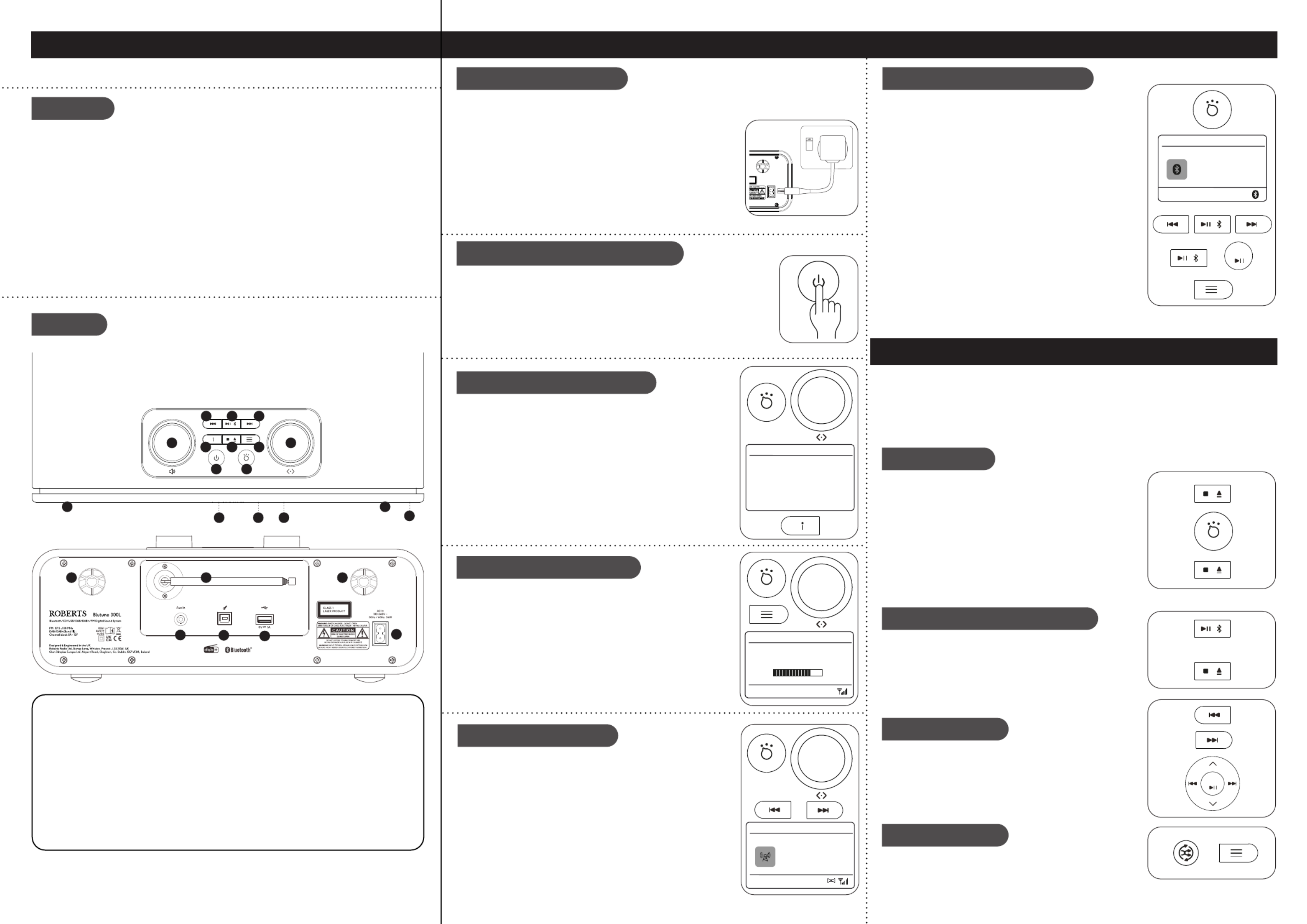
Sound system, mains lead, remote control, 2 x AAA batteries, quick start guide and safety/warranty leaet.
Please visit www.robertsradio.com if you wish to download the full user guide.
Features
Controls
continued overleaf...
STEP 1 - Plug in & play radioWhat is in the Box?
• DAB / DAB+ / FM RDS digital sound system
• Bluetooth audio streaming from smartphone, tablet or laptop
• USB socket for playback and device charging
• MP3 / WMA playback via CD and USB
• 20 radio station presets (10 DAB and 10 FM)
• Clock and dual alarms with radio or buzzer sounds
• Sleep and snooze timers
• 6 equaliser proles and separate treble, mid and bass options
• Adjustable display brightness
• Acoustically tuned wooden cabinet
• Multi function remote control
• Stereo auxiliary input and headphone sockets
A - Connect to the mains
B - Switch on your sound system
C - Select a DAB radio station
Please read the safety leaet provided before connecting your sound system to the mains.
1 Place your sound system on a at surface.
2 Fully extend the telescopic aerial located on the rear of the unit.
3 Plug the mains lead into the located on the rear of the mains socket
unit. Plug the mains lead into a wall socket and switch on the socket.
4 A start up screen will be displayed and a station scan will be performed.
5 When a signal has been found, the current time and date will appear
on the display. Note: If no signals are found it may be necessary to
relocate your sound system to a position giving better reception and
carry out a scan for new stations.
O
DUCT AC In
100-240V ~
W63 zH06 / zH05
Tuning / Select / Snooze control1
Mode / Alarm button2
CD slot3
LCD display4
On / Standby / Sleep button5
Volume control6
Information / Dimmer button7
8 Stop / CD eject button
Menu / Back button9
10 Previous / Scan down button
11 Play/Pause / Preset / Bluetooth pair button
12 Next / Scan up button
13 Headphone socket
14 Loudspeaker x 2
15 Infra red sensor
16 Bass ports x 2
17 Telescopic aerial
18 Auxiliary input socket
19 USB socket for service use only
20 USB playback / Charge socket
21 Mains power socket
22 Remote control (not shown see overleaf)
D - Scan for DAB stations
As time passes new stations may become available or you may have
moved to a different part of the country.
1 Press and release the Mode button until DAB is selected.
2 Press the Menu button.
3 Rotate the control and select Tuning ‘Scan’.
4 Press Tuning. Your sound system will perform a scan of the Band
III DAB channels. As new stations are found, they will be added to
the list stored in the sound system.
1 Press and release the On/Standby button to switch on the sound system.
After each use the sound system will remember the mode used and then
switch on in that mode the next time it is used.
• To switch your sound system to standby, press and release the On/Standby
button.
2 If this is the rst time the sound system is used a scan of the Band III DAB
channels will be carried out.
1 If needed, press and release the button until the DAB mode Mode
is selected.
2 Rotate the control to step through the list of available DAB Tuning
stations.
3 Press the Tuning control to select the station. Adjust the Volume
using the volume control.
4 Press the Info button to cycle through the various display options.
• The display options are, scrolling text, program type, multiplex
name, channel and frequency, signal strength / error rate, bit rate,
audio type and date.
Scanning...
Stations
Scan 16:34
068
BBC Radio 2
BBC Radio 3
BBC Radio 4
Daily Service
Parliament
BBC Radio 5 Live
BBC Radio 6
Station List 16.34
E - Search tuning - FM
1 Fully extend the telescopic aerial.
2 Press and release the Mode button until FM is selected.
3 Rotate the control clockwise or anti-clockwise and press the Tuning
control. Your sound system will scan upwards (low to high frequency)
or downwards (high to low frequency) and will stop automatically
when it nds a station of sufcient strength. Alternatively, press
the or Scan up Scan down buttons to scan the waveband.
4 If the signal is strong enough and there is RDS data present then
the radio will display the station name.
• Press the Info button to cycle through the various display options.
The display options are scrolling text, program type, frequency,
audio type and date.
103.40MHz
FM 16.34
Heart FM - The
best variety of
hits
Connecting Bluetooth devices
1 Ensure Bluetooth is enabled on your smart device.
2 Switch on your sound system. Press and release the Mode button
until the Bluetooth mode is selected. The Bluetooth indicator will
ash blue and your sound system will show that it is ‘discoverable’.
‘Looking for Device’ will be displayed.
3 On your smart device select ‘BLUTUNE 300’. Once the connection
is established the indicator will remain steady. You may now play
your music.
4 The audio player in your phone, tablet or PC may be able to
respond to the track buttons on Play/Pause, Next or Previous
the sound system. Note: Not all player applications or devices
may respond to all of these buttons. Adjust the volume on your
sound system and on the connected device. If you nd the volume
from the sound system is not sufcient, it may be that the volume
setting of the connected device needs to be increased.
5 To connect a different device apply a long press on the Bluetooth
Pair button (on the unit) or on the Select button apply a long press
(remote control). Your sound system will become discoverable
by other devices. Alternatively, press Menu and then choose
‘Disconnect’ ‘Yes’ and then . To remove all Bluetooth pairings
choose and then ‘Clear Pairing’ ‘Yes’.
STEP 2 - Connect Bluetooth
• For details on navigation and operation of your sound system, please see overleaf.
STEP 3 - Playing CD
Your sound system can playback CD-DA format audio CD-R/CD-RW discs. Your sound system may fail
to playback some CD-R/CD-RW discs due to poor recording and wide variation in quality of the CD-R/
CD-RW discs. Use only full size CDs (12cm diameter). Mini CDs (8cm diameter) are not compatible with
the player and may jam the CD mechanism.Transparent or partly transparent CDs cannot be played
since they may not be detected when inserted. Thin (Eco) CDs cannot be played. Some copy-protected
CDs may not be playable. The Blutune 300 is able to play CD-R and CD-RW discs containing MP3 and
WMA les.
Inserting a CD
Selecting a track
Repeat / Shufe
Play CD / CD MP3 / WMA discs
Ensure the CD player is empty before inserting a disc. If you cannot
insert a disc, press the button to remove the CD currently CD Eject
in the sound system.
17
18 19 20 21
16 16
2
3
5
67 8 9
10 11
4
12
13
14 14
15
1
1 Press the button until ‘CD’ shows on the display or insert Mode
an audio CD.
2 Insert a disc with printed side facing up into the CD slot. The
disc will be loaded automatically. The unit will check the CD
type and load its track list. The display will show .‘Reading’
3 To eject or reload a CD, press the CD Stop/Eject button. If the
CD is playing you will need to press the button CD Stop/Eject
to stop the CD and then press it again to eject the CD.
1 Press the Play/Pause button to start playing the disc if needed.
2 Adjust the volume.
3 To pause or continue playback, press the Play/Pause button.
4 To stop playback press the CD Stop/Eject button.
Note: If you put the unit into standby mode then the next time
it is switched on, it will return to the previously played track.
1 While the CD is playing or paused select a track by pressing
the or Previous Next Play/Pause. buttons. If needed, press
2 While the CD is playing, on the apply a long press Previous
or Next buttons to search to the desired part of a track.
3 When playing an MP3 / WMA disc you can skip to another folder
using the or Folder Up Down buttons on the remote control.
1 To access the repeat and shufe options whilst the CD is playing
press the button repeatedly (on the remote Repeat/Shufe
control) to select an option. Alternatively, press the Menu button
and select the desired option.
Select
• It is recommended that the DAB band be used wherever possible as better results in terms of quality
and freedom from interference will usually be obtained than on the FM band.
Title:
Magic Lantern
Bluetooth 16.34
Julia’s iPod touch
Select

STEP 4 - Navigating your sound system
STEP 5 - Operating your sound system
Other information
Circuit features
ROBERTS RADIO LIMITED
www.robertsradio.com
© 2024 Roberts Radio Limited
Issue 1
2024-04-26
DAB / DAB+ / FM RDS / Bluetooth / CD / USB
sound system
Please read this guide and the safety/warranty leaet before use
Blutune 300L Specications
Power requirements
Mains 100 - 240V 50/60Hz
Remote control batteries 2 x AAA size
USB output 5V / 1A
Headphone socket 3.5mm stereo, Aux In socket 3.5mm stereo
Aerial System - DAB / FM Telescopic aerial
Bluetooth standards A2DP, AVRCP
Bluetooth codecs supported SBC and AAC
Bluetooth EDR EIRP POWER (MAX.) 2.19dBm
Frequency coverage FM 87.5 - 108MHz, DAB 174.928 - 239.200MHz
Bluetooth 5.0 frequencies 2.402 - 2.480GHz
Product markings This symbol indicates AC voltage.
This symbol indicates Class II equipment.
DAB - Listen to DAB radio
FM radio - Listen to FM radio
Bluetooth - Stream music using your smart device
CD - Play music from CD
USB - Play music from a USB memory device
Auxiliary input - Connect to other devices
Remote control battery replacement
Please read the safety leaet provided before using batteries.
1 Remove the battery cover on the rear of your remote
control by applying pressure to the catch in the
direction shown by the arrow and then lifting off the
cover.
2 Insert 2 x AAA size batteries into the spaces in the
compartment. Take care to ensure all batteries are
inserted with the correct polarity as shown inside the
battery compartment. Replace the battery cover.
3 If the sound system is not to be used for any extended period of time it
is recommended that the batteries are removed from the remote control.
Caution: Replace batteries only with the same or equivalent type. Danger
of explosion if the batteries are incorrectly replaced.
DAB menu USB Mode
FM menu
When in DAB mode, press the Menu
button. The DAB menu items include
Recall Preset, Save Preset, Station
List, Scan, Manual Tune, Prune Invalid,
DRC, Station order, Slideshow (choose
full screen or small image) and System
Settings. **
When in FM mode, press the Menu
button. The FM menu items include Recall
Preset, Save Preset, Scan Setting, Audio
Setting and System Settings. **
System settings
You can access your sound system’s
‘System settings’ from the current menu.
The system settings include Sleep, Alarm,
Equaliser, Time/Date, Backlight, Inactive
Standby, Language, Factory Reset,
Software Update, Software Version and
Loudness. **
In this guide the symbol ** indicates that further details are provided in the on-line user guide available from www.robertsradio.com
1 Switch on your sound system.
2 Press and release the button to access Mode
each of the operating modes in turn.
3 Alternatively, press and rotate the Mode
Tuning control clockwise or anti-clockwise
to highlight the desired menu item. Press the
control to select that item.
4 Press Menu to access the full menu for the
current operating mode.
Select music mode
The name plate is located on the rear of the sound system.
The company reserves the right to amend the specication without notice.
Designed & Engineered in the UK
DAB
USB
CD
There are 20 memory presets, 10 for DAB and 10
for FM.** Presets are remembered in the event of
a power failure.
To store a preset
1 Tune to the required radio station.
2 Apply a long press on the Preset/Play/Pause
button (on the unit) or button (remote Select
control). will be displayed.‘Save to Preset’
3 Use the control or the Tuning Menu Up or
Down buttons (remote control) to scroll to an
unused preset or a preset you wish to change.
4 Press the Tuning/Select control or the Select
button (remote control) to save the preset.
To recall a preset
1 Choose DAB or FM mode.
2 Press and release the Preset/Play/Pause
button (on the unit) or button (remote Select
control). will be displayed.‘Preset Recall’
3 Use the control or the Tuning Menu Up or
Down buttons (remote control) to scroll to a
desired preset. Press Tuning Selector the
button (remote control) to select the preset.
Preset radio stations
System reset
Recall Preset
Save Preset
Station List
Scan
Manual Tune
Prune Invalid
DRC
DAB 16.34
>
>
>
>
>
>
> Off
Recall Preset
Save Preset
Scan Setting
Audio Setting
System Settings
FM 16.34
Strong St
Stereo Al
>
>
>
>
>
Sleep
Alarm
Equaliser
Time/Date
Backlight
Inactive Standby
Language
System Settings 16.34
>
>
>
>
>
>
>
Normal
Off
English
If you wish to completely reset your sound system to its initial state perform
a factory reset. Press . Choose Menu ‘System Settings’, ‘Factory Reset’
then ‘YES’. All user entered settings will be erased.
Select
Sound system buttons Remote control buttons
A short press will switch your sound system On or to Standby.
A short press will cancel an active alarm. **
A long press will access the sleep timer when the unit is playing. **
A short press will access each operating mode in turn.
Repeatedly press to change the alarm status when the unit is in standby.
A long press will access the alarm settings when the unit is in standby. **
Alternatively, alarms can be accessed using the system settings menu. **
A short press will access the current menu system when the unit is playing.
Press the Menu / Back button to go back to a higher level menu or if an error is made.
Rotate the control clockwise or anti-clockwise to scroll menu items.
Press Menu Up / Next / Down or Previous buttons on the remote control to scroll menu items.
A short press on Tuning/Select or the Select button (remote control) will select highlighted menu items.
A short press on Tuning/Select or the Select button (remote control) will pause the alarm for the snooze period.
A short press will display information relating to the music being played.
A long press will change dimmer settings when the unit is playing.
A short press will change dimmer settings when the unit is in standby.
The Blutune 300 has been tested with a range of USB memory devices up to
32GB. However there are many different memory devices available and not
all the USB devices can be guaranteed to work in the Blutune 300. Memory
must use the FAT or FAT 32 ling system in order to operate in the Blutune 300.
Important: Your sound system is designed to work with USB ash memory
devices. It is not intended to be connected to hard disk drives or any other
type of USB device. Audio formats supported on USB memory devices are
MP3 and WMA. The USB socket is located on
the back of the unit. **
Carefully insert a USB memory
device into the USB socket. The
USB socket can also be used to
charge your smartphone, tablet
or similar devices.
To select the USB mode, press the button until Mode 'USB' is selected.
Note: Playback control in USB mode is similar to CD-MP3/WMA mode (see
overleaf). Files are played back in the order that they are written to the USB
memory device by your computer except when the shufe mode is used. Press
the Info button to cycle through the various display options.
In order to minimise the risk of damage to your sound system, or USB memory
device, please place the unit so that the device cannot be easily knocked while
it is inserted in the socket. Remove the USB memory device before carrying
the unit or if not using the USB feature for a prolonged period.
Note: The USB memory device should not be removed during playback as
damage or corruption of les may occur.
5V 1A
Equaliser
The sound on your sound system can be adjusted to suit your personal taste for the
material that you are listening to. The radio has six equaliser proles. **
1 Press Menu. Choose ‘System Settings’, ‘Equaliser’ then choose from normal,
classic, jazz, pop, rock or speech. Alternatively, press the Equaliser button on
the remote control and use the or Menu Up Down buttons to select an option.
2 You may set the treble, mid and bass levels using the option.‘My EQ Setup’
3 To use your then ‘My EQ’ ‘Equaliser’ prole choose ‘My EQ’.
In order to minimise its energy consumption when not in use, your sound
system will go into standby if it detects that it is no longer being used.**
By default this period is set to 8 hours but you may change it if you wish.
Press Menu, choose then and then ‘System settings’ ‘Inactive Standby’
choose from 2, 4, 5, 6, 8 hours or Off. Your sound system will go into
standby after the selected time has expired.
Note: If the unit is in the Bluetooth or auxiliary input stop mode position
for more than 15 minutes it will automatically switch to standby. To
use the radio again, simply press the On / Standby button.
1: (Empty)
2: Heart
3: BBC Radio 1
4: (Empty)
5: BBC Radio 2
6: (Empty)
7: (Empty)
Save to Preset 16.34
Preset 2 saved
2
Produkspesifikasjoner
| Merke: | Roberts |
| Kategori: | Radio |
| Modell: | Blutune 300L |
Trenger du hjelp?
Hvis du trenger hjelp med Roberts Blutune 300L still et spørsmål nedenfor, og andre brukere vil svare deg
Radio Roberts Manualer

24 Februar 2025

9 Januar 2025

31 Desember 2025

21 Desember 2024

24 Oktober 2024
Radio Manualer
- Radio Aiwa
- Radio Thomson
- Radio Denver
- Radio Bosch
- Radio Grundig
- Radio DeWalt
- Radio Schwaiger
- Radio Noxon
- Radio Reflexion
- Radio Noveen
- Radio GoGEN
- Radio Sencor
- Radio Medion
- Radio Orava
- Radio Schneider
- Radio Motorola
- Radio Auna
- Radio Midland
- Radio Technisat
- Radio Ryobi
- Radio Audizio
- Radio Kenwood
- Radio MB Quart
- Radio Hyundai
- Radio Nevir
- Radio Milwaukee
- Radio Artsound
- Radio Majority
- Radio Majestic
- Radio Soundstream
- Radio Vonroc
- Radio Muse
- Radio Scansonic
- Radio Elta
- Radio Timex
- Radio Karcher
- Radio Ozito
- Radio Trevi
- Radio Uniden
- Radio Toshiba
- Radio Sven
- Radio Sunwind
- Radio Cobra
- Radio Emerson
- Radio Pure
- Radio Aconatic
- Radio Ferguson
- Radio Data-Tronix
- Radio Crosley
- Radio Weather X
- Radio GPX
- Radio Oricom
- Radio Soundmaster
- Radio Yamazen
- Radio Lexon
- Radio Tangent
- Radio Akai
- Radio Kathrein
- Radio Imperial
- Radio Blonder Tongue
- Radio Lenco
- Radio Boston Acoustics
- Radio Albrecht
- Radio Berker
- Radio Elbe
- Radio Alba
- Radio Technaxx
- Radio Telestar
- Radio MAAS
- Radio Magnavox
- Radio Audisse
- Radio Stabo
- Radio Ranger
- Radio Naxa
- Radio Pinell
- Radio Bush
- Radio ETON
- Radio Irradio
- Radio MOOOV
- Radio RoadKing
Nyeste Radio Manualer

2 April 2025

2 April 2025

29 Mars 2025

26 Mars 2025

25 Mars 2025

14 Mars 2025

11 Mars 2025

5 Mars 2025

5 Mars 2025

5 Mars 2025