StarTech.com D86A2-4-PORT-8K-KVM Bruksanvisning
StarTech.com
Bryter
D86A2-4-PORT-8K-KVM
Les nedenfor 📖 manual på norsk for StarTech.com D86A2-4-PORT-8K-KVM (2 sider) i kategorien Bryter. Denne guiden var nyttig for 9 personer og ble vurdert med 4.5 stjerner i gjennomsnitt av 2 brukere
Side 1/2

Quick-Start Guide
To view manuals, FAQs, videos, drivers, downloads, technical drawings, and more, visit www.startech.com/support.
Manual Revision: January 12, 2022 10:19 AM
Product Diagram (D86A2-4-PORT-8K-KVM)
Front View
Rear View
4-Port USB 3.2 Gen 1 KVM Switch - DisplayPort - 8K 60Hz
Port Function
1Port Selection LED
Indicators
• Solid Green: connected (power on)PC 1-4
• Solid Red: Selected (power on) PC
2Power LED • Solid Green: is powered onKVM Switch
3Console USB HID Port
(Front)
• Connect a USB Human Interface Devices (HIDs)
(e.g. Keyboard, Mouse, Trackpad, Number
Keypad, or Drawing Tablet)
• Front (x1) and Rear (x3)
4Console USB Hub Port • Connect a SuperSpeed USB 5Gbps (USB 3.2
Gen 1) Peripheral Device
5Port Selection Buttons • Press and release to select PCs 1-4
6Console DisplayPort
Output Port • Connect to a on a DisplayPort Input Display
7PC DisplayPort Input Ports • Connect to a onDisplayPort Output PCs 1-4
8Power Input Port • Connect the to power Universal Power Adapter
the KVM Switch
9Console Audio Port • Connect an (e.g. Speakers or Audio Device
Headset)
10 PC USB Ports • Connect to a SuperSpeed USB 5Gbps (USB 3.2
Gen 1) Port PCs 1-4 on
11 PC Audio Ports • Connect to an (for Speaker or Audio Port
Microphone) on PCs 1-4
Product Information
For the latest requirements and to view detailed instructions on all product functionality
in a full user manual, please visit:
www.StarTech.com/D86A2-4-PORT-8K-KVM
3 4
2
1
5
8 9 10 11
3
1
7
6
10 11 10 11 10 11 4
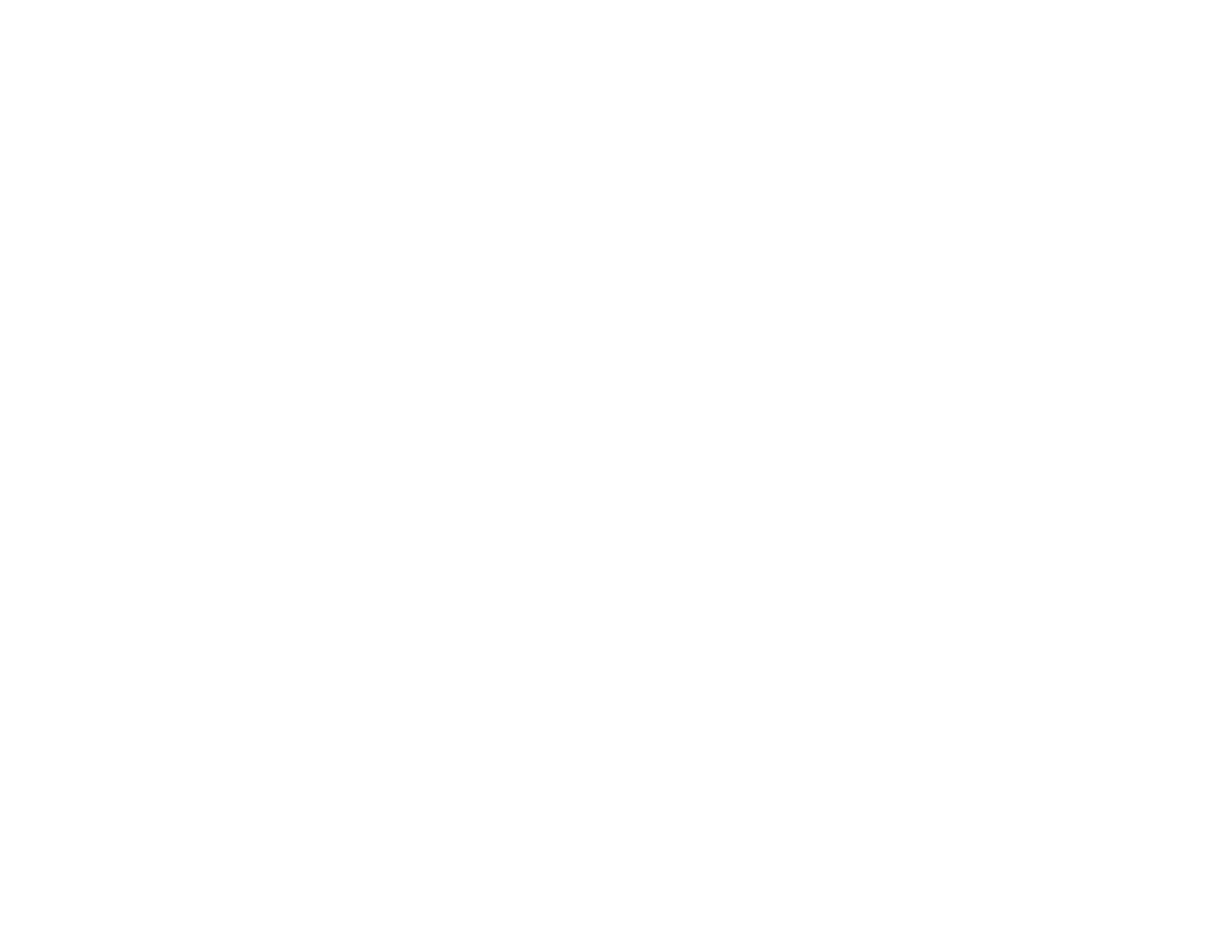
Regulatory Compliance
FCC - Part 15
This equipment has been tested and found to comply with the limits for a Class B digital device, pursuant to part 15 of the FCC
Rules. These limits are designed to provide reasonable protection against harmful interference in a residential installation.
This equipment generates, uses and can radiate radio frequency energy and, if not installed and used in accordance with the
instructions, may cause harmful interference to radio communications. However, there is no guarantee that interference will
not occur in a particular installation. If this equipment does cause harmful interference to radio or television reception, which
can be determined by turning the equipment o and on, the user is encouraged to try to correct the interference by one or
more of the following measures:
• Connect the equipment into an outlet on a circuit dierent from that to which the receiver is connected.
• Consult the dealer or an experienced radio/TV technician for help
This device complies with part 15 of the FCC Rules. Operation is subject to the following two conditions:
(1) This device may not cause harmful interference, and (2) this device must accept any interference received, including
interference that may cause undesired operation. Changes or modications not expressly approved by StarTech.com could
void the user’s authority to operate the equipment.
Industry Canada Statement
This Class B digital apparatus complies with Canadian ICES-003.
Cet appareil numérique de la classe [B] est conforme à la norme NMB-003 du Canada.
CAN ICES-3 (B)/NMB-3(B)
This device complies with Industry Canada licence-exempt RSS standard(s). Operation is subject to the following two
conditions:
(1) This device may not cause interference, and (2) This device must accept any interference, including interference that may
cause undesired operation of the device.
Le présent appareil est conforme aux CNR d’Industrie Canada applicables aux appareils radio exempts de licence. L’exploitation
est autorisée aux deux conditions suivantes:
(1) l’appareil ne doit pas produire de brouillage, et (2) l’utilisateur de l’appareil doit accepter tout brouillage radioélectrique
subi, même si le brouillage est susceptible d’en compromettre le fonctionnement.
Warranty Information
This product is backed by a two-year warranty.
For further information on product warranty terms and conditions, please refer to www.startech.com/warranty.
Limitation of Liability
In no event shall the liability of StarTech.com Ltd. and StarTech.com USA LLP (or their ocers, directors, employees or agents)
for any damages (whether direct or indirect, special, punitive, incidental, consequential, or otherwise), loss of prots, loss
of business, or any pecuniary loss, arising out of or related to the use of the product exceed the actual price paid for the
product. Some states do not allow the exclusion or limitation of incidental or consequential damages. If such laws apply, the
limitations or exclusions contained in this statement may not apply to you.
Safety Measures
If product has an exposed circuit board, do not touch the product under power.
Mesures de sécurité
Si l’un des circuits imprimés du produit est visible, ne pas touchez le produit lorsqu’il est sous tension.
安全対策
製品に露出した状態の回路基盤が含まれる場合、電源が入っている状態で製品に触らないでください。
Misure di sicurezza
Se il prodotto p2-ha un circuito stampato visibile, non toccare il prodotto quando è acceso.
Säkerhetsåtgärder
Rör aldrig vid enheter med oskyddade kretskort när strömmen är påslagen.
FR: startech.com/fr
DE: startech.com/de
ES: startech.com/es
NL: startech.com/nl
IT: startech.com/it
JP: startech.com/jp
StarTech.com
Ltd.
45 Artisans Cres
London, Ontario
N5V 5E9
Canada
StarTech.com Ltd.
Unit B, Pinnacle 15
Gowerton Rd,
Brackmills
Northampton
NN4 7BW
United Kingdom
StarTech.com LLP
4490 South Hamilton
Road
Groveport, Ohio
43125
U.S.A.
StarTech.com Ltd.
Siriusdreef 17-27
2132 WT Hoofddorp
The Netherlands
3. (Optional) After connecting the , there are two remainingUSB Mouse/Keyboard Console
USB HID Ports KVM Switch, located on the front and/or rear of the , for connecting up to two
additional .USB HIDs
4. Connect an to the located on the rear of the .Audio Device Console Audio Port, KVM Switch
5. (Optional) Connect up to two SuperSpeed USB 5Gbps (USB 3.2 Gen 1) Peripheral Devices
to the located on the front and rear of the .Console USB Hub Ports, KVM Switch
Connect the PCs
1. Connect a (sold separately) to the , located on , and DisplayPort Cable DisplayPort Port PC 1
to the , located on the rear of the .PC 1 DisplayPort Input Port KVM Switch
2. Connect a SuperSpeed USB 5Gbps (USB 3.2 Gen 1) Cable (Type-A Male to Type-B Male)
(sold separately) to a , located on , and to the , located on the USB-A Port PC 1 PC 1 USB Port
rear of the . KVM Switch
Note: SuperSpeed USB 5Gbps Cable A (or better) is recommended for optimal
performance.
3. Connect a (sold separately) to the , located on , and to 3.5 mm Audio Cable Audio Port PC1
the corresponding , located on the rear of the .PC1 Audio Port KVM Switch
4. Repeat steps 1 to 3 for .PCs 2-4
Operation
Power-On Sequence
1. Connect the from a to the on the Universal Power Adapter Wall Outlet Power Input Port
KVM Switch.
2. Power on all . Peripherals
3. Select by pressing and releasing the corresponding and power PC1 Port Selection Button
on the corresponding . Computer
Note: Computer PC 1 Port Ensure that the connected to the has fully booted to the
operating system before proceeding.
4. Repeat step 3 to connect .PCs 2-4
Requirements
Source PCs
• 4 x Computers
• DisplayPort enabled
• PCs 1-4
• 4 x DisplayPort Cables
• 4 x SuperSpeed USB 5Gbps (USB 3.2 Gen 1) Cables (Type-A Male to Type-B Male)
• 4 x (Optional) 3.5mm Audio Cables (Male to Male)
Console
• 1 x DisplayPort Display
• 1 x DisplayPort Cable
• 1 x USB Mouse
• 1 x USB Keyboard
• 1 x (Optional) Audio Device (e.g. Headphones)
• 1 x (Optional) USB HID Devices
• 1 x (Optional) SuperSpeed USB 5Gbps (USB 3.2 Gen 1) Peripheral Devices
Package Contents
• 1 x KVM Switch
• 1 x Quick-Start Guide
• 1 x Universal Power Adapter (NA/JP, EU, UK, NZ)
• 4 x Rubber Feet
Installation
Connect the Console
Note: Computers, Displays PeripheralsPower o all , and before completing the following
installation steps.
1. Connect a to the , located on the rear DisplayPort Display Console DisplayPort Output Port
of the using a (sold separately). KVM Switch, DisplayPort Cable
2. Connect a and a to the , located on the USB Mouse USB Keyboard Console USB HID Ports
front and rear of the .KVM Switch
Produkspesifikasjoner
| Merke: | StarTech.com |
| Kategori: | Bryter |
| Modell: | D86A2-4-PORT-8K-KVM |
Trenger du hjelp?
Hvis du trenger hjelp med StarTech.com D86A2-4-PORT-8K-KVM still et spørsmål nedenfor, og andre brukere vil svare deg
Bryter StarTech.com Manualer

30 Desember 2025

30 Desember 2025

30 Desember 2025

17 Desember 2024

17 Desember 2024

17 Desember 2024

17 Desember 2024

17 Desember 2024

16 Desember 2024

16 Desember 2024
Bryter Manualer
- Bryter ORNO
- Bryter D-Link
- Bryter Apc
- Bryter Lancom
- Bryter IFM
- Bryter TP Link
- Bryter Totolink
- Bryter Yamaha
- Bryter Cudy
- Bryter Extron
- Bryter Lindy
- Bryter Netgear
- Bryter Ecler
- Bryter Digitus
- Bryter Panasonic
- Bryter LevelOne
- Bryter Schneider
- Bryter EMOS
- Bryter CyberPower
- Bryter CSL
- Bryter Smart-AVI
- Bryter Generac
- Bryter Dahua Technology
- Bryter Sonance
- Bryter Planet
- Bryter PCE
- Bryter Hikvision
- Bryter Equip
- Bryter Intermatic
- Bryter Speaka
- Bryter Nedis
- Bryter Alcatel
- Bryter Elation
- Bryter Logilink
- Bryter Leviton
- Bryter Advantech
- Bryter Atlona
- Bryter Jung
- Bryter Robbe
- Bryter Luxul
- Bryter Crestron
- Bryter INOGENI
- Bryter IPGARD
- Bryter Elektrobock
- Bryter PureLink
- Bryter Kramer
- Bryter ATen
- Bryter Blustream
- Bryter WHALE
- Bryter Tenda
- Bryter Suevia
- Bryter ZyXEL
- Bryter Homematic IP
- Bryter Vimar
- Bryter Setti+
- Bryter Trendnet
- Bryter Intellinet
- Bryter IOGEAR
- Bryter Fantini Cosmi
- Bryter Vemer
- Bryter Theben
- Bryter Alfatron
- Bryter Kaiser
- Bryter Finder
- Bryter Hager
- Bryter Kathrein
- Bryter DEHN
- Bryter Berker
- Bryter Adder
- Bryter Hamlet
- Bryter Brilliant
- Bryter Roline
- Bryter HELGI
- Bryter QNAP
- Bryter DoorBird
- Bryter Ebara
- Bryter Rex
- Bryter Airlive
- Bryter PureTools
Nyeste Bryter Manualer

9 April 2025

6 April 2025

5 April 2025

5 April 2025

5 April 2025

3 April 2025

3 April 2025

2 April 2025

2 April 2025

2 April 2025