StarTech.com P2DD46A22-KVM-SWITCH Bruksanvisning
StarTech.com
Bryter
P2DD46A22-KVM-SWITCH
Les nedenfor 📖 manual på norsk for StarTech.com P2DD46A22-KVM-SWITCH (4 sider) i kategorien Bryter. Denne guiden var nyttig for 17 personer og ble vurdert med 4.5 stjerner i gjennomsnitt av 2 brukere
Side 1/4
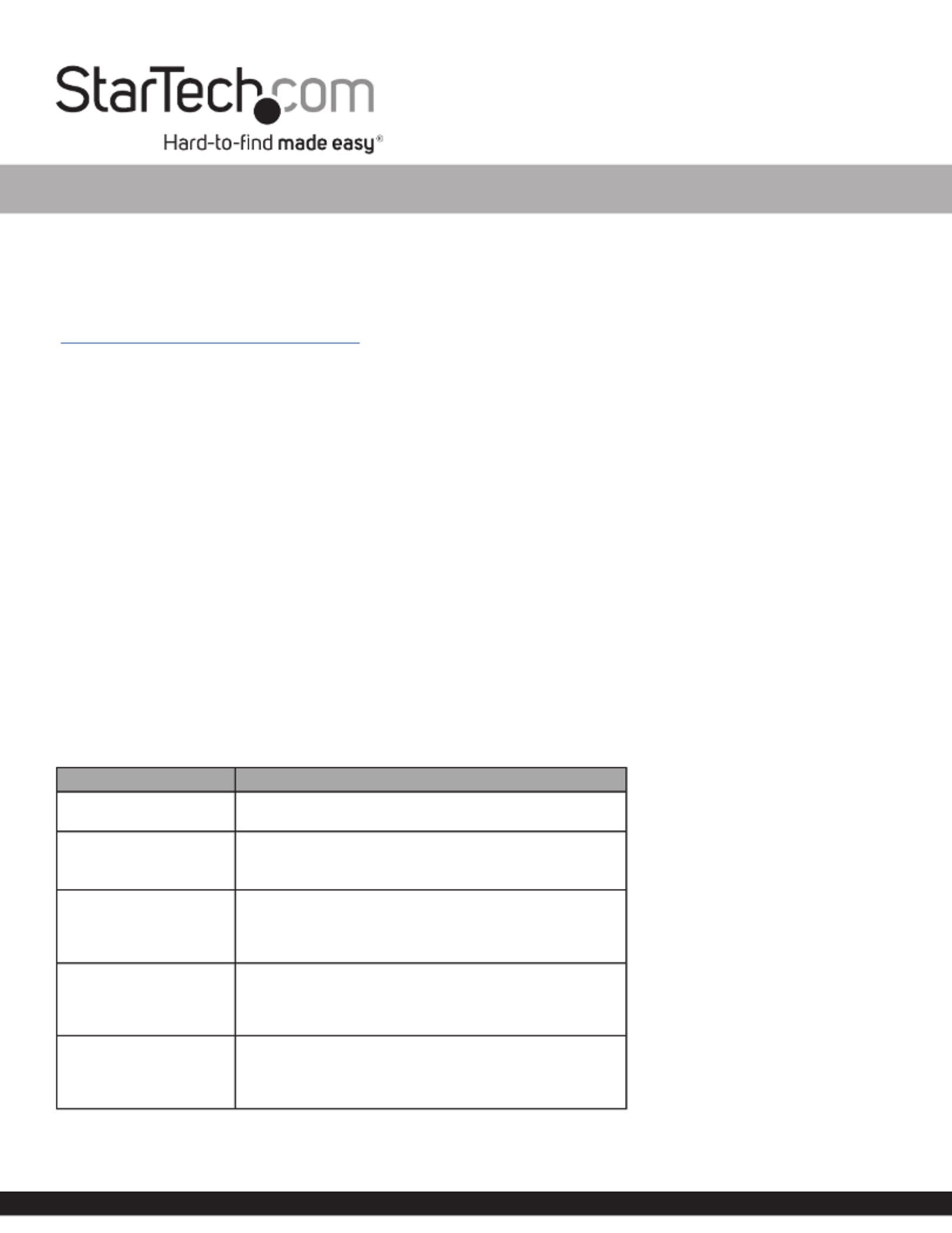
To view manuals, FAQs, videos, drivers, downloads, technical drawings, and more, visit www.startech.com/support.
October 4, 2023 9:58 AM
2-Port Dual Monitor KVM Switch - DisplayPort - 4K 60Hz - Serial Control
Product IDs
P2DD46A22-KVM-SWITCH
Product Information
For the latest software, manuals, product information, technical specications, and declarations of conformance, please visit:
www.StarTech.com/P2DD46A22-KVM-SWITCH
Hotkey Commands
Hotkey commands are keystroke sequences that initiate computer/device functions and can be used to initiate KVM Switch
functions. A hotkey command sequence must be initiated by the HK_LCode (HotKey Leading Code), followed by 1-2 additional
keystrokes. Successful hotkey command inputs result in a high-pitched beep. Unsuccessful hotkey command inputs result in a
low-pitched beep.
Notes:
- All keystroke combinations must be entered in rapid succession.
- Press and release the indicated keys, unless otherwise specied.
HK_LCode
Option 1.1
• Scr Lck + Scr Lck
Option 1.2
To change the HK_LCode:
• HK_LCode + H + CapsLk, NumLk, Left Ctrl or Right Ctrl
• Alternatively, press and hold the front Host Selection Button for PC2, until 2 beeps are emitted, then press the desired leading
hotkey of CapsLk, NumLk, Left Ctrl or Right Ctrl
Hotkey Command Chart
Hotkey Command Function
HK_LCode + Space • Bring up the On Screen Display (OSD) Menu.
HK_LCode + 1 ~ 2
or
HK_LCode + F1 ~ F2
• Select PC 1 or PC 2.
HK_LCode + W
• Disable the binding between PC (USB/Video) and Audio
when switching between PC 1 or PC 2.
• Allows switching of PC Ports USB and Video functions,
while Audio does not switch.
HK_LCode + Q
• Enable the binding of PC (USB/Video) and Audio
switching. (Enabled by default)
• Audio will switch with the PC Ports USB and Video
functions.
HK_LCode + F5 ~ F6
• Audio Unbound: Selects only the audio and mic source
between PC 1 or PC 2, does not switch USB and Video.
• Audio Bound: Select PC 1 or PC 2 and their respective
USB/Video/Audio Ports.

To view manuals, FAQs, videos, drivers, downloads, technical drawings, and more, visit www.startech.com/support.
October 4, 2023 9:58 AM
HK_LCode + V
• Disable the binding between PC (USB/Video) and Serial
when switching between PC 1 or PC 2.
• Allows switching of PC Ports USB and Video functions,
while Serial does not switch.
HK_LCode + C
• Enable the binding of PC (USB/Video) and Serial
switching. (Enabled by default)
• Serial will switch with the PC Ports USB and Video
functions.
HK_LCode + F9~F10
• Serial Unbound: Selects only the Serial source between
PC 1 or PC 2, does not switch USB and Video.
• Serial Bound: Select PC 1 or PC 2 and their respective
USB/Video/Serial Ports.
HK_LCode + Up Arrow
Key
or
HK_LCode + Down
Arrow Key
• Select the next/previous PC Port.
• If Audio is unbound, the audio will not switch
• If Serial is unbound, the serial ports will not switch
HK_LCode + B • Enable or Disable the Beep that indicates HotKey Com-
mand Inputs. (Enabled by default)
HK_LCode + H + 0~9
• Start Autoscan and set time delay.
• “x” = 1 - 10sec, 2 - 20sec, 3 - 30sec, 4 - 40sec, 5
- 50sec, 6 - 60sec, 7 - 70sec, 8 - 80sec, 9 - 90sec, 0 -
100sec
• Press any key to stop Autoscan
HK_LCode + R • Reset all Hotkey Commands to factory defaults
Serial Commands
The following Serial Commands are intended to be used with the KVM Serial Connection Port, allowing control over the function
of the KVM Switch. The Host Device that controls the KVM Switch requires the following parameters:
Baudrate: 115200bps
Parity: None
Data Bits: 8
Stop Bits: 1
Serial Command Function
sw 1~2 • Switch the active PC Port
audio 1~2 • Switch the active Audio Port
com 1~2 • Switch the active RS232 Port
bind 2~3
• Bind selected peripheral with the active PC Port
• 2 = Audio
• 3 = RS232
unbind 2~3
• Unbind selected peripheral from the active PC Port
• 2 = Audio
• 3 = RS232
hotkey 0~4
• Change the hotkey prex
• 0 = ScrLk
• 1 = CapsLk
• 2 = NumLk
• 3 = Left Ctrl
• 4 = Right Ctrl
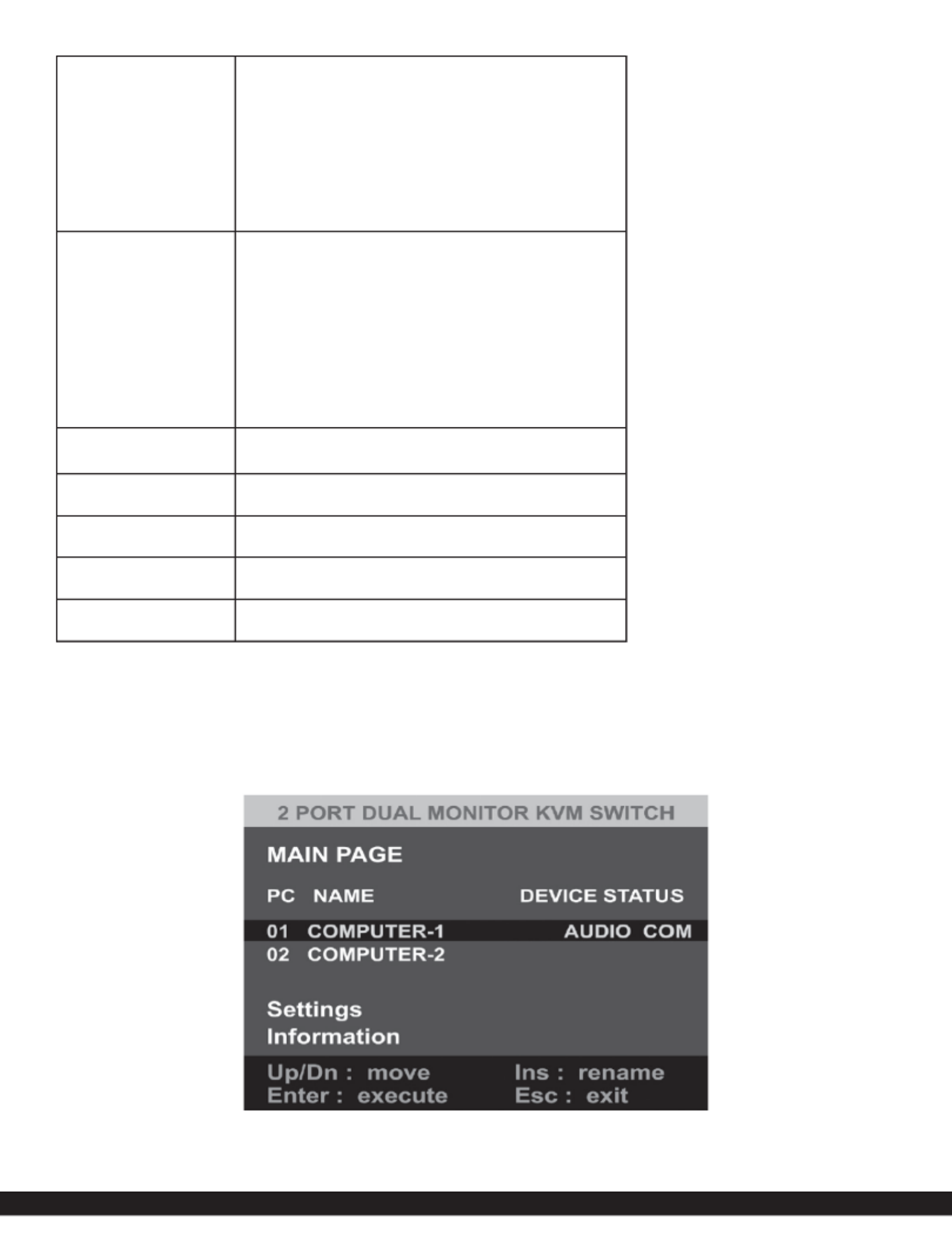
To view manuals, FAQs, videos, drivers, downloads, technical drawings, and more, visit www.startech.com/support.
October 4, 2023 9:58 AM
osdtime 1~7
• Set the OSD displayed time
• 1 = 10
• 2 = 20
• 3 = 30
• 4 = 40
• 5 = 50
• 6 = 60
• 7 = Manual
titletime 0~7
• Set the title bar timeout duration
• 0 = o
• 1 = 5
• 2 = 10
• 3 = 15
• 4 = 20
• 5 = 25
• 6 = 30
• 7 = Always On
setname 1~2 [name] • Set the PC Port name
• Max of 16 characters
version • Show the Firmware version
help [command] • Show the format of the command
list • List all available commands
default • Set the KVM to factory defaults
Onscreen Display Menu
Bring up the Onscreen Display (OSD) by using the keyboard shortcut HK_LCode + Space. The OSD provides the ability to modify
settings, switch host ports, and perform other actions.
OSD Main Menu
The Main Menu of the OSD displays the names of the connected Computers, along with the status of Audio and RS232 (COM)
binding. Settings and device information are accessible from this menu.
Produkspesifikasjoner
| Merke: | StarTech.com |
| Kategori: | Bryter |
| Modell: | P2DD46A22-KVM-SWITCH |
Trenger du hjelp?
Hvis du trenger hjelp med StarTech.com P2DD46A22-KVM-SWITCH still et spørsmål nedenfor, og andre brukere vil svare deg
Bryter StarTech.com Manualer

30 Desember 2025

30 Desember 2025

30 Desember 2025

17 Desember 2024

17 Desember 2024

17 Desember 2024

17 Desember 2024

17 Desember 2024

16 Desember 2024

16 Desember 2024
Bryter Manualer
- Bryter ORNO
- Bryter D-Link
- Bryter Apc
- Bryter Lancom
- Bryter IFM
- Bryter TP Link
- Bryter Totolink
- Bryter Yamaha
- Bryter Cudy
- Bryter Extron
- Bryter Lindy
- Bryter Netgear
- Bryter Ecler
- Bryter Digitus
- Bryter Panasonic
- Bryter LevelOne
- Bryter Schneider
- Bryter EMOS
- Bryter CSL
- Bryter Smart-AVI
- Bryter Generac
- Bryter Dahua Technology
- Bryter Sonance
- Bryter Planet
- Bryter PCE
- Bryter Hikvision
- Bryter Equip
- Bryter Intermatic
- Bryter Speaka
- Bryter Nedis
- Bryter Alcatel
- Bryter Elation
- Bryter Logilink
- Bryter Leviton
- Bryter Advantech
- Bryter Atlona
- Bryter Jung
- Bryter Robbe
- Bryter Luxul
- Bryter Crestron
- Bryter INOGENI
- Bryter IPGARD
- Bryter Elektrobock
- Bryter PureLink
- Bryter Kramer
- Bryter ATen
- Bryter Blustream
- Bryter WHALE
- Bryter Tenda
- Bryter Suevia
- Bryter ZyXEL
- Bryter Homematic IP
- Bryter Vimar
- Bryter Setti+
- Bryter Trendnet
- Bryter Intellinet
- Bryter IOGEAR
- Bryter Fantini Cosmi
- Bryter Vemer
- Bryter Theben
- Bryter Alfatron
- Bryter Kaiser
- Bryter Finder
- Bryter Hager
- Bryter Kathrein
- Bryter DEHN
- Bryter Berker
- Bryter Adder
- Bryter Brilliant
- Bryter Roline
- Bryter HELGI
- Bryter QNAP
- Bryter DoorBird
- Bryter Ebara
- Bryter Rex
- Bryter Airlive
- Bryter PureTools
Nyeste Bryter Manualer

9 April 2025

6 April 2025

5 April 2025

5 April 2025

5 April 2025

3 April 2025

3 April 2025

2 April 2025

2 April 2025

2 April 2025