Gamesir G3s Bruksanvisning
Gamesir
Kontroller
G3s
Les nedenfor 📖 manual på norsk for Gamesir G3s (8 sider) i kategorien Kontroller. Denne guiden var nyttig for 13 personer og ble vurdert med 4.5 stjerner i gjennomsnitt av 2 brukere
Side 1/8
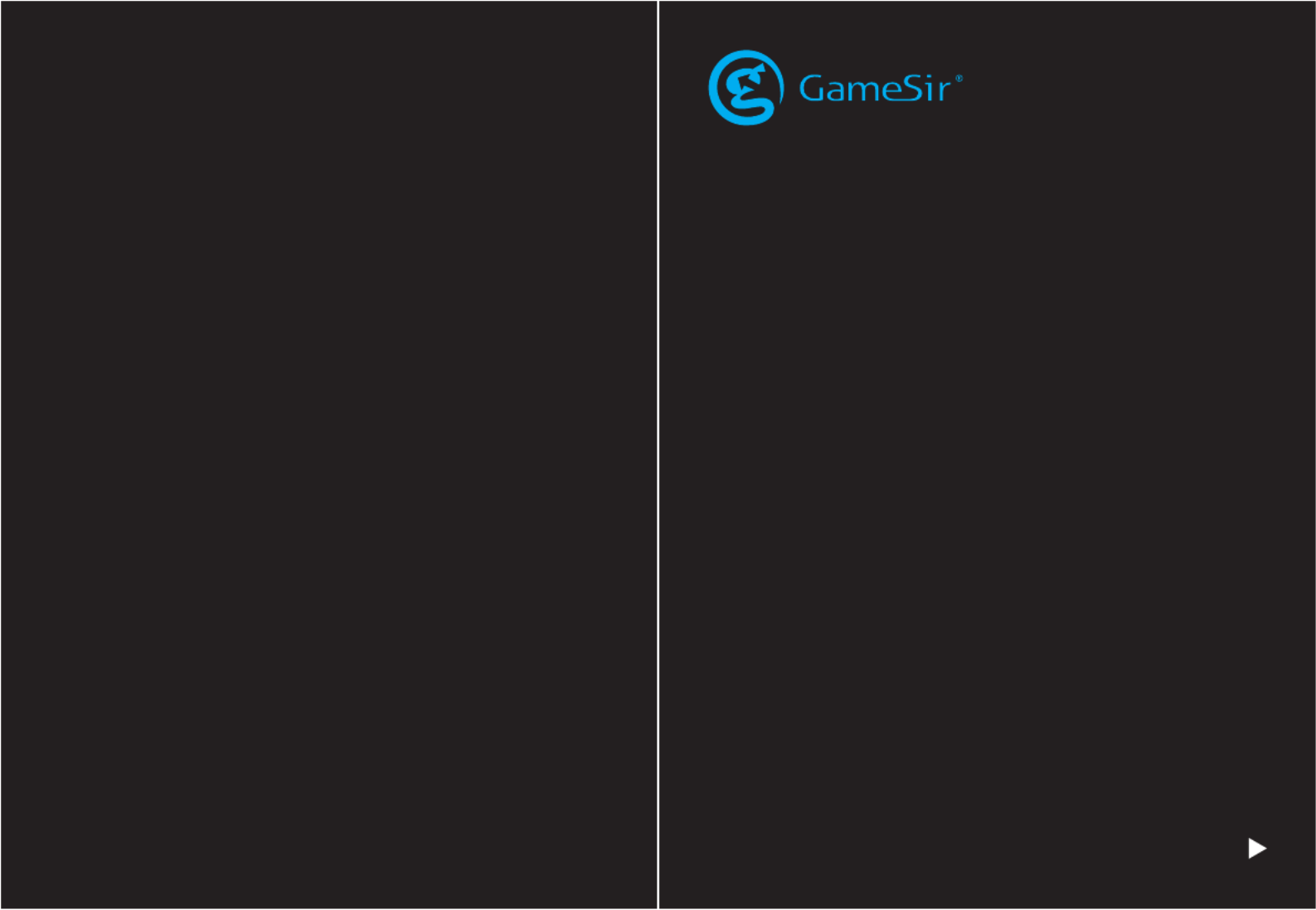
GameSir • Gaming is Winning.™
© 2019 GameSir Inc. All rights reserved.
Product may vary slightly from those pictures.
GameSir G3s
Wireless Controller
User Manual

DEVICE LAYOUTPACKAGE CONTENTS
GameSir G3s Wireless Controller
2.4GHz Wireless Dongle
Micro-USB Cable
User Manual
SYSTEM REQUIREMENTS
Android 4.4 or later
Windows 7 or later
REGISTRATION
Register your GameSir ID online at https://gamesir.hk/ to get real-time
information on your product's warranty status and a series of exclusive
benefits from GameSir.
YOUR BENEFITS
* 12-month replacement of the same model from the date you received it.
* Contact us for free online technical support
Website: https://gamesir.hk
E-mail: cs@gamesir.hk
Tel: +1-888-937-1733 (USA & Canada)
Sat.-Sun. 9:00 AM-6:00 PM PST
Mon.-Wed. 6:00 AM-6:00 PM PST
Thur.-Fri. 6:00 AM-3:00 PM PST
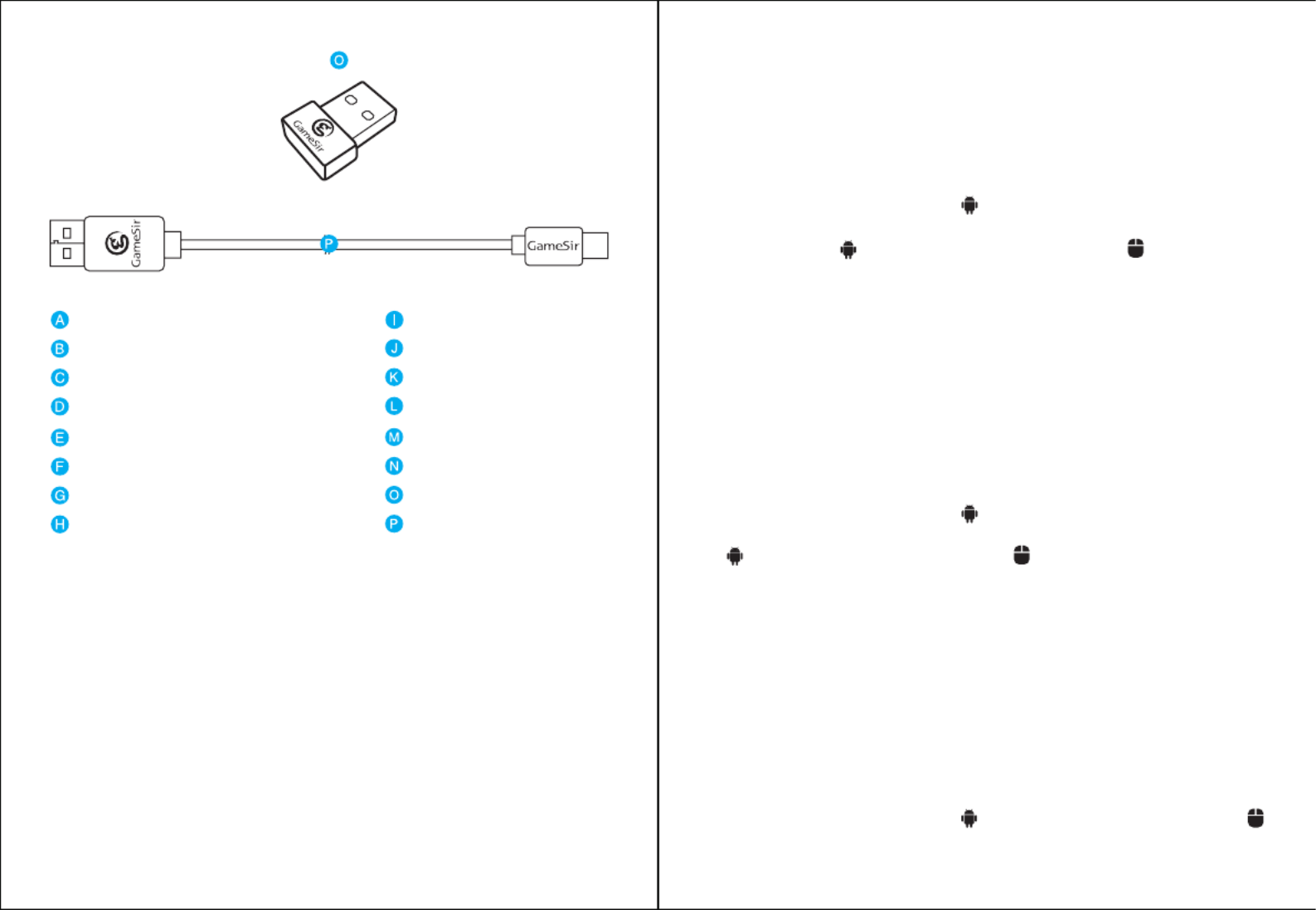
TURBO Button
Left Joystick
SELECT Button
Home Button
START Button
CLEAR Button
ABXY Buttons
Right JoystickD-Pad
Micro-USB Cable
2.4GHz Wireless Dongle
Indicator Lights
RESET Hole
L1 / L2 Trigger Button
R1 / R2 Trigger Button
Micro-USB Port
READ BEFORE USE
a. Please fully charge the GameSir G3s before use.
b. When the GameSir G3s is being charged, Home button and ABXY
buttons will flash every 2 secs.
c. When the GameSir G3s is fully charged, Home button and ABXY
buttons will keep lit.
d. When the GameSir G3s is in a low battery state, Home button and
ABXY buttons will flash once per sec.
CONNECTION
a. Turn on Bluetooth on your Android phone / tablet.
b. Press and hold the A + Home buttons simultaneously for 2 secs to
turn on the GameSir G3s, the indicator light will flash.
c. Connect the GameSir G3s to your Android phone / tablet via
Bluetooth, the indicator light will keep lit and the indicator light
will flash. The connection is complete.
* Please Note: Next time, you just need to press the Home button for 3
secs to turn on the GameSir G3s, which will automatically connect to
the last Android phone / tablet via Bluetooth. If you want to connect it
to a new Android phone / tablet, repeat the above steps.
a. Plug the GameSir G3s's 2.4GHz wireless dongle into the USB port of
Android TV box.
b. Press and hold the A + Home buttons simultaneously for 2 secs to
turn on the GameSir G3s, the indicator light will keep lit and the
indicator light will flash. The connection is complete.
Connect to Android Phone / Tablet
2.4GHz Wireless Connection
Bluetooth Connection
Bluetooth Connection
a. Turn on Bluetooth on your Android TV box.
b. Press and hold the A + Home buttons simultaneously for 2 secs to
turn on the GameSir G3s, the indicator light will flash.
c. Connect the GameSir G3s to your Android TV box via Bluetooth, the
indicator light will keep lit and the indicator light will flash. The
connection is complete.
* Please Note: Next time, you just need to press the Home button for 3
secs to turn on the GameSir G3s, which will automatically connect to
the last Android TV box via Bluetooth. If you want to connect it to a new
Android TV box, repeat the above steps.
Connect to Android TV Box
Produkspesifikasjoner
| Merke: | Gamesir |
| Kategori: | Kontroller |
| Modell: | G3s |
Trenger du hjelp?
Hvis du trenger hjelp med Gamesir G3s still et spørsmål nedenfor, og andre brukere vil svare deg
Kontroller Gamesir Manualer

28 Desember 2024

16 Oktober 2024

16 Oktober 2024

16 Oktober 2024

16 Oktober 2024

16 Oktober 2024

16 Oktober 2024

16 Oktober 2024

16 Oktober 2024

16 Oktober 2024
Kontroller Manualer
- Kontroller IFM
- Kontroller Balam Rush
- Kontroller StarTech.com
- Kontroller Trust
- Kontroller Axis
- Kontroller Somfy
- Kontroller Bose
- Kontroller DataVideo
- Kontroller BeamZ
- Kontroller Smart-AVI
- Kontroller Canon
- Kontroller Sonance
- Kontroller Mitsubishi
- Kontroller Showtec
- Kontroller Hikvision
- Kontroller Kohler
- Kontroller Genesis
- Kontroller Chauvet
- Kontroller Speed-Link
- Kontroller PCE Instruments
- Kontroller Vizio
- Kontroller MOZA
- Kontroller Rosco
- Kontroller American DJ
- Kontroller Thrustmaster
- Kontroller Ltech
- Kontroller Korg
- Kontroller PDP
- Kontroller 8BitDo
- Kontroller Kanlux
- Kontroller Savio
- Kontroller Logitech
- Kontroller PTZ Optics
- Kontroller Alfatron
- Kontroller Indiana Line
- Kontroller Steelseries
- Kontroller Magnus
- Kontroller Nacon
- Kontroller GVM
- Kontroller AirTurn
- Kontroller HQ Power
- Kontroller Hotone
- Kontroller IVT
- Kontroller Metronic
- Kontroller COLBOR
- Kontroller Gioteck
- Kontroller Audibax
- Kontroller HuddleCamHD
- Kontroller Dangerous Music
- Kontroller Datapath
- Kontroller IPEGA
- Kontroller PowerA
- Kontroller Nyko
- Kontroller Turtle Beach
- Kontroller Visual Productions
Nyeste Kontroller Manualer

3 April 2025

31 Mars 2025

31 Mars 2025

30 Mars 2025

30 Mars 2025

30 Mars 2025

29 Mars 2025

27 Mars 2025

27 Mars 2025

26 Februar 2025