Gamesir T4 Mini Bruksanvisning
Gamesir
Kontroller
T4 Mini
Les nedenfor 📖 manual på norsk for Gamesir T4 Mini (22 sider) i kategorien Kontroller. Denne guiden var nyttig for 9 personer og ble vurdert med 4.5 stjerner i gjennomsnitt av 2 brukere
Side 1/22

T4 Mini
User Manual
Gaming is winning.™
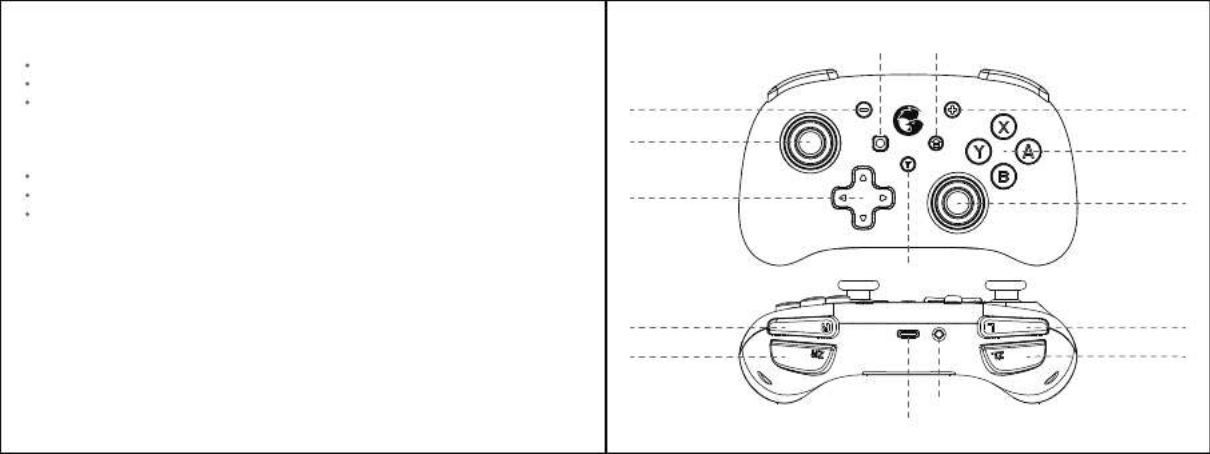
System Requirements
Android 9.0 or above
iOS 13 or above
Windows 7/10 or above
Package Contents
GameSir-T4 Mini *1
Type-C cable (1m) *1
User manual *1
Device Layouts
Left Joystick
R Button
ZR Button
L Button
ZL Button
Screenshot Button HOME Button
- Button + Button
A/B/X/Y Button
D-pad Right Joystick
T Button
Sync button
Type-C charging port

How to connect to Switch or Switch Lite via Bluetooth
1.Go to the main interface of the Switch or Switch Lite, and click: Controllers——
Change Grip/Order to enter the pairing interface.
2.Press and hold the Sync button for 2s.
3.The gamepad will automatically pair with Switch or Switch Lite. After successful
connection, Switch or Switch Lite will automatically assign the channel light on
the gamepad.
4.The next time you connect it to Switch or Switch Lite, just by pressing the HOME
button to power on, the gamepad will automatically wake up the console and connect.
NOTE: If the gamepad has been switched to another mode, it needs to be paired
with Switch or Switch Lite again.
How to connect to Mobile Phone via Bluetooth
Play android controller-supported games
Refers to mobile games that support using a gamepad
1.Press the X + HOME button until the gamepad is turned on and LED4 blinks.
2.Turn on the phone's Bluetooth, search for GameSir-T4 Mini gamepad, click and pair.
3.The next time you use, as long as you press the HOME button to power on, the
gamepad will automatically connect.
NOTE: If the gamepad has been switched to another mode, you need to use the key
combination to restart.
Power On: Press and hold the HOME button for 2s to power on;
Power off: Press and hold the HOME button for 3s to power off.
Auto-Sleep:
When the console screen of Switch or Switch Lite is off, the gamepad will go to
sleep automatically.
If no button is pressed on the gamepad within 5 minutes, the gamepad will go to
sleep automatically.
Under Bluetooth connection, after pressing the HOME button for 3 seconds to
power off and disconnect, the gamepad will go to sleep automatically.
How to charge the gamepad
Use the charging cable to connect the Type-C interface on the top of the gamepad
to the USB charging port.
LED indicators blinking during gaming Low battery
LED 4 blinking Charging
LED 4 staying on Fully charged
LED Indicator Description
Note: The current connection mode indicator will cover LED 4 if charging while
using the gamepad.
Battery Status
Produkspesifikasjoner
| Merke: | Gamesir |
| Kategori: | Kontroller |
| Modell: | T4 Mini |
Trenger du hjelp?
Hvis du trenger hjelp med Gamesir T4 Mini still et spørsmål nedenfor, og andre brukere vil svare deg
Kontroller Gamesir Manualer

28 Desember 2024

16 Oktober 2024

16 Oktober 2024

16 Oktober 2024

16 Oktober 2024

16 Oktober 2024

16 Oktober 2024

16 Oktober 2024

16 Oktober 2024

16 Oktober 2024
Kontroller Manualer
- Kontroller IFM
- Kontroller Balam Rush
- Kontroller StarTech.com
- Kontroller Trust
- Kontroller Axis
- Kontroller Somfy
- Kontroller Bose
- Kontroller DataVideo
- Kontroller BeamZ
- Kontroller Smart-AVI
- Kontroller Canon
- Kontroller Sonance
- Kontroller Mitsubishi
- Kontroller Showtec
- Kontroller Hikvision
- Kontroller Kohler
- Kontroller Genesis
- Kontroller Chauvet
- Kontroller Speed-Link
- Kontroller PCE Instruments
- Kontroller Vizio
- Kontroller MOZA
- Kontroller Rosco
- Kontroller American DJ
- Kontroller Thrustmaster
- Kontroller Ltech
- Kontroller Korg
- Kontroller PDP
- Kontroller 8BitDo
- Kontroller Kanlux
- Kontroller Savio
- Kontroller Logitech
- Kontroller PTZ Optics
- Kontroller Alfatron
- Kontroller Indiana Line
- Kontroller Steelseries
- Kontroller Magnus
- Kontroller Nacon
- Kontroller GVM
- Kontroller AirTurn
- Kontroller HQ Power
- Kontroller Hotone
- Kontroller IVT
- Kontroller Metronic
- Kontroller COLBOR
- Kontroller Gioteck
- Kontroller Audibax
- Kontroller HuddleCamHD
- Kontroller Dangerous Music
- Kontroller Datapath
- Kontroller IPEGA
- Kontroller PowerA
- Kontroller Nyko
- Kontroller Turtle Beach
- Kontroller Visual Productions
Nyeste Kontroller Manualer

3 April 2025

31 Mars 2025

31 Mars 2025

30 Mars 2025

30 Mars 2025

30 Mars 2025

29 Mars 2025

27 Mars 2025

27 Mars 2025

26 Februar 2025